LG 43UL3G-B User Guide - Page 48
LG 43UL3G-B Manual
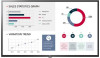 |
View all LG 43UL3G-B manuals
Add to My Manuals
Save this manual to your list of manuals |
Page 48 highlights
48 ENGLISH 1 1 2 2 3 4 5 When Master is selected 3 4 5 When Slave is selected No. Item 1 [Tiling Type] Description Select and set the mode according to the installation type of your Signage. •• Stand-alone: Select and use this mode when you use only one unit. •• Video Wall: Select and use this mode when using two or more multi-screen configurations. This mode requires advanced settings. 2 [Detail Settings] Select Master or Slave. •• When Master is selected: Enter the number of rows and columns for the entire multi-screen. •• When Slave is selected: Enter the multi-tile ID number for the individual set. 3 [Screen Protection This feature enables you to set the content correction level and to set whether to use Mode] the Screen Switch feature. •• 4 [Content Luminance Compensation]: Select a high or low correction level to use. •• 5 [Screen Shift]: Set whether to use the Screen Switch feature. NOTE •• The [Tiling Type] and [Detail Settings] menu items are not available for models that do not support the tile mode. •• The [Screen Protection Mode] function is supported for external input images. -- The [Screen Protection Mode] function is not enabled for playing images in USB devices. -- The [Screen Protection Mode] function is not enabled when interlaces signals are input. •• [Screen Protection Mode] does not work with the functions [TruMotion] / [Noise Reduction] / [MPEG Noise Reduction]. -- To enable the functions [TruMotion] / [Noise Reduction] / [MPEG Noise Reduction] in the DTV input mode, ensure that the [Screen Protection Mode] menu is set to (Off). •• It is recommended to use contents with 10 minutes of playback time. (The [Screen Protection Mode] function may not work smoothly for the content with the duration longer than 10 minutes.) •• For the [Screen Protection Mode] feature to work normally, the Dithering feature should be turned OFF on the external input player or the graphics chip/card you are using. •• To enable the [Screen Protection Mode] feature in Video Wall, the screens must be connected to the same network through a LAN. However, some operations may not be available when the screens are connected to [LAN Daisy Chain]. In this case,















