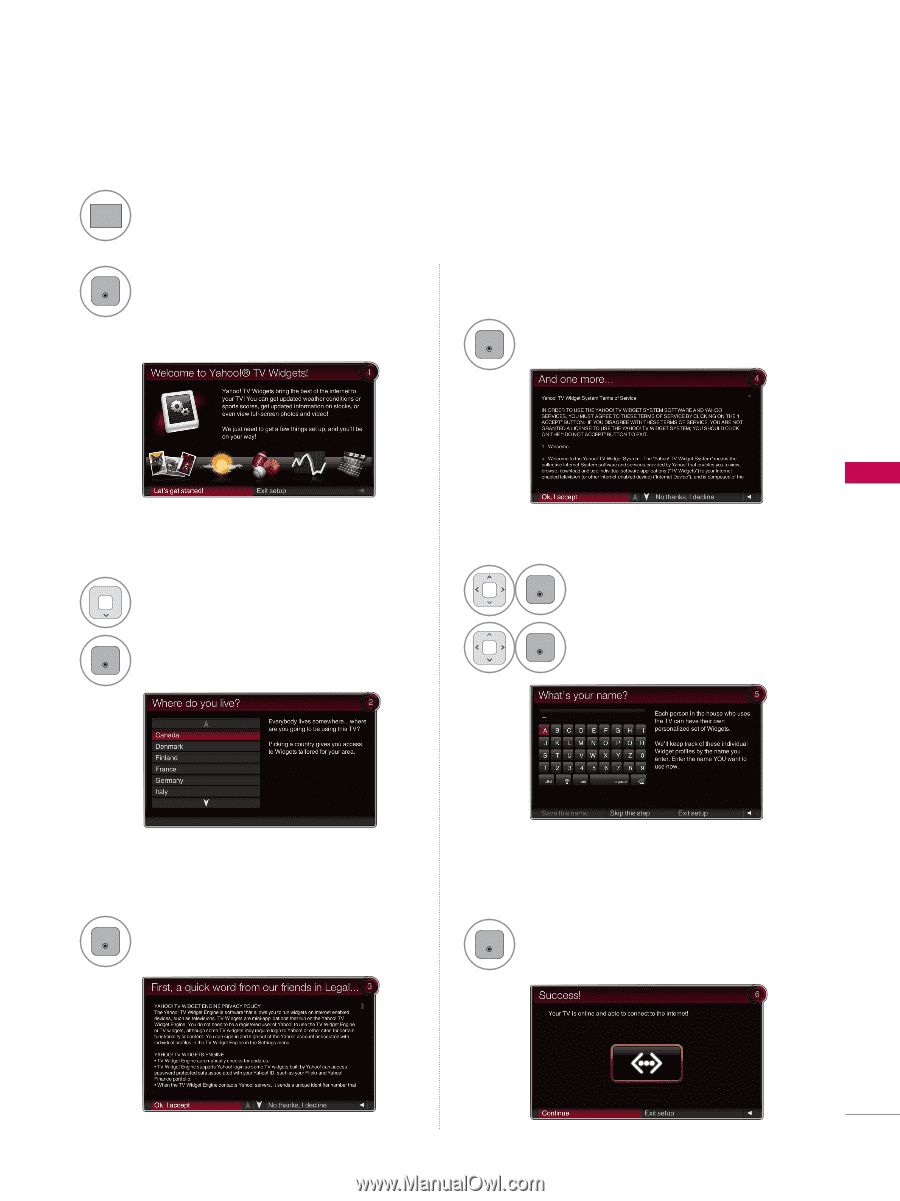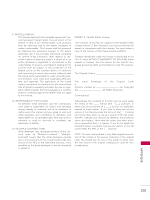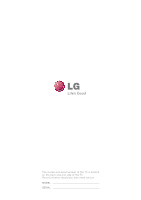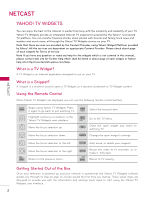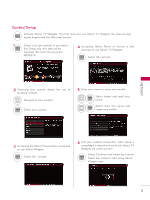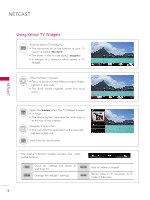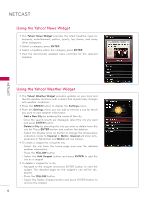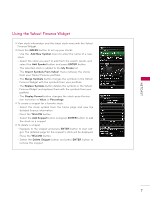LG 47LX9500 Owner's Manual - Page 204
Guided Setup, Activate Yahoo! TV Widgets. The first time you use Yahoo! TV Widgets the step-by-step - reviews
 |
View all LG 47LX9500 manuals
Add to My Manuals
Save this manual to your list of manuals |
Page 204 highlights
Guided Setup Activate Yahoo! TV Widgets. The first time you use Yahoo! TV Widgets the step-by-step WIDGETS wizard begins with the Welcome Screen. 1 ENTER Select Let's get started!. If you select Exit Setup now, this step will be resumed the next time you press WIDGETS. 4 Accepting Yahoo! Terms of Service is also required to use Yahoo! TV Widgets. ENTER Select Ok, I accept. NETCAST 2 Choosing your country allows the use of localized content. Navigate to your location. ENTER Select your country. 5 Enter your name to setup your profile. Select letters and spell your ENTER name. Select Save this name and ENTER create your profile. 3 Accepting the Yahoo! Privacy Policy is required to use Yahoo! Widgets. ENTER Select Ok, I accept. 6 Test your network connection. After setup is completed, a tutorial on how to use Yahoo! TV Widgets will come up next. Select Continue and review the tutorial. ENTER Select Exit setup to start using Yahoo! Widgets now. 3