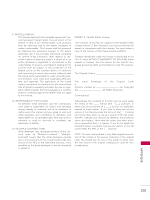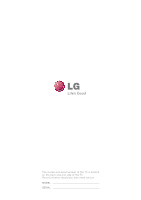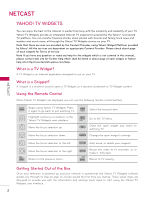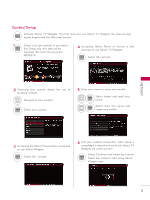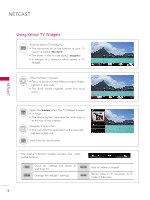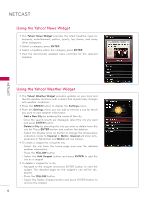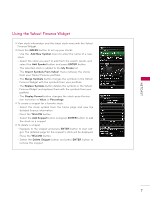LG 47LX9500 Owner's Manual - Page 205
Using Yahoo! TV Widgets, the dock, snippets, Sidebar
 |
View all LG 47LX9500 manuals
Add to My Manuals
Save this manual to your list of manuals |
Page 205 highlights
NETCAST NETCAST Using Yahoo! TV Widgets Activate Yahoo! TV Widgets. WIDGETS ꔛ The horizontal list at the bottom of your TV screen is called "the dock". ꔛ The items in this list are called "snippets". ꔛ A snippet is a shortcut which opens a TV Widget. Move between snippets. ꔛ Focus is located in the leftmost region (high- lighted in dark red). ꔛ The dock scrolls snippets under this focal point. Open the Sidebar when the TV Widget snippet ENTER is in focus. ꔛ The Home button including the main logo is at the top of the sidebar. Navigate a menu item. ꔛ The currently focused button is the one high- lighted in dark red. ENTER Select the focused button. The sidebar's bottom toolbar includes four colorcoded buttons. RED GREEN Close the sidebar and return to watching TV. Change the widget's settings. YELLOW BLUE Add or delete a snippet. Resize video to fit onscreen, or to make it fullscreen. 4