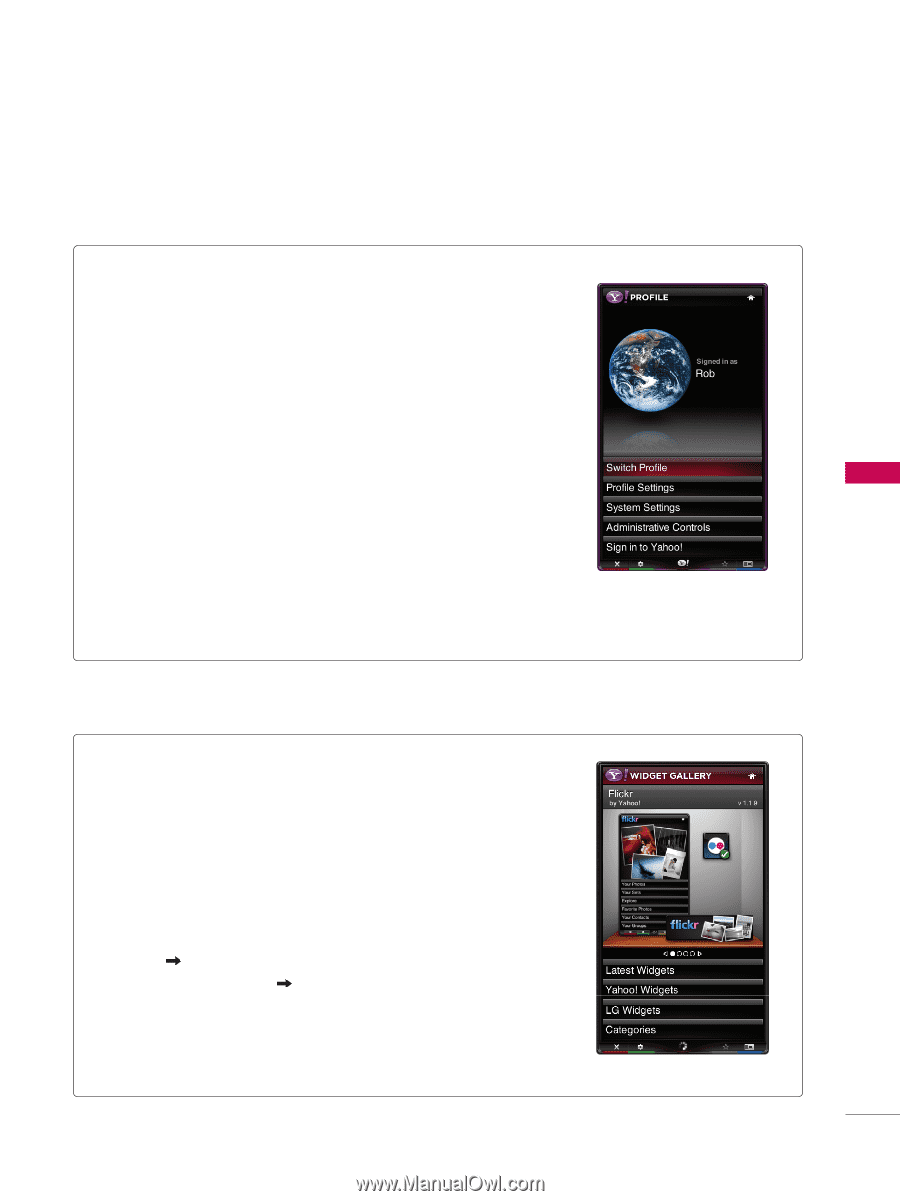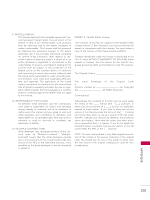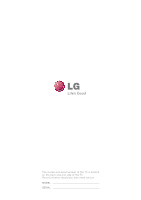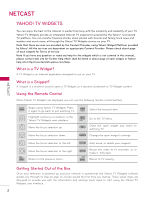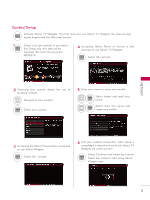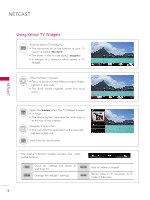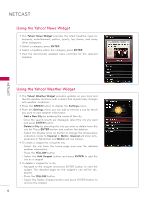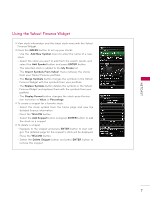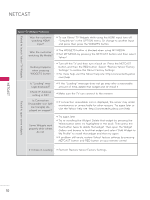LG 47LX9500 Owner's Manual - Page 206
Using the Profile Widget, Using the Widget Gallery, Service maintenance
 |
View all LG 47LX9500 manuals
Add to My Manuals
Save this manual to your list of manuals |
Page 206 highlights
NETCAST Using the Profile Widget ꔛ The Profile Widget configures your user profile. ꔛ You can set up multiple profiles for multiple users. ꔛ Each profile maintains its own list of TV Widgets. ꔛ The Switch Profile menu allows you to switch to a different user profile. ꔛ The Profile Settings menu allows you to customize your profile, create a profile PIN, or limit the installation of widgets. ꔛ The System Settings menu allows you to change your Location, Repeat the Tutorial, and Restore Factory Settings. ꔛ Restore Factory Settings will erase all profiles and widgets installed by users, and restore the original configuration. (See also NetCast ➜ Setup ➜ Service maintenance ➜ Restore Yahoo! Factory Settings) ꔛ The Administrative Controls menu allows you to set the Screen Saver timeout, create the Owner PIN, and to Create a Profile. ꔛ The Sign in to Yahoo! menu allows you to personalize your experience using your Yahoo! ID. ꔛ If you don't have a Yahoo! ID yet, please visit http://www.yahoo.com to create one. Using the Widget Gallery ꔛ The Widget Gallery allows you to browse and discover new TV Widgets. ꔛ The featured TV Widgets are highlighted in the display case at the top of the sidebar. ꔛ You can also browse available TV Widgets by category. ꔛ To install a widget, select Add Widget to My Profile and press the ENTER button. ꔛ The Owner PIN is needed to install widgets for profiles that have been protected through the Limit Profile indicator under Profile Widget Profile Settings. ꔛ Go to the Profile Widget Administrative Controls menu to set or change the Owner PIN. ꔛ The maximum number of Widget which can be installed is 10. ꔛ You can delete the Widget by pressing the RED button after YELLOW button in Dock setting. 5