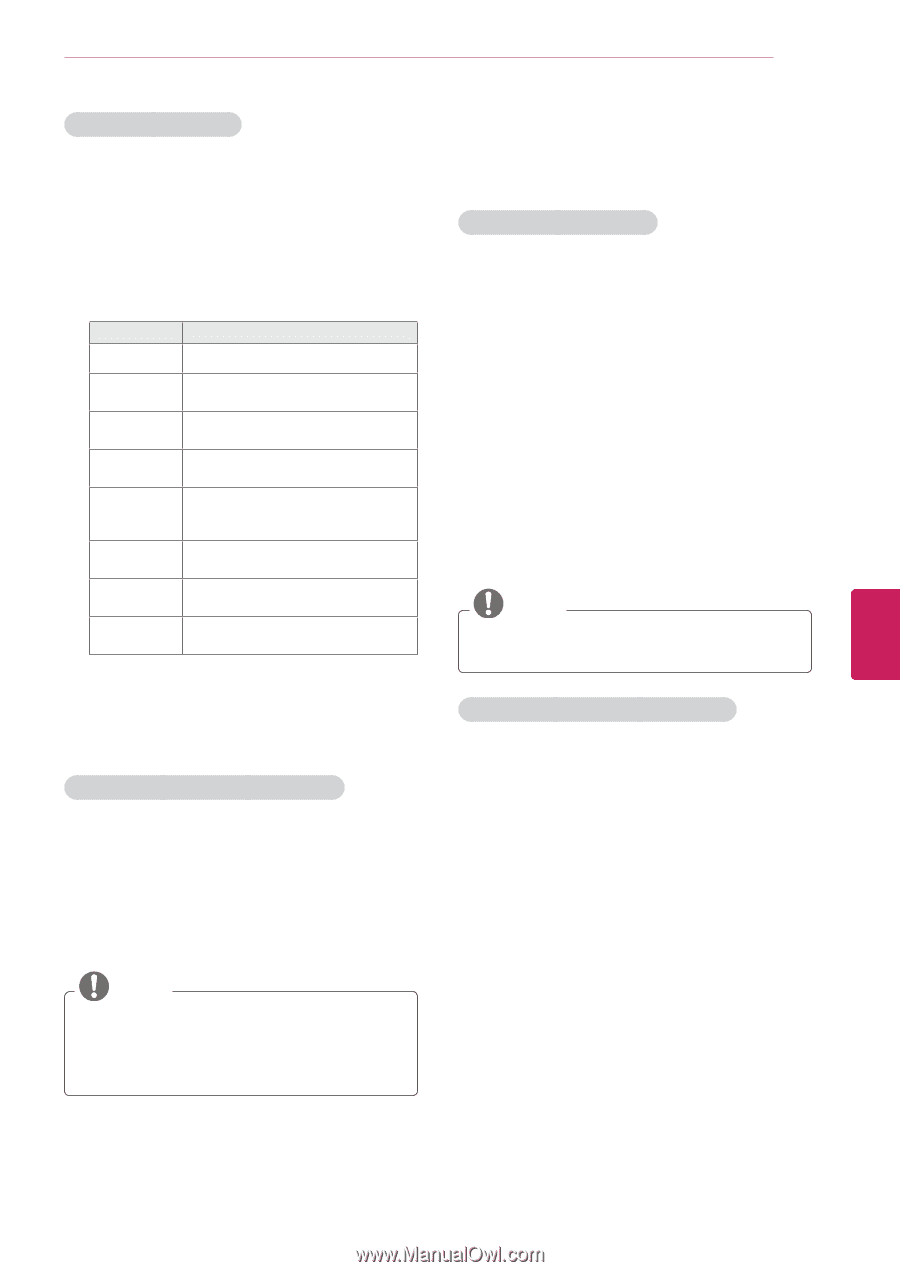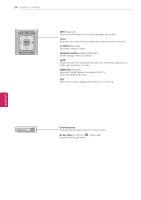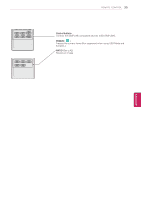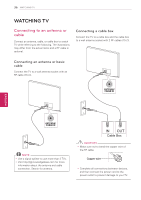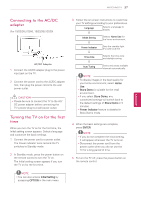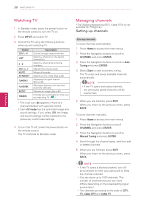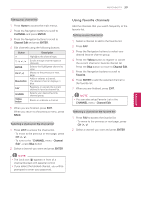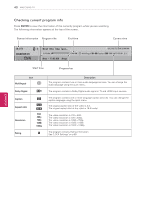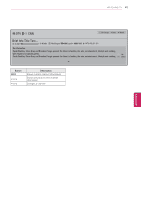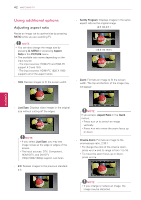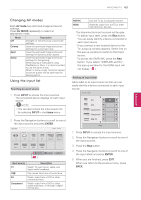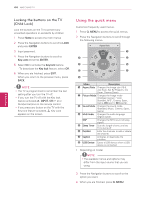LG 55LK520 Owner's Manual - Page 39
Using favorite channels, CHANNEL, ENTER, Channel Edit, Yellow, Favorite
 |
UPC - 719192580121
View all LG 55LK520 manuals
Add to My Manuals
Save this manual to your list of manuals |
Page 39 highlights
WATCHING TV 39 ENEGNLGISH Editing your channel list 1 Press Home to access the main menus. 2 Press the Navigation buttons to scroll to CHANNEL and press ENTER. 3 Press the Navigation buttons to scroll to Channel Edit and press ENTER. 4 Edit channels using the following buttons. Button ^ ^, v, < , > ENTER CH (^, v) Blue button FAV Q.MENU Yellow button Description Highlights the channel type. Scrolls through channel types or channels. Selects the highlighted channel to view. Moves to the previous or next page. Adds or deletes a channel. The deleted channel displays in blue. Registers or cancels the current channel in favorite channel list. Selects your desired favorite channel group. Blocks or unblocks a channel. 5 When you are finished, press EXIT. When you return to the previous menu, press BACK. Selecting a channel on the channel list 1 Press LIST to access the channel list. - To move to the previous or next page, press CH (^, v). - To tune to the "CHANNEL menu - Channel Edit", press Blue button. 2 Select a channel you want and press ENTER. NOTE yyThe Lock icon (ꔒ) appears in front of a channel blocked with parental control. yyIf you select the blocked channel, you will be prompted to enter your password. Using favorite channels Add the channels that you watch frequently to the favorite list. Setting up your favorite list 1 Select a channel to add to the favorite list. 2 Press FAV. 3 Press the Navigation buttons to select your desired favorite channel group. 4 Press the Yellow button to register or cancel the current channel in favorite channel list. Press the Blue button to move to Channel Edit. 5 Press the Navigation buttons to scroll to Favorite. 6 Press ENTER to add the selected channel to the favorite list. 7 When you are finished, press EXIT. NOTE yyYou can also setup Favorite List in the CHANNEL menu - Channel Edit. Selecting a channel on the favorite list 1 Press FAV to access the favorite list. - To move to the previous or next page, press CH (^, v). 2 Select a channel you want and press ENTER.