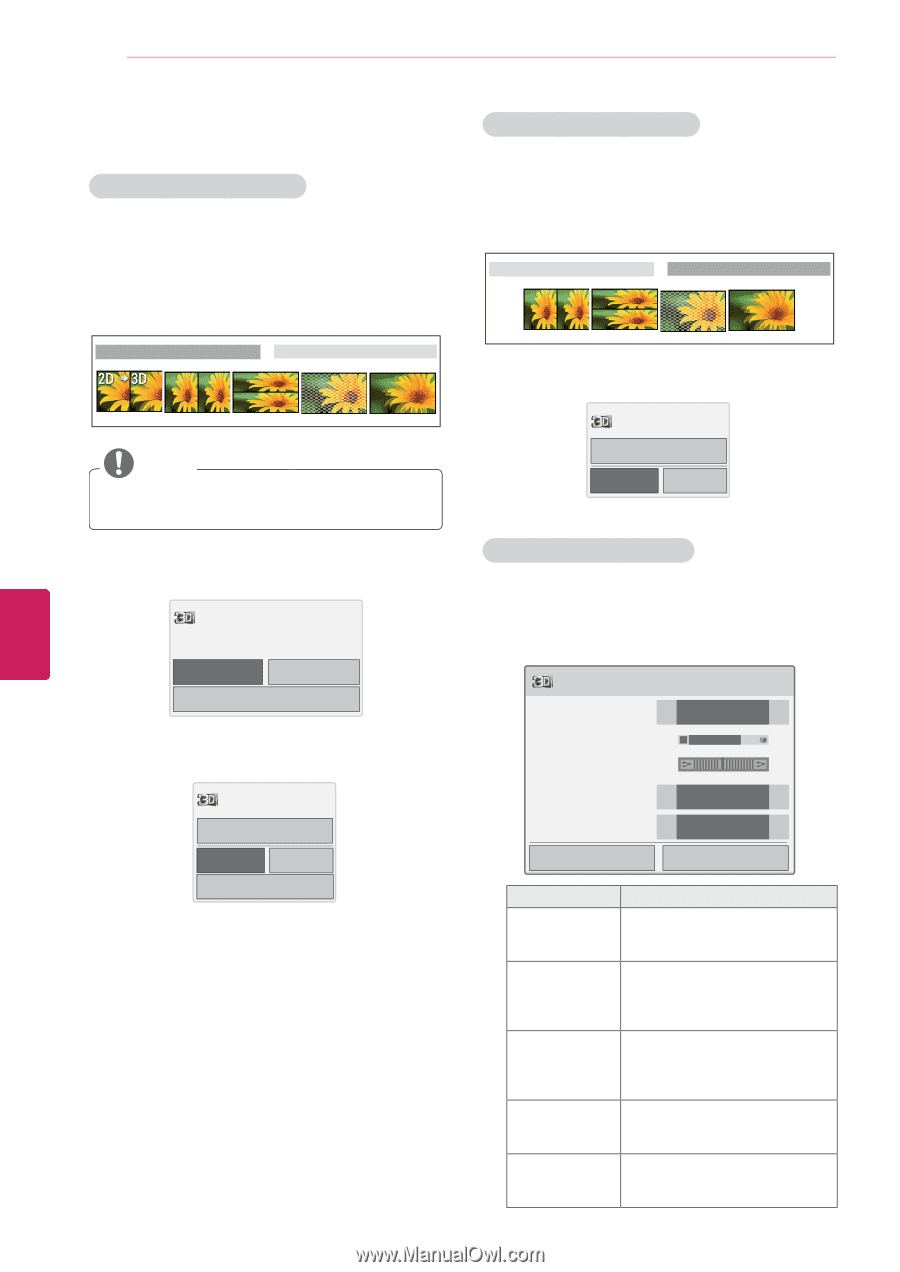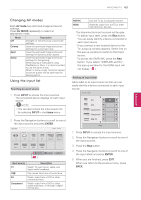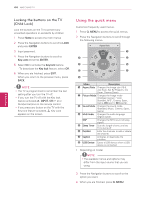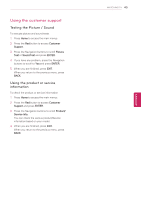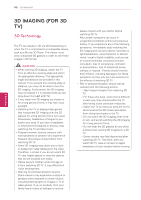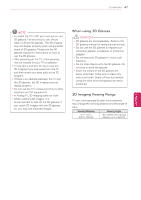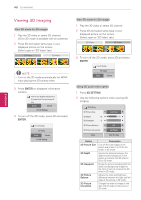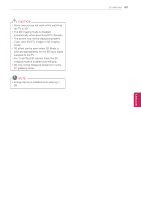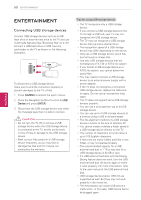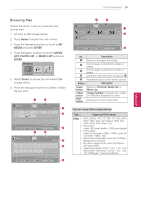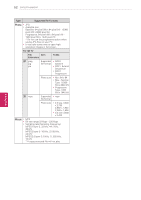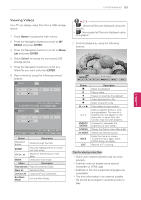LG 55LK520 Owner's Manual - Page 48
Viewing 3D Imaging, ENTER, 3D SETTING
 |
UPC - 719192580121
View all LG 55LK520 manuals
Add to My Manuals
Save this manual to your list of manuals |
Page 48 highlights
48 3D IMAGING ENEGNLGISH Viewing 3D Imaging View 3D mode for 3D images 1 Play the 3D video or select 3D channel. (2D to 3D mode is available with all contents.) 2 Press 3D and select same type in your displayed picture on the screen. (Select type on "3D Video" tab.) 3D Video 2D Video NOTE y Turn on the 3D mode automatically for HDMI input playing the 3D blueray titles. 3 Press ENTER on displayed information window. Power on your 3D glasses and put them on. Sit 2 meters from TV to enjoy the best 3D view. Enter Cancel ꔅ 3D Setting 4 To turn off the 3D mode, press 3D and select ENTER. Turn off 3D Mode. 2D mode Enter Cancel ꔅ 3D Setting View 2D mode for 3D images 1 Play the 3D video or select 3D channel. 2 Press 3D and select same type in your displayed picture on the screen. (Select type on "2D Video" tab.) 3D Video 2D Video 3 To turn off the 2D mode, press 3D and select ENTER. Turn off 2D Mode. 3D video Enter Cancel Using 3D quick menu option 1 Press 3D SETTING. 2 Use the following options while viewing 3D imaging. 3D Setting 3D Picture Size ◀ Just Scan ▶ 3D Depth 15 ◀ ▶ 3D Viewpoint 0◀ ▶ 3D Picture Balance ◀ Off ▶ 3D Picture Correction ◀ Left/Right ▶ Enter End 3D video Button 3D Picture Size 3D Depth 3D Viewpoint 3D Picture Balance 3D Picture Correction Description Cuts off the outer edges of the picture and stretch it to fit the full screen in 3D mode. Adjusts the distance between the object and the background in the picture to enhance the 3D effect in 2D to 3D mode. Brings the picture (including both the object and background images) to the front or back to enhance the 3D effect in 3D mode. Adjusts the color and brightness difference between the right and left sides of the picture in 3D mode. Changes the order of images in the right and left sides of the picture in 3D mode.