LG BG630 Owners Manual - Page 22
Additional Options, Adjusting the Aspect Ratio
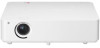 |
View all LG BG630 manuals
Add to My Manuals
Save this manual to your list of manuals |
Page 22 highlights
22 Watching with the Projector Additional Options Adjusting the Aspect Ratio You can adjust the aspect ratio of the picture by pressing RATIO while watching projector. NOTE yyAvailable options may vary depend- ing on the input signal. yyYou can also change the image size by pressing Q.MENU or SETTINGS. - 16:9: Resizes the picture with a 16:9 ratio. - 4:3: Resizes the picture with a 4:3 ratio. - Zoom: Enlarges an image to fit the screen width. The top and bottom of the image may be truncated. yyPress the ︿ or ﹀ button to zoom in or out of the image. yyPress the ︿ or ﹀ button to move the image. - Just Scan: Displays video images in the original size without cutting off the edges. NOTE yyFor Just Scan, you may see image noise at the edges of the screen. - Set By Program: Displays images in the same aspect ratio as the original image. - Cinema Zoom1: Enlarges an image with a cinemascope ratio of 2.35:1 without distortion. It ranges from 1 to 16. yyPress the ︿ or ﹀ button to zoom in or out of the image. yyPress the ︿ or ﹀ button to move the image. NOTE yyIf you enlarge or reduce the picture, it may be distorted.















