LG BG630 Owners Manual - Page 32
Set options, Q.MENU, Set Video Play., Description, Picture, Original, Audio, Language, Subtitle
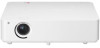 |
View all LG BG630 manuals
Add to My Manuals
Save this manual to your list of manuals |
Page 32 highlights
32 ENTERTAINMENT Set options 1 Press the Q.MENU button. 2 Use the ︿ or ﹀ button to move to a desired option and press the OK button. 3 Use or ﹀ button to set up each item. Set Video Play. Item Description Picture Size Selects the aspect ratio of the image. yyFull: Files are played in full screen mode according to the aspect ratio of video. yyOriginal: Displays the video in the original aspect ratio. Audio Language Allows you to select the language you want for the file with multiple audio tracks. This option is not available if the file has only one audio track. Subtitle Language The subtitle can be turned on or off. Language: One of any of the available languages can be selected. yyCode Page: A character set used for a subtitle can be selected. By default, the subtitle is displayed in a language configured in OPTION → Menu Language. Item Subtitle Language Repeat Description yySync: If a subtitle is not synchronized with its video, you can adjust its speed at 0.5 sec unit. yyPosition: Moves the location of a subtitle. yySize: Changes the subtitle font size. Turns the repeat function on or off. When it is set to off, the next file can be played sequentially if the file name is similar.















