LG BG630 Owners Manual - Page 23
Using the Keystone Function, Using the Input List, Selecting an Input Label
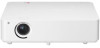 |
View all LG BG630 manuals
Add to My Manuals
Save this manual to your list of manuals |
Page 23 highlights
Watching with the Projector 23 Using the Keystone Function To prevent the screen image from becoming trapezoidal, Keystone adjusts the top and bottom width of the image if the projector is not set up at a right angle to the screen. Because the Keystone function may cause inferior screen image quality, use this function only when it is not possible to set up the projector at an optimal angle.  Keystone 1 Adjust the screen using the Key's button. • The value range of Keystone is as follows. Left top (H: 0 ~ 100, V: 0 ~ 100) Right top (H: -100 ~ 0, V: 0 ~ 100) Left bottom (H: 0 ~ 100, V: -100 ~ 0) Right bottom (H: -100 ~ 0, V:-100 ~ 0) 2 Press the OK button after adjustment. Using the Input List Using the Input List 1 Press the INPUT button to access the input sources. - The connected input mode appears first. Please note that the component is always enabled. INPUT List ꔂ Move ꔉ OK Component 1 Component 2 USB AV RGB-PC1 RGB-PC2 HDMI Input Label Exit 2 Select an input signal using the INPUT button. The projector is switched only to the connected input mode. You can use the or ﹀ button to switch between all the input modes. Selecting an Input Label You can select an input label to display which devices are connected to which input ports. Input Label AV ◀ ▶ Component 1 ◀ ▶ Component 2 ◀ ▶ RGB-PC1 ◀ ▶ RGB-PC2 ◀ ▶ Close 1 Press the INPUT button to display the input selection screen. 2 Press the RED button. 3 Use the ︿ or ﹀ button to scroll to one of the input sources. 4 Use the ︿ or ﹀ button to select a device name.















