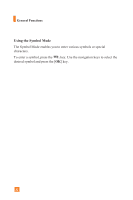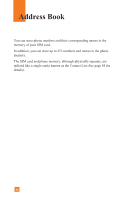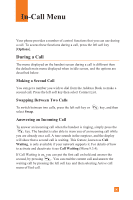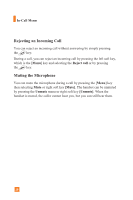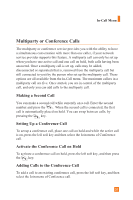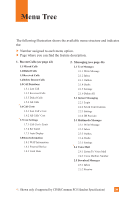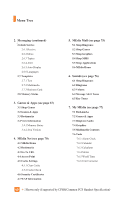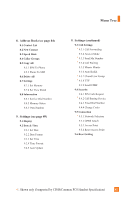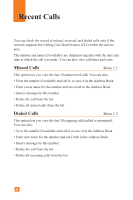LG C1300 Owner's Manual - Page 40
Multiparty or Conference Calls
 |
View all LG C1300 manuals
Add to My Manuals
Save this manual to your list of manuals |
Page 40 highlights
In-Call Menu Multiparty or Conference Calls The multiparty or conference service provides you with the ability to have a simultaneous conversation with more than one caller, if your network service provider supports this feature. A multiparty call can only be set up when you have one active call and one call on hold, both calls having been answered. Once a multiparty call is set up, calls may be added, disconnected or separated (that is, removed from the multiparty call but still connected to you) by the person who set up the multiparty call. These options are all available from the In-Call menu. The maximum callers in a multiparty call are five. Once started, you are in control of the multiparty call, and only you can add calls to the multiparty call. Making a Second Call You can make a second call while currently on a call. Enter the second number and press the . When the second call is connected, the first call is automatically placed on hold. You can swap between calls, by pressing the key. Setting Up a Conference Call To set up a conference call, place one call on hold and while the active call is on, press the left soft key and then select the Join menu of Conference call. Activate the Conference Call on Hold To activate a conference call on hold, press the left soft key, and then press the key. Adding Calls to the Conference Call To add a call to an existing conference call, press the left soft key, and then select the Join menu of Conference call. 37