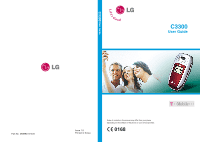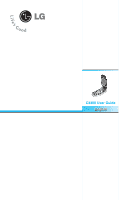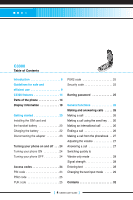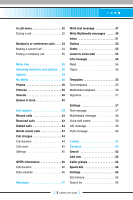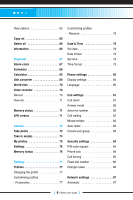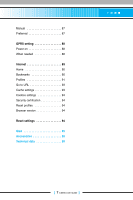LG C3300 User Guide
LG C3300 Manual
 |
View all LG C3300 manuals
Add to My Manuals
Save this manual to your list of manuals |
LG C3300 manual content summary:
- LG C3300 | User Guide - Page 1
C3300 User Guide C3300 User Guide Part No. MMBB0147409 Issue 1.0 Printed in Korea Some of contents in this manual may differ from your phone depending on the software of the phone or your service provider. - LG C3300 | User Guide - Page 2
C3300 User Guide English - LG C3300 | User Guide - Page 3
9 C3300 features 14 Parts of the phone 14 Display information 19 Getting started 20 Installing the SIM card and the handset battery 20 Charging the battery 22 Disconnecting the adapter 23 Turning your phone on and off . . . 24 Turning your phone ON 24 Turning your phone OFF 24 Access codes - LG C3300 | User Guide - Page 4
calls 44 Call charges 44 Call duration 44 Call costs 45 Settings 45 GPRS information 46 Call duration 46 Data volumes 46 Messages 47 Write text message 47 Write Multimedia messages . . . . . 49 Inbox 51 64 Speed dial 64 Settings 65 Set memory 65 Search by 65 [ 5 C3300 User Guide ] - LG C3300 | User Guide - Page 5
81 Call divert 81 Answer mode 82 Send my number 82 Call waiting 82 Minute minder 82 Auto redial 82 Closed user group 83 Security settings 84 PIN code request 84 Phone lock 84 Call barring 85 Fixed dial number 86 Change codes 86 Network settings 87 Automatic 87 [ 6 C3300 User Guide ] - LG C3300 | User Guide - Page 6
GPRS setting 88 Power on 88 When needed 88 Internet 89 Home 90 Bookmarks 90 Profiles 91 Go to URL 93 Cache settings 93 Cookies settings 94 Security certification 94 Reset profiles 94 Browser version 94 Reset settings 94 Q&A 95 Accessories 98 Technical data 99 [ 7 C3300 User Guide ] - LG C3300 | User Guide - Page 7
Congratulations on your purchase of the advanced and compact C3300 mobile phone, designed to operate with the latest digital mobile communication technology. This user guide contains important information on the use and operation of this phone. Please read all the information carefully for optimal - LG C3300 | User Guide - Page 8
may be dangerous or illegal. Further detailed information is given in this manual. Exposure to radio frequency energy Radio wave exposure and Specific Absorption Rate (SAR) information This mobile phone model C3300 has been designed to comply with applicable safety requirement for exposure to radio - LG C3300 | User Guide - Page 9
information on the magnetic strips. • Do not tap the screen with a sharp object; otherwise, it may damage the phone. • Do not expose the phone to liquid or moisture. • Use the accessories with caution and follow relevant instructions. • Do not touch the antenna unnecessarily. [ 10 C3300 User Guide ] - LG C3300 | User Guide - Page 10
. • Do not use your mobile phone near medical equipment without requesting permission. Avoid placing the phone over the pacemaker, i.e. in your breast pocket. • Some hearing aids might be disturbed by mobile phones. • Minor interference may affect TVs, radios, PCs, etc. [ 11 C3300 User Guide ] - LG C3300 | User Guide - Page 11
of your vehicle, which contains your mobile phone and accessories. In aircraft Wireless devices can cause interference in aircraft. • Turn off your mobile phone before boarding any aircraft. • On the ground, follow airline instructions regarding use of mobile phones. [ 12 C3300 User Guide ] - LG C3300 | User Guide - Page 12
. • Do not expose the battery charger to direct sunlight or use it in high humidity, such as the bathroom. • Do not leave the battery in hot or cold places, this may deteriorate the battery performance. • Dispose of used batteries in accordance with local legislation. [ 13 C3300 User Guide ] - LG C3300 | User Guide - Page 13
C3300 features Parts of the phone Front view Headset jack Up/down side keys - When the phone is closed, press and screen. - Controls the volume of keypad tone in standby mode with the phone open. - Controls the earpiece volume during a phone call. Camera lens n Note If there is dirt on the camera - LG C3300 | User Guide - Page 14
Parts of the phone Rear view C3300 features Holes for a carrying strap Battery SIM card socket Battery terminals Charger connector /Cable connector [ 15 C3300 User Guide ] - LG C3300 | User Guide - Page 15
C3300 features Open view 1. Earpiece 2. Left soft key 3. t-zone key 4. Send key 5. Alphanumeric keys Menu Message 6. LCD Screen 7. Navigation keys 8. Right soft key 9. Menu/Confirm key 10. Camera key 11. End / Power key 12. Clear key 13. Microphone [ 16 C3300 User Guide ] - LG C3300 | User Guide - Page 16
/left/right. And you can quickly access the following features in standby mode. • Up navigation key ( ) go to the Camera menu in standby mode. 11. End/Power key: Used to end a call or reject a call and also to go back to standby mode. Hold this key down to turn the phone on/off. [ 17 C3300 User Guide - LG C3300 | User Guide - Page 17
C3300 features 12. Clear key: Deletes a character by each press. Hold the key down to clear all input. Also use this key to go back to the previous screen. 13. Microphone: Can be muted during a call for privacy. [ 18 C3300 User Guide ] - LG C3300 | User Guide - Page 18
C3300 features Display information The table below describes various display indicators or icons that appear on the phone's display screen. On-Screen Icons Icon Description ndicates the strength of the network signal. Indicates that GPRS service is available. Indicates a call is in progress. - LG C3300 | User Guide - Page 19
finger nail in to indicated slots and levering the battery out. n Note Removing the battery from the phone when the power is on may cause the phone to malfunction. 2. Remove the battery. Hold the top edge of the battery and lift the battery from the battery compartment. [ 20 C3300 User Guide ] - LG C3300 | User Guide - Page 20
the battery. Insert the bottom of the battery first into the bottom edge of the battery compartment. Push down the top of the battery until it snaps into space. 5. Replace the battery cover. Lay the battery cover in place of the phone and slide it until the latch clicks. [ 21 C3300 User Guide ] - LG C3300 | User Guide - Page 21
your battery or the SIM card while charging. n Warning • Unplug the power cord and charger during battery. There is a risk of this causing a fire. • Do not place or answer calls while charging the phone as it may short-circuit the phone and/or cause electric shock or fire. [ 22 C3300 User Guide - LG C3300 | User Guide - Page 22
the phone. • Do not remove the battery or SIM card while charging. • In the case the battery is not properly charged, please turn the phone off and on using the power key, then recharge the battery. After detaching and reattaching the battery, please recharge the battery. [ 23 C3300 User Guide ] - LG C3300 | User Guide - Page 23
. The PIN code is usually supplied with the SIM card. When the PIN code request is set to On, your phone will request the PIN code every time the phone is switched on. When the PIN code request is set to Off, your phone connects to the network directly without the PIN code. [ 24 C3300 User Guide ] - LG C3300 | User Guide - Page 24
to activate the Reset Settings menu. Also, the security code is required to enable or disable the phone lock function to prevent unauthorised use of the phone. The security code default setting can be modified from the Security Settings menu. Barring password The barring password is required when - LG C3300 | User Guide - Page 25
call 1. Press and hold the key for the international prefix. The '+' character automatically selects the international access code. 2. Enter the country code, area code, and the phone number. 3. Press . Ending a call When you have finished your call, press the end ( )key. [ 26 C3300 User Guide ] - LG C3300 | User Guide - Page 26
the right soft key. ] To reject an incoming call, press and hold one of the side keys on the left side of the phone without opening the folder. ] You can answer a call while using the Contacts or other menu features. 2. To end the call, close the folder or press the key. [ 27 C3300 User Guide ] - LG C3300 | User Guide - Page 27
the Vibrate only mode by pressing and holding down the left navigation key ( ) after opening the phone. To go back to the previous profile, press and hold down the left navigation key ( ) again. Signal letter once, twice, three or four times until the letter is displayed. [ 28 C3300 User Guide ] - LG C3300 | User Guide - Page 28
You can also go to T9 languages menu by holding down the key. Select the desired language of T9 mode. You can also turn off the T9 mode by selecting T9 off. The default setting on the phone is T9 enabled . Ignore what's on the screen until the word is typed completely. [ 29 C3300 User Guide ] - LG C3300 | User Guide - Page 29
entire words in succession. n Notice To exit from the text input mode without saving your input, press . The phone goes back to standby mode. ] Using the ABC mode Use the to keys to enter your text. 1. and hold down the key to erase the entire words in succession. [ 30 C3300 User Guide ] - LG C3300 | User Guide - Page 30
) mode The 123 mode enables you to enter numbers in a text message (a telephone number, for example). Press the keys corresponding to the required digits before manually switching back to the appropriate text entry mode. [ 31 C3300 User Guide ] - LG C3300 | User Guide - Page 31
in the phone memory. The SIM card and phone are both used in the same way in the Contacts menu. (Refer to page 62 through 66 for details.) In call menu Your phone provides a keys. To end a call, highlight the phone number using up/down navigation keys then press the key. [ 32 C3300 User Guide ] - LG C3300 | User Guide - Page 32
the display will show that a second call is waiting. This feature, known as Call waiting, is only available if your network supports it. For details of how to activate and deactivate it see same way. DTMF tones allow your phone to make use of an automated switchboard. [ 33 C3300 User Guide ] - LG C3300 | User Guide - Page 33
service provides you with the ability to have a simultaneous conversation with more than one caller, if your network operator supports this feature can make a second call while currently on a call. Enter the phone number and press the key. When the second call is connected, the C3300 User Guide ] - LG C3300 | User Guide - Page 34
Multiparty/Exclude. Displaying callers in a multiparty call Using up/down navigation keys, you can scroll through the phone numbers of the callers in a multiparty call. Having a private call during a multiparty call To have all will end all the active and on-hold calls. [ 35 C3300 User Guide ] - LG C3300 | User Guide - Page 35
on SIM and network service. If your SIM card supports SIM tool kit, it is only shown "Special" menu. 2 My Media 1 Photos 2 Pictures 3 Sounds 4 Games & more 3 Call register 1 Missed calls 2 Received calls 3 Dialled calls 4 Delete recent calls 5 Call charges 6 GPRS information [ 36 C3300 User Guide - LG C3300 | User Guide - Page 36
Settings 6 Copy all 7 Delete all 8 Information 8 Camera 1 Take photo 2 Take in modes 3 My photos 4 Settings 5 Memory status 9 Settings 1 Profiles 2 Date & Time 3 Phone settings 4 Call settings 5 Security settings 6 Network settings 7 GPRS setting 8 Internet 9 Reset settings [ 37 C3300 User Guide ] - LG C3300 | User Guide - Page 37
Selecting functions and options Your phone offers a range of functions that allow you to customise it. These functions are arranged in menus and sub-menus, Press the left soft key to access the available menu. Press the right soft key to activate the corresponding action. [ 38 C3300 User Guide ] - LG C3300 | User Guide - Page 38
If you are registered for one of these services, the service name will appear at the end of the Main Menu. With the SIM Services menu your phone is future-proof and will support additions to your service provider's service. For more information contact your service provider. [ 39 C3300 User Guide ] - LG C3300 | User Guide - Page 39
Menu-2-3 • t-music: Connects to the t-zones. You can download various ringtones and caller tunes using the WAP. And they are stored in My phone. You can play or delete downloaded applications, or set the connecting option. The downloaded applications are stored in folders. [ 40 C3300 User Guide - LG C3300 | User Guide - Page 40
application. ]Rename: You can rename the folder or the application. n Note You cannot remove or rename the preinstalled folder or a game in the folder. [ 41 C3300 User Guide ] - LG C3300 | User Guide - Page 41
(Java 2 Micro Edition) based programs will run in a phone environment. The J2SE (Java 2 Standard Edition) based programs will only run in a PC environment. n Option Some Java applications may require a data connection to be made. Select this to set the connecting options. [ 42 C3300 User Guide ] - LG C3300 | User Guide - Page 42
can check the record of missed, received, and dialled calls only if the network supports Calling Line Identification (CLI) within the service area. The number and name (if available) are displayed together. You can also using the Delete recent calls menu. (See page 44.) [ 43 C3300 User Guide ] - LG C3300 | User Guide - Page 43
: Length of the incoming calls. • Dialled calls: Length of the outgoing calls. • Reset all: Select this to reset all the call duration. n Note The actual time invoiced for calls by your service provider may vary, depending on network features, rounding-off for billing, etc. [ 44 C3300 User Guide ] - LG C3300 | User Guide - Page 44
Reset all. You are requested to enter the PIN2 code. n Note The actual cost invoiced for calls by your service provider may vary, depending on network features, rounding-off for billing, taxes, etc. Settings (Menu-3-5-3) • Set tariff: You can set the currency type and the unit price. Contact - LG C3300 | User Guide - Page 45
check the duration of the last call and all calls. You can also reset the call timers by selecting Reset all. Data volumes (Menu-3-6-2) You can check the sent data volume, received data volume, and all data volume. You can also reset the counter by selecting Reset all. [ 46 C3300 User Guide ] - LG C3300 | User Guide - Page 46
Write text message Menu-4-1 Your phone receives voice mail notification messages, and Short Message Service (SMS) messages. Voice mail and SMS are network services. Please contact your network operator the report function. When this function is activated, the network [ 47 C3300 User Guide ] - LG C3300 | User Guide - Page 47
message to send you a reply via your message centre, if the service is provided by the network. ] Save: Saves the message so phone. ] Phonebook: You can add phone numbers to the message. ] Signature: You can attach your name card. ] Symbol: You can attach special characters. [ 48 C3300 User Guide - LG C3300 | User Guide - Page 48
feature can be used only if it is supported by your network operator or service provider. Only the devices that offer compatible multimedia message or e-mail features the same time. 1) Key in the phone number. You can also search the phone number from the recent number list or the C3300 User Guide ] - LG C3300 | User Guide - Page 49
for T9 input mode. You can also deactivate the T9 input mode by selecting T9 off. ] Exit: Exits from the Write multimedia message menu. [ 50 C3300 User Guide ] - LG C3300 | User Guide - Page 50
icons. For detail, see the icon description below. Icon Description Multimedia message Short message SIM message Read Notified multimedia message Each received message has the following options available. Press the and size, and the priority (only for multimedia message). [ 51 C3300 User Guide ] - LG C3300 | User Guide - Page 51
you need to select this option to download the multimedia message. (Only for multimedia notification message) ] Cancel: You can cancel downloading the multimedia message. (Only for multimedia message type and size, the priority (only for multimedia message), and recipients. [ 52 C3300 User Guide ] - LG C3300 | User Guide - Page 52
[Options]. ] View: You can view the selected message. ] Edit: You can edit the selected message. ] Delete: Deletes the selected message from the drafts folder. [ 53 C3300 User Guide ] - LG C3300 | User Guide - Page 53
order to configure the handset correctly. Info message (Network dependent) Menu-4-7 Info service messages are text messages sent by the network to mobile phone users. They provide general information such as weather reports or traffic conditions. Each type of information has the number; therefore - LG C3300 | User Guide - Page 54
can add a new info service message number with its nickname in the phone or in the SIM (if the SIM is available). • View list: You can view the list of all the info service message numbers. Press the left the selected template. ] Delete all: Deletes all the text templates. [ 55 C3300 User Guide ] - LG C3300 | User Guide - Page 55
for T9 input mode. You can also deactivate the T9 input mode by selecting T9 off. ] Exit: Exits from the Write multimedia message menu. [ 56 C3300 User Guide ] - LG C3300 | User Guide - Page 56
name card. Key in the name, mobile phone number, home number, office number, This menu lets you set up default SMS information. ] Message types: Set the default message type (Text, Voice, Fax, send you a reply via your message centre, if the service is provided by the network. ] SMS centre: Saves or - LG C3300 | User Guide - Page 57
Via this menu, you can set up the default multimedia message information. The following options are ] Auto download - On: If you select this, messages are downloaded automatically on receipt. - Off: Requires you to confirm you want to download the message Information. [ 58 C3300 User Guide ] - LG C3300 | User Guide - Page 58
the voicemail if this feature is supported by your network service provider. When a new voicemail is arrived, the symbol will be displayed on the screen. Please check with your network service provider for details of their service in order to configure the phone accordingly. 1. Hold down key - LG C3300 | User Guide - Page 59
. ] Auto download: Will only accept the push messages from T-Mobile. Icon Description specific site using the information in the current push message. • Delete: Deletes the current push message. • Delete All: Deletes all the messages in inbox (including SMS, MMS, etc.). [ 60 C3300 User Guide - LG C3300 | User Guide - Page 60
phone for so much more than just texting and talking. t-zones provides information you need such as news, weather forecast, information on sports or traffic when you need it. In addition, t-zones provides superior multimedia services services may be dependent on the network. [ 61 C3300 User Guide ] - LG C3300 | User Guide - Page 61
corresponding names in the memory of your SIM card. In addition, you can save up to 200 numbers and names in the phone memory. Press the left soft key [ the contact. ] Copy: Use this to copy the contact entry from SIM to the phone memory or vice versa. ] Main number: Select which number will be - LG C3300 | User Guide - Page 62
SIM memory You can enter a name and number, and select the required group. (Depends on the SIM) • Adding new entries into the phone memory You can enter a name, numbers, E-mail address and memo, and select the required group. And select which number will be the main number. [ 63 C3300 User Guide - LG C3300 | User Guide - Page 63
] Member list: Displays the member list in the group. ] Group ringtone: Use this to select the ring tone to be used when you receive a voice phone call from a person in the group. ] Group icon: Use this make a call or send a message by pressing the left soft key [Option]. [ 64 C3300 User Guide ] - LG C3300 | User Guide - Page 64
the Phone memory. ] Phone to SIM: Use this to copy the entry from the Phone memory to the SIM Card. The following options are available. • Keep original: When copying, the original dial numbers are kept. • Delete original: When copying, the original dial numbers will be erased. [ 65 C3300 User Guide - LG C3300 | User Guide - Page 65
services will be shown. 3. Use the up/down navigation keys to select a service. Press . ] Memory status: You can check the current memory status of the SIM card or the phone memory. ] Own number (SIM dependent): Use this to display your phone number in the SIM card. [ 66 C3300 User Guide - LG C3300 | User Guide - Page 66
and select Organiser. Alarm clock Menu-7-1 There are 5 alarm clocks available. Set the alarm to ring at a specific time. After selecting an alarm clock using the left soft key [Select], 1. Alarm on/off: Select On To turn off the alarm, press the right soft key [Quit]. [ 67 C3300 User Guide ] - LG C3300 | User Guide - Page 67
to edit or delete the note you selected. ] View all: Shows all the notes that are entered in the phone. Use the up/down navigation keys to browse through the note lists. ] Delete past: Select this to delete the schedule notes and memos. You are asked to confirm this action. [ 68 C3300 User Guide ] - LG C3300 | User Guide - Page 68
the navigation Calculator Menu-7-3 Using this feature, you can use the phone as a calculator. The calculator provides [Result] or OK key. 4. After calculation, press the left soft key [Reset] to return to the menu. Unit converter Menu-7-4 This converts any measurement from C3300 User Guide ] - LG C3300 | User Guide - Page 69
can play or delete the recorded memo or record new voice memo using the left soft key [Options] key. n Note In standby mode, you can go directly to the Voice recorder menu by pressing the down navigation key. Record 1. Press and hold down key in standby mode. 2. Once recording is started - LG C3300 | User Guide - Page 70
templates, Messages in SIM, Push message, Voice memo, Photos, Pictures, Sounds, Games & more. And you can go to each repository to manage it. S/W version Menu-7-8 You can check the current Model code, Country code, software version, and network code of your phone. [ 71 C3300 User Guide ] - LG C3300 | User Guide - Page 71
C3300 phone, you can takes pictures and save them. After taking a picture, you can also send it via MMS(Multimedia Messaging Service) right away. n Note If the battery is too low, you may not be able tot use the Camera feature deleting old photos in My photos. 6. Flash ( ) [ 72 C3300 User Guide ] - LG C3300 | User Guide - Page 72
[My photos]. You can also send the image via multimedia message by selecting ( ). For further information regarding multimedia message writing, refer to page 49. [ 73 C3300 User Guide ] - LG C3300 | User Guide - Page 73
the subject to capture and press the Camera key or OK key. With a click, the image is captured and the following menu bar appears. [ 74 C3300 User Guide ] - LG C3300 | User Guide - Page 74
the left soft key [Options]. ] Delete: Deletes the selected photo. n Note To clear up the My photos, go to Camera ¡ Settings ¡ Delete all photos [Menu-8-4-2]. ] Send via MMS: You can also send the image via name, resolution, size, and date and time of the selected photo. [ 75 C3300 User Guide ] - LG C3300 | User Guide - Page 75
the photos. You are asked to confirm this action. Memory status Menu-8-5 Press the Menu key and select Camera ¡ Memory status using navigation keys. [ 76 C3300 User Guide ] - LG C3300 | User Guide - Page 76
Menu-9 Settings Profiles Menu-9-1 In Profiles, you can adjust and customise the phone tones for different events, environments, or caller groups. There are six preset profiles: Vibrate Set the volume of keypad tone. 8. Effect sound volume: Set the volume of effect sound. [ 77 C3300 User Guide ] - LG C3300 | User Guide - Page 77
profile) You can activate the automatic answer feature. Select when the phone answers automatically. ] Off: Deactivates the Auto answer feature. ] After 5 secs: After 5 seconds, the phone will answer automatically. ] After 10 and press the OK key or the left soft key [OK]. [ 78 C3300 User Guide ] - LG C3300 | User Guide - Page 78
to enter the current time. You can choose the time format via the Time format menu option. Time format 24-hours 12-hours (Menu-9-2-4) [ 79 C3300 User Guide ] - LG C3300 | User Guide - Page 79
-9-3-2) You can select the display language. When the language option is set to Automatic, the language is automatically selected according to the language of the SIM card used. English will be set if the language on the SIM card is not supported by the phone. [ 80 C3300 User Guide ] - LG C3300 | User Guide - Page 80
calls when the phone is switched off or out of coverage. All data calls: Diverts to phone numbers, you can divert calls to them. ] Cancel: Cancels the selected call divert. ] View status: You can check the status of the service. Cancel all: Cancels all call divert settings. [ 81 C3300 User Guide - LG C3300 | User Guide - Page 81
phone rings, you can answer a call simply by opening the folder. ] Press any key: When the phone rings network to reset the phone to the setting that you have agreed upon with your service provider. Call minder (Menu-9-4-5) When set to On, the phone will beep every minute during an outgoing call - LG C3300 | User Guide - Page 82
is stored in the network). ] Default: Activates the default group agreed on with the network operator. ] Set: Select this to activate the selected CUG Index. ] Edit: You can edit the CUG name and CUG Index. ] Delete: Delets the selected CUG. ] Delete all: Delets all CUG. [ 83 C3300 User Guide ] - LG C3300 | User Guide - Page 83
switch it on. Phone lock (Menu-9-5-2) When the Phone lock feature is enabled, the phone is locked and you must enter the phone password each time the phone is switched on. The password is factory set to 0000. To change the phone password, refer to the Change codes-Security code menu option (Menu - LG C3300 | User Guide - Page 84
you change your SIM card. 2 Immediately ] After entering the correct security code, the phone will lock after going into the idle state. If you want to disable this phone lock, you should enter the right security code after pressing the right soft key. If you power off in the phone lock state, when - LG C3300 | User Guide - Page 85
codes (Menu-9-5-5) The Change codes feature lets you change your current password to a new one. You must enter the current password before you can specify a new one. Use this to change the access codes: Security code, PIN2 code n Note PIN: Personal Identification Number [ 86 C3300 User Guide - LG C3300 | User Guide - Page 86
the phone will be reset to Automatic. Preferred (Menu-9-6-3) You can set a list of preferred networks the handset should attempt to register with first, before attempting to register to any other networks. This list is created from the handset's predefined list of known networks. [ 87 C3300 User - LG C3300 | User Guide - Page 87
Service) is a technology that allows mobile phones to be used for sending and receiving data over the mobile network. GPRS is a data bearer that enables wireless access to data coverage and you have chosen Automatic, the phone will periodically try to establish a connection. [ 88 C3300 User Guide ] - LG C3300 | User Guide - Page 88
are specially designed for mobile phones and they are maintained by WAP service providers. Check the availability of WAP services, pricing and tariffs with your network operator and/or the service provider whose service you wish to use. Service providers will also give you instructions on how to - LG C3300 | User Guide - Page 89
There are various menu options available when surfing the Mobile Web. n Note The WAP browser menus may vary which is defined in the activated profile. It will be defined by the service provider if you have not defined it in the activated profile. Bookmarks the bookmarks. [ 90 C3300 User Guide ] - LG C3300 | User Guide - Page 90
. T-mobile supports three kinds data service. 1 Data 2 GPRS - Data settings: Appears only if you select Data Settings as a Bearer / service. IP address: Enter the IP address of the WAP gateway you want. Dial number: Enter the telephone number to dial to access your WAP gateway. [ 91 C3300 User Guide - LG C3300 | User Guide - Page 91
data is not input or transferred. - GPRS settings: The service settings are only available when GPRS is chosen as a bearer service. IP address: Input the IP address of the WAP gateway you access. APN: Input the APN of the GPRS. User ID: The users identify for your APN server. Password: The password - LG C3300 | User Guide - Page 92
or services you have accessed are saved in the cache memory of the phone. Clear cache Removes all context saved in cache. Check cache Set a value whether a connection attempt is made through cache or not. n Note A cache is a buffer memory, which is used to save data temporarily. [ 93 C3300 User - LG C3300 | User Guide - Page 93
Menu-9-9 You can reset your phone to its default configuration. To do so, proceed, as follows. 1. Select the Reset settings menu option. 2. You are requested to enter the 4-digit security code. n Note The security code is preset to 0000. To change this, refer to page 86. [ 94 C3300 User Guide ] - LG C3300 | User Guide - Page 94
Q&A Please check to see if any problem which you may have with your phone is described here before taking it for service or calling a service engineer. Q How do I view the list of outgoing calls, incoming calls and missed calls to connect, or the stability of the call. [ 95 C3300 User Guide ] - LG C3300 | User Guide - Page 95
life. When the battery lasts for half its original time, it requires replacement. Only use authorised replacement parts. Q Usage time of battery becomes shorter. A If the battery time is short, it may be due to the user environment, or large volume of calls, or weak signals. [ 96 C3300 User Guide ] - LG C3300 | User Guide - Page 96
I cannot find the lock, PIN, or PUK code, or password? A The default lock code is '0000'. If you forget or lose the lock code, contact your phone dealer. If you forget or lose a PIN or PUK code, or if you have not received such a code, contact your network service provider. [ 97 C3300 User Guide ] - LG C3300 | User Guide - Page 97
-free operation. Includes earpiece and microphone. n Note • Always use genuine LG accessories. Failure to do this may invalidate your warranty. • Accessories may be different in different regions; please check with our regional service company or agent for further enquiries. [ 98 C3300 User Guide - LG C3300 | User Guide - Page 98
Technical data General Product name : C3300 System : GSM900 / DCS1800 Ambient temperatures Max : +55°C Min : -10°C [ 99 C3300 User Guide ] - LG C3300 | User Guide - Page 99
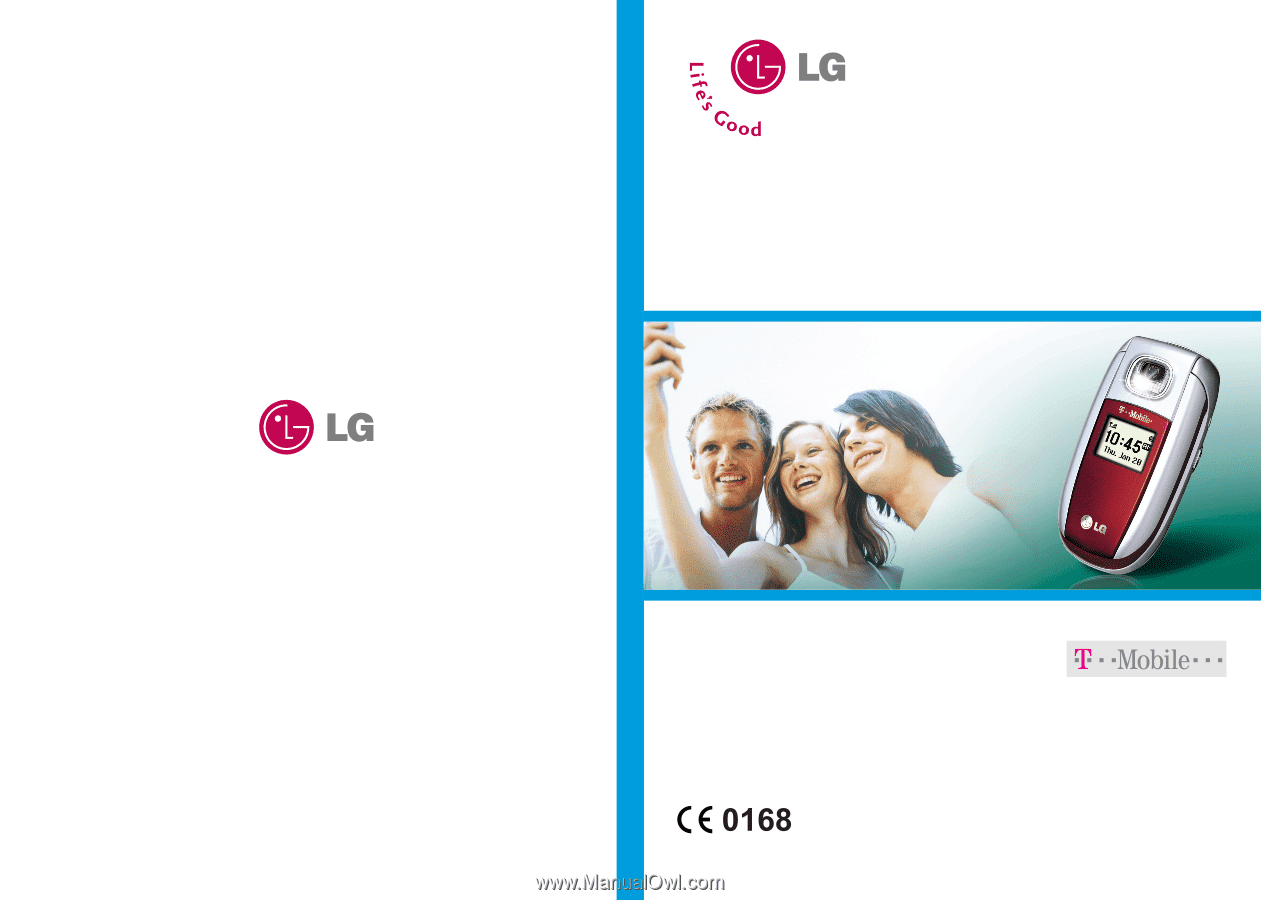
C3300
User Guide
C3300
User Guide
Some of contents in this manual may differ from your phone
depending on the software of the phone or your service provider.
Part No. MMBB0147409
Issue 1.0
Printed in Korea