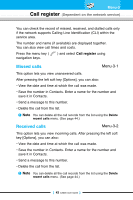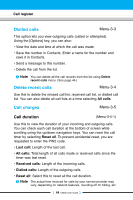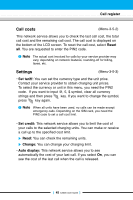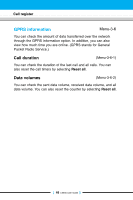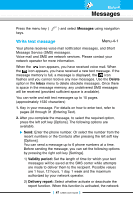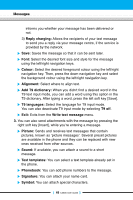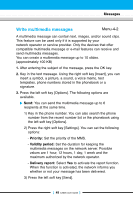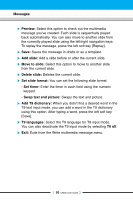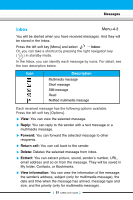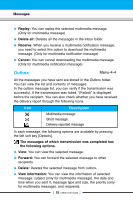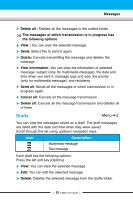LG C3300 User Guide - Page 47
Add T9 dictionary
 |
View all LG C3300 manuals
Add to My Manuals
Save this manual to your list of manuals |
Page 47 highlights
Messages informs you whether your message has been delivered or not. 3) Reply charging: Allows the recipients of your text message to send you a reply via your message centre, if the service is provided by the network. ] Save: Saves the message so that it can be sent later. ] Font: Select the desired font size and style for the message using the left/right navigation keys. ] Colour: Select the desired foreground colour using the left/right navigation key. Then, press the down navigation key and select the background colour using the left/right navigation key. ] Alignment: Select where to align text. ] Add T9 dictionary: When you didn't find a desired word in the T9 text input mode, you can add a word using this option in the T9 dictionary. After typing a word, press the left soft key [Save]. ] T9 languages: Select the language for T9 input mode. You can also deactivate T9 input mode by selecting T9 off. ] Exit: Exits from the Write text message menu. 3. You can also send attachments with the message by pressing the right soft key [Insert], while you're entering a message. ] Picture: Sends and receives text messages that contain pictures, known as 'picture messages'. Several preset pictures are available in the phone and they can be replaced with new ones received from other sources. ] Sound: If available, you can attach a sound to a short message. ] Text templates: You can select a text template already set in the phone. ] Phonebook: You can add phone numbers to the message. ] Signature: You can attach your name card. ] Symbol: You can attach special characters. [ 48 C3300 User Guide ]