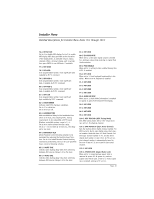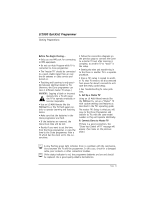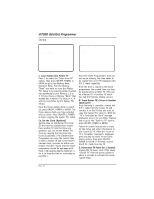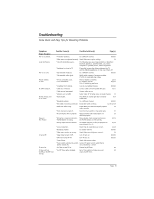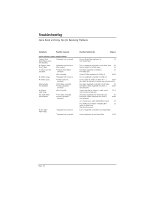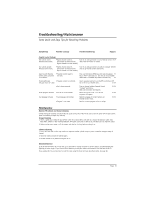LG DU-27FB32C Installation Guide - Page 52
C. Learn Setup from Master TV, Ca. Set the Clock Optional, D. Teach Master TV's Setup to Another,
 |
View all LG DU-27FB32C manuals
Add to My Manuals
Save this manual to your list of manuals |
Page 52 highlights
LT2000 QuickSet Programmer Cloning THE CLONE HAS CONTROL OF THE TV THE CLONE IS VERSION XX THE TV IS VERSION XX THE SW IS REVISION XX CLONE CLOCK = XX:XX TV CLOCK = XX:XX -PRESS ANY KEY TO CONTINUE. -DISCONNECT CLONE WHEN DONE. CLONE SELECTION MENU (1) LEARN FROM TV (2) TEACH TO TV (3) SET CLONE CLOCK FROM TV (4) SET TV CLOCK FROM CLONE (5) DISPLAY TV SETUP (6) DISPLAY CLONE SETUP -TO CHANGE MENU ITEMS, PRESS CHANNEL KEYS OR DIGITS. -TO EXECUTE ITEM, PRESS ON/OFF, POWER, OR ENTER C. Learn Setup from Master TV Press 1 to select the "Learn From TV" option, then press ON/OFF, POWER, or ENTER to go to the Memory Bank Selection Menu. Pick the Memory "Bank" you want to store this Master TV's Setup in by pressing either Channel key repeatedly to pick Memory 1, 2 or 3. (If you choose a Memory "Bank" that already has a master TV's setup in it, it will be overwritten by this Master TV's setup.) Once the Clone memory bank is selected, press ON/OFF, POWER or ENTER. The Clone memory bank you have selected will be shown. Press ON/OFF or POWER to begin copying the master TV's setup. Ca. Set the Clock (Optional) Set the time on the Master TV's Clock. (If the time has already been copied from another TV into the Clone programmer, you can set the Master TV's clock by copying the time from the Clone programmer.) The LT2000 Clone Programmer can copy the current time to both a master TV and to the Clone's internal clock; accurate to within one minute. (Another reason that the Clone programmer should be equipped with fresh, high-quality alkaline batteries is for it to keep the time as accurately as possible.) Since the Clone Programmer's time cannot be set directly, the time needs to be copied from an LG TV equipped with M.P.I. Input capability. Once the time is copied to the Clone programmer, the current time can then be transferred to another TV. (This can be a Master TV, or another TV which has had the features already set up.) D. Teach Master TV's Setup to Another Identical TV Once Learning is complete, remove the M.P.I. cable from the master TV and connect it to the TV that you want to copy the master TV's setup to. With the "TV is Controlled by Clone" message displayed, press 2 or use either Channel key to go to the "Teach to TV" option, press ON/OFF, POWER or ENTER. Follow on-screen instructions to transfer the Setup and other information to the "Learning" TV. After the "Teach to TV is Complete" message is displayed, press any key to return to the Clone menus option, then press ON/OFF, POWER or ENTER. If finished, remove the M.P.I. Cable from the TV. E. Disconnect TV Power for 5 Seconds Unplug the TV power cord of the newly "Cloned TV" from the power outlet for about 5 seconds to activate the newly copied Setup. Page 52