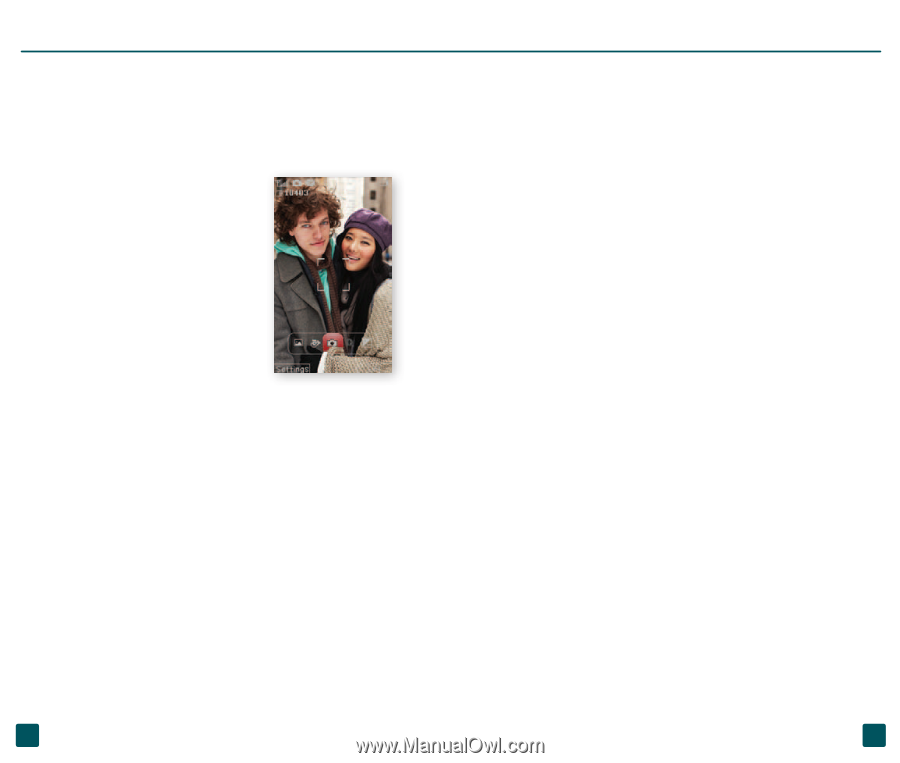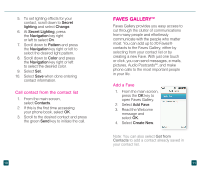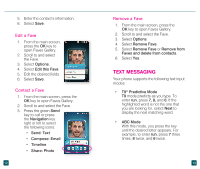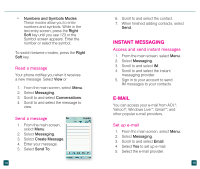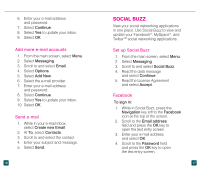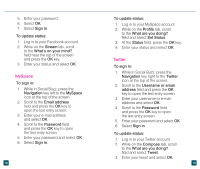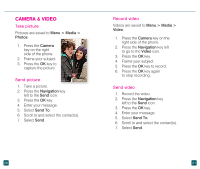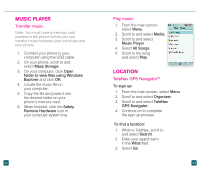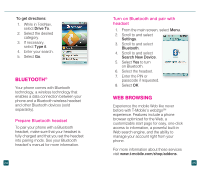LG GD570 Quick Start Guide - English - Page 14
Camera & Video
 |
View all LG GD570 manuals
Add to My Manuals
Save this manual to your list of manuals |
Page 14 highlights
CAMERA & VIDEO Take picture Pictures are saved to Menu > Media > Photos. 1. Press the Camera key on the right side of the phone. 2. Frame your subject. 3. Press the OK key to capture the picture. Send picture 1. Take a picture. 2. Press the Navigation key left to the Send icon. 3. Press the OK key. 4. Enter your message. 5. Select Send To. 6. Scroll to and select the contact(s). 7. Select Send. Record video Videos are saved to Menu > Media > Video. 1. Press the Camera key on the right side of the phone. 2. Press the Navigation key left to go to the Video icon. 3. Press the OK key. 4. Frame your subject. 5. Press the OK key to record. 6. Press the OK key again to stop recording. Send video 1. Record the video. 2. Press the Navigation key left to the Send icon. 3. Press the OK key. 4. Enter your message. 5. Select Send To. 6. Scroll to and select the contact(s). 7. Select Send. 20 21