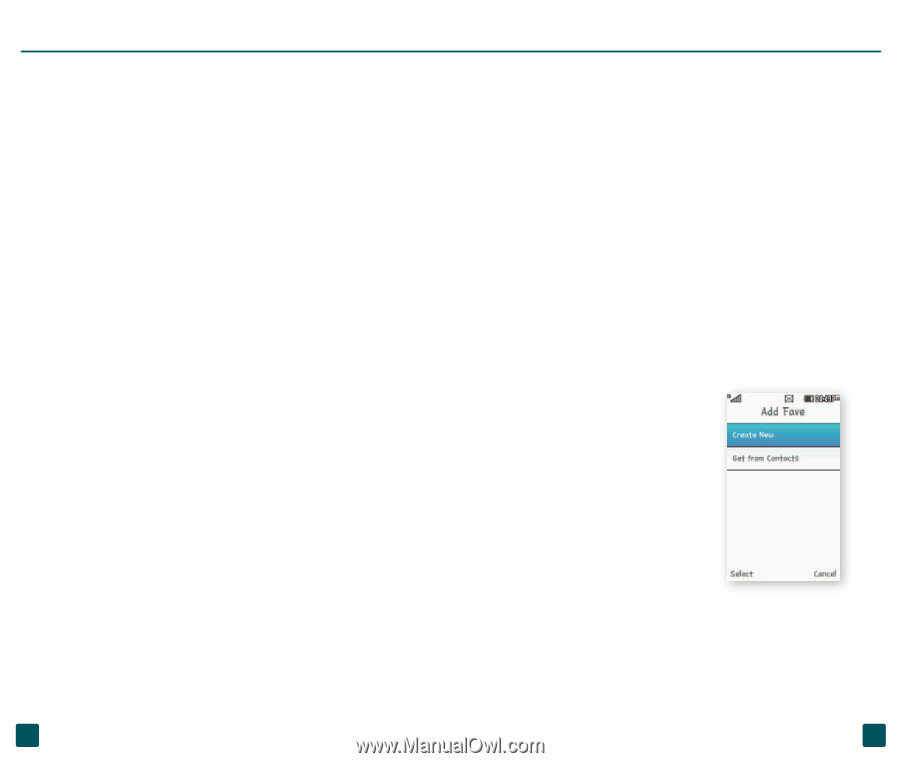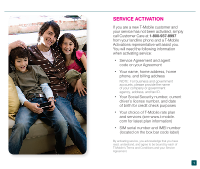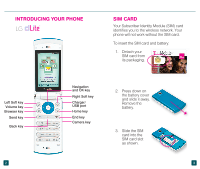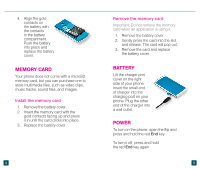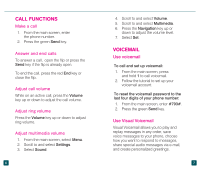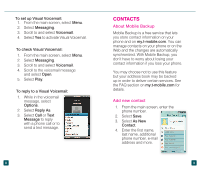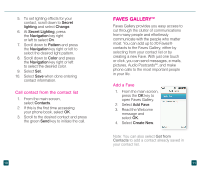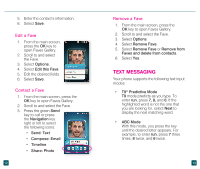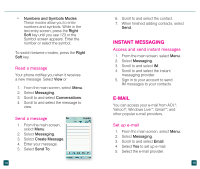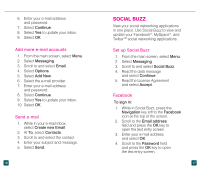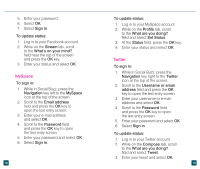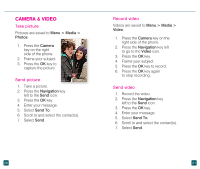LG GD570 Quick Start Guide - English - Page 9
Faves Gallery™
 |
View all LG GD570 manuals
Add to My Manuals
Save this manual to your list of manuals |
Page 9 highlights
5. To set lighting effects for your contact, scroll down to Secret lighting and select Change. 6. At Secret Lighting, press the Navigation key right or left to select On. 7. Scroll down to Pattern and press the Navigation key right or left to select the desired light pattern. 8. Scroll down to Color and press the Navigation key right or left to select the desired color. 9. Select Set. 10. Select Save when done entering contact information. Call contact from the contact list 1. From the main screen, select Contacts. 2. If this is the first time accessing your phone book, select OK. 3. Scroll to the desired contact and press the green Send key to initiate the call. 10 FAVES GALLERY™ Faves Gallery provides you easy access to cut through the clutter of communications from many people and effortlessly communicate with the people who matter most. You can add up to 20 Faves® contacts to the Faves Gallery, either by selecting from your contact list or by creating a new Fave. With just one touch or click, you can send messages, e-mails, pictures, Audio PostcardsSM, and make phone calls to the most important people in your life. Add a Fave 1. From the main screen, press the OK key to open Faves Gallery. 2. Select Add Fave. 3. Read the Welcome message and select OK. 4. Select Create New. Note: You can also select Get from Contacts to add a contact already saved in your contact list. 11