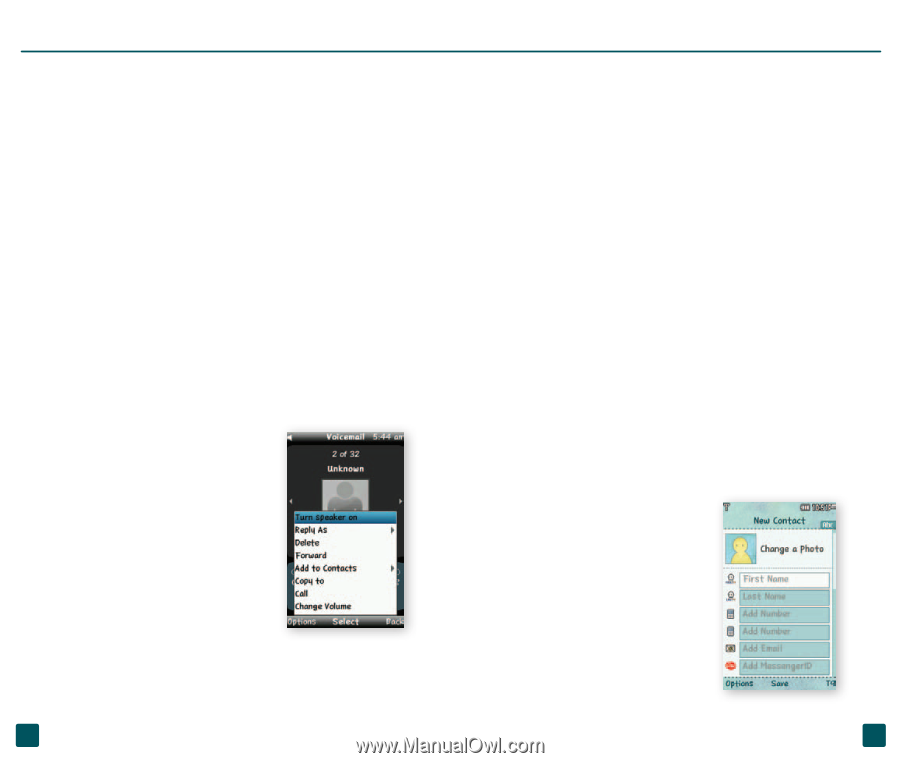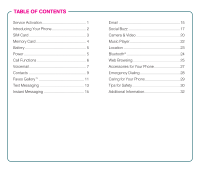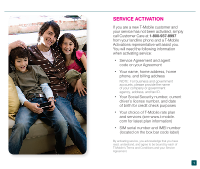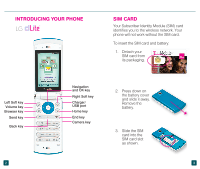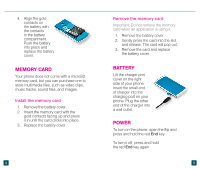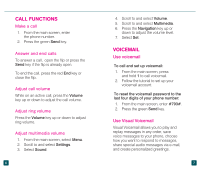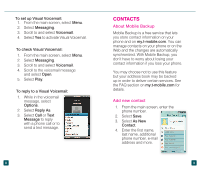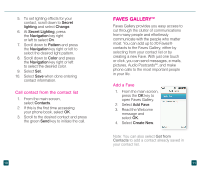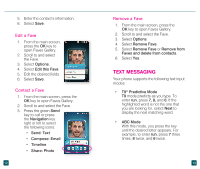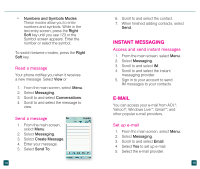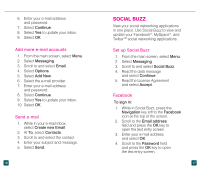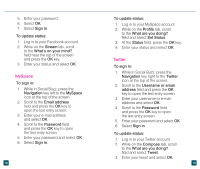LG GD570 Quick Start Guide - English - Page 8
Contacts - mobile phone
 |
View all LG GD570 manuals
Add to My Manuals
Save this manual to your list of manuals |
Page 8 highlights
To set up Visual Voicemail: 1. From the main screen, select Menu. 2. Select Messaging. 3. Scroll to and select Voicemail. 4. Select Yes to activate Visual Voicemail. To check Visual Voicemail: 1. From the main screen, select Menu. 2. Select Messaging. 3. Scroll to and select Voicemail. 4. Scroll to the voicemail message and select Open. 5. Select Play. To reply to a Visual Voicemail: 1. While in the voicemail message, select Options. 2. Select Reply As. 3. Select Call or Text Message to reply with a phone call or to send a text message. 8 CONTACTS About Mobile Backup Mobile Backup is a free service that lets you store contact information on your phone and on my.t-mobile.com. You can manage contacts on your phone or on the Web and the changes are automatically synchronized. With Mobile Backup, you don't have to worry about losing your contact information if you lose your phone. You may choose not to use this feature but your address book may be backed up in order to deliver certain services. See the FAQ section on my.t-mobile.com for details. Add new contact 1. From the main screen, enter the phone number. 2. Select Save. 3. Select As New Contact. 4. Enter the first name, last name, additional phone number, e-mail address and more. 9