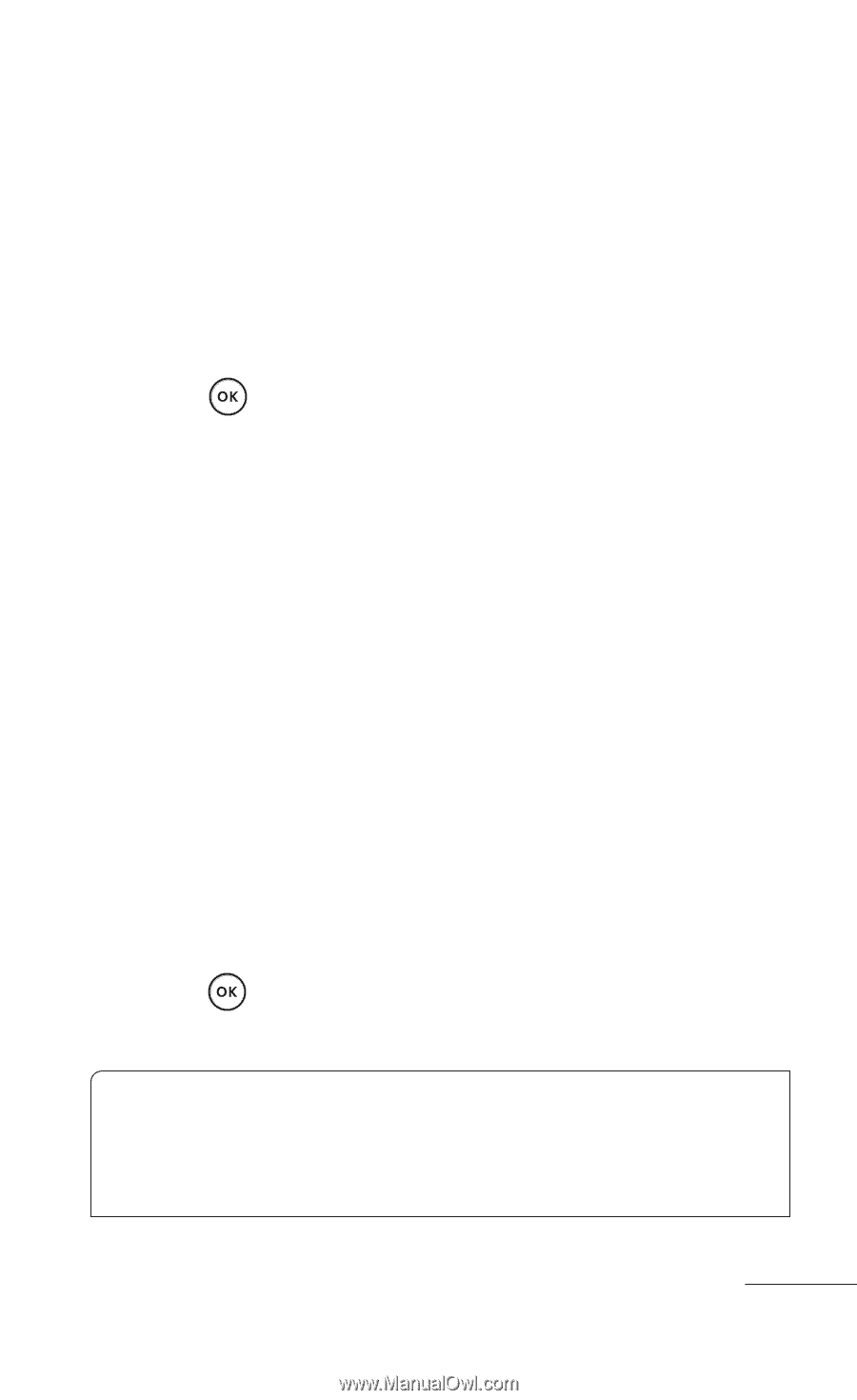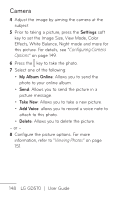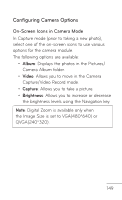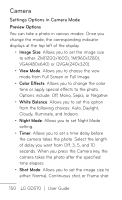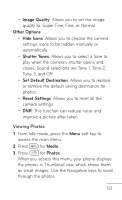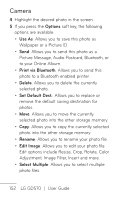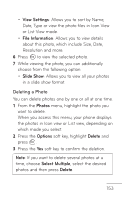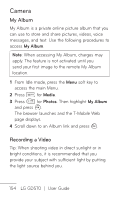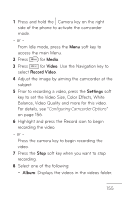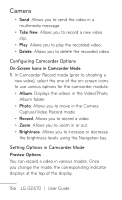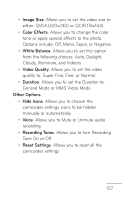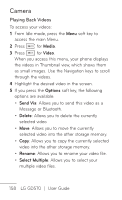LG GD570 Specifications - English - Page 155
Deleting a Photo, View Settings, File Information, Slide Show, Photos, Options, Delete
 |
View all LG GD570 manuals
Add to My Manuals
Save this manual to your list of manuals |
Page 155 highlights
• View Settings: Allows you to sort by Name, Date, Type or view the photo files in Icon View or List View mode. • File Information: Allows you to view details about this photo, which include Size, Date, Resolution and more. 6 Press to view the selected photo. 7 While viewing the photo, you can additionally choose from the following option: • Slide Show: Allows you to view all your photos in a slide show format. Deleting a Photo You can delete photos one by one or all at one time. 1 From the Photos menu, highlight the photo you want to delete. When you access this menu, your phone displays the photos in Icon view or List view, depending on which mode you select. 2 Press the Options soft key, highlight Delete and press . 3 Press the Yes soft key to confirm the deletion. Note: If you want to delete several photos at a time, choose Select Multiple, select the desired photos and then press Delete. 153