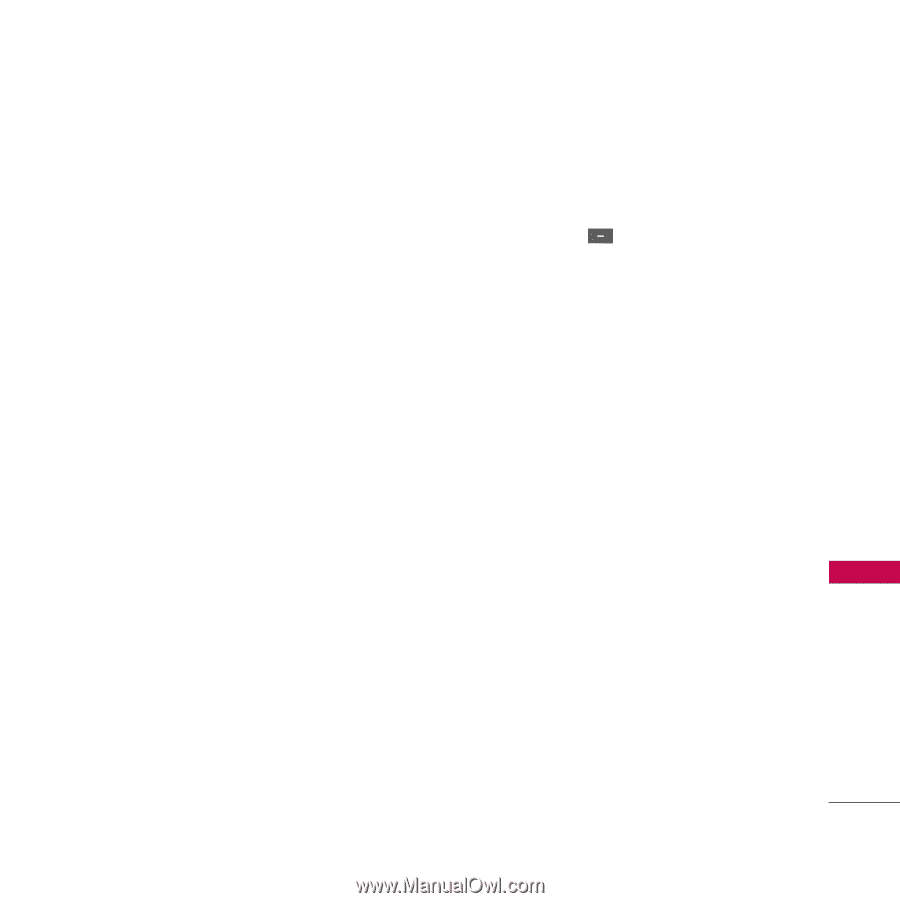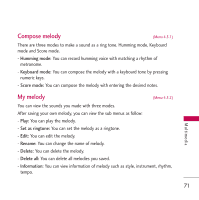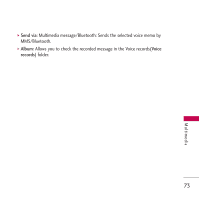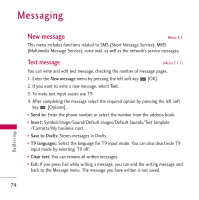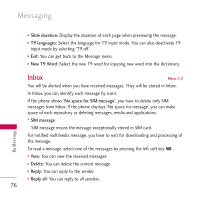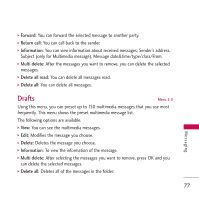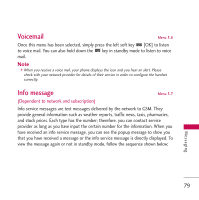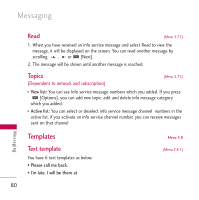LG KE820 User Guide - Page 76
Multimedia message
 |
View all LG KE820 manuals
Add to My Manuals
Save this manual to your list of manuals |
Page 76 highlights
Multimedia message (Menu 5.1.2) You can write and edit multimedia messages, checking message size. 1. Enter the New message menu by pressing the left soft key [OK]. 2. If you want to write a new message, select Multimedia message. 3. You can create a new message. Options ] Send to: Enter the phone number or select the number from the address book. Note ] All sending messages will be automatically saved in the outbox folder. If the message is sent successfully, it will be moved to sent box folder, otherwise it will remain in the outbox folder. ] Insert: You can add Symbol/Image/Video/Sound/New slide/Text template/Contact /Business card/Others. ] Preview: You can preview multimedia messages you wrote. ] Save: You can save multimedia messages To drafts or As templates. Messaging ] Edit subject: Modifies the subject of multimedia messages you chose. ] Move to: You can navigate each slide that you added. This option is displayed only if there are more than one slide. ] Delete slide: You can delete the current slide. This option is displayed only if there are one more than one slide. ] Remove media: You can remove media objects which are inserted in the current slide. This option is displayed only if there are more than one slide. 75