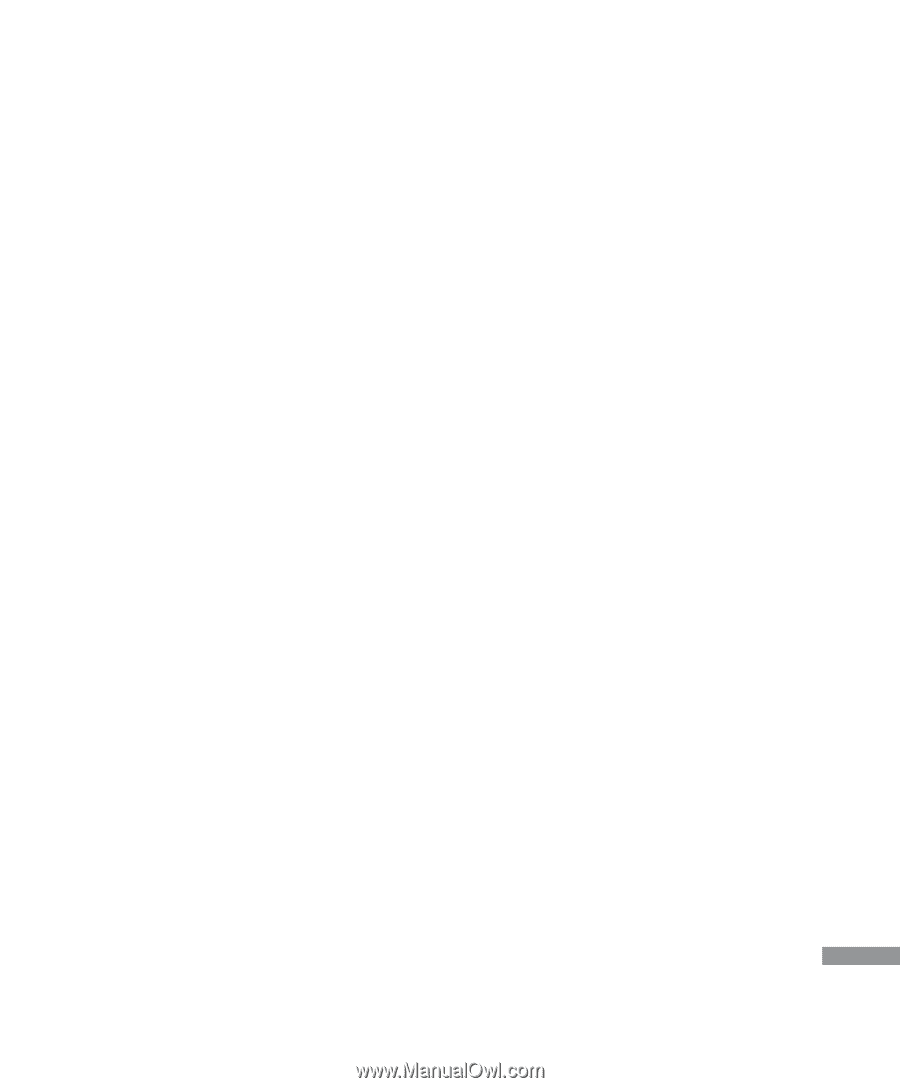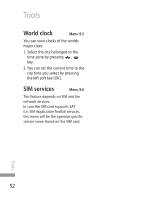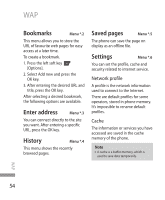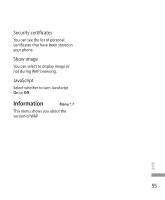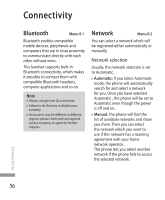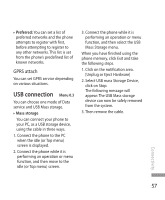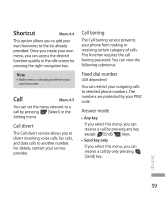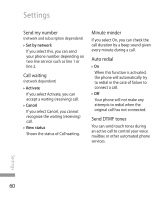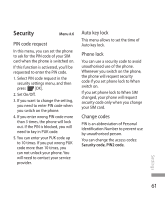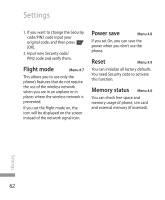LG KP260 User Guide - Page 59
USB connection
 |
View all LG KP260 manuals
Add to My Manuals
Save this manual to your list of manuals |
Page 59 highlights
] Preferred: You can set a list of preferred networks and the phone attempts to register with first, before attempting to register to any other networks. This list is set from the phone's predefined list of known networks. GPRS attach You can set GPRS service depending on various situations. USB connection Menu 0.3 You can choose one mode of Data service and USB Mass storage. ] Mass storage You can connect your phone to your PC, as a USB storage device, using the cable in three ways. 1. Connect the phone to the PC when the idle (or Top menu) screen is displayed. 2. Connect the phone while it is performing an operation or menu function, and then move to the idle (or Top menu) screen. 3. Connect the phone while it is performing an operation or menu function, and then select the USB Mass Storage menu. When you have finished using the phone memory, click Exit and take the following steps. 1. Click on the notification area. [Unplug or Eject Hardware] 2. Select USB mass Storage Device, click on Stop. The following message will appear: The USB Mass storage device can now be safely removed from the system. 3. Then remove the cable. Connectivity 57