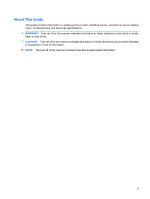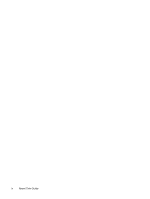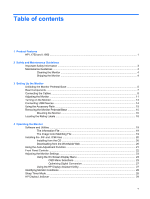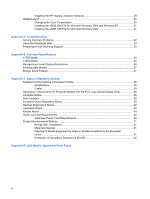LG L1950S-SN User Guide
LG L1950S-SN Manual
 |
View all LG L1950S-SN manuals
Add to My Manuals
Save this manual to your list of manuals |
LG L1950S-SN manual content summary:
- LG L1950S-SN | User Guide - Page 1
HP L1750 and L1950 LCD Monitors User Guide - LG L1950S-SN | User Guide - Page 2
© 2007 Hewlett-Packard Development Company, L.P. Microsoft, Windows, and Windows Vista are either trademarks or registered trademarks of Microsoft Corporation in the United States and/or other countries. All other product names mentioned herein may be - LG L1950S-SN | User Guide - Page 3
About This Guide This guide provides information on setting up the monitor, installing drivers, using the on-screen display menu, troubleshooting and technical specifications. WARNING! Text set off in this manner indicates that failure to follow directions could result in bodily harm or loss of life - LG L1950S-SN | User Guide - Page 4
iv About This Guide - LG L1950S-SN | User Guide - Page 5
...16 Locating the Rating Labels ...18 4 Operating the Monitor Software and Utilities ...19 The Information File ...19 The Image Color Matching File 19 Installing the .INF and .ICM Files ...20 Installing from the CD ...20 Downloading from the Worldwide Web 20 Using the Auto-Adjustment Function - LG L1950S-SN | User Guide - Page 6
Vista 31 Appendix A Troubleshooting Solving Common Problems ...32 Using the Worldwide Web ...33 Preparing to Call Technical Support 33 Appendix B Technical Specifications L1750 Model ...34 L1950 Model ...35 Recognizing Preset Display Resolutions 42 Appendix D LCD Monitor Quality and Pixel Policy vi - LG L1950S-SN | User Guide - Page 7
(LCD). The monitor features include: ● L1750 model, 17-inch (43.2 cm) viewable area display with 1280 × 1024 resolution, plus full-screen support for lower resolutions ● L1950 model, 19-inch , Japanese, Simplified Chinese, and Spanish for ease of setup and screen optimization HP L1750 and L1950 1 - LG L1950S-SN | User Guide - Page 8
● Software and documentation CD that includes software, monitor drivers, and product documentation ● Energy saver feature to meet requirements for reduced power consumption ● Intelligent Management AssetControl ● Compliant with the following regulated specifications: ◦ European Union CE - LG L1950S-SN | User Guide - Page 9
proper workstation, setup, posture, and health and work habits for computer users, and provides important electrical and mechanical safety information. This guide is located on the Web at http://www.hp.com/ergo and/or on the documentation CD, if one is included with the monitor. CAUTION: For - LG L1950S-SN | User Guide - Page 10
Guidelines To enhance the performance and extend the life of the monitor: ● Do not open the monitor cabinet or attempt to service this product yourself. Adjust only those controls that are covered in the operating instructions. If the monitor is not operating properly or has been dropped or damaged - LG L1950S-SN | User Guide - Page 11
, ensure that the power is turned off to the monitor, computer system, and other attached devices, then follow the instructions below. Unfolding the Monitor Pedestal Base 1. Lift the monitor from its box and place it on a flat surface with the display head facing up. 2. Pivot the display head from - LG L1950S-SN | User Guide - Page 12
Using both hands on the outer edges of the display bezel, pull up gently on the monitor display head (1) to extend the pedestal base (2) to the desired height. CAUTION: Do not touch the surface of the LCD panel. Pressure on the panel may cause nonuniformity of color or disorientation of the liquid - LG L1950S-SN | User Guide - Page 13
's internal speakers (select models) USB Downstream Connectors (2) (select models) Connects optional USB devices to the monitor. USB Upstream Connector (select models) Connects the USB hub cable to the monitor's USB hub connector and to a host USB port/hub. DVI (select models) VGA Connects DVI - LG L1950S-SN | User Guide - Page 14
a convenient, well-ventilated location near the computer. 2. Connect a VGA signal cable or DVI-D signal cable. NOTE: For models with both VGA and DVI-D connectors, the monitor is capable of supporting either analog or digital input. The video mode is determined by the video cable used. The - LG L1950S-SN | User Guide - Page 15
USB cable to the USB hub connector on the rear panel of the computer, and the other end to the upstream USB connector on the monitor (on select models). Figure 3-5 Connecting the USB Cable WARNING! To reduce the risk of electric shock or damage to the equipment: Do not disable the - LG L1950S-SN | User Guide - Page 16
to the AC power connector on the back of the monitor, and the other end to an electrical wall outlet. Figure 3-6 Connecting the Power Cable 6. Place the cables through the cable management channel on the side of the monitor base. Figure 3-7 Using the Cable Management Feature 10 Chapter 3 Setting - LG L1950S-SN | User Guide - Page 17
Adjusting the Monitor 1. Tilt the monitor's panel forward or backward to set it to a comfortable eye level. Figure 3-8 Tilting the Monitor 2. Swivel the monitor to the left or right for the best viewing angle (select models). Figure 3-9 Swiveling the Monitor Adjusting the Monitor 11 - LG L1950S-SN | User Guide - Page 18
to portrait orientation viewing to adapt to your application (select models). Figure 3-11 Pivoting the Monitor NOTE: To view information on the screen in portrait mode, you will need to install the access the OSD menu, select Management, then select OSD Control. 12 Chapter 3 Setting Up the Monitor - LG L1950S-SN | User Guide - Page 19
screen, you should always activate a screen saver application or turn off the monitor when it is not in use for a prolonged period of time. Image retention is a condition that may occur on all LCD screens. * A prolonged period of time is 12 consecutive hours of non-use. NOTE: If pressing the power - LG L1950S-SN | User Guide - Page 20
devices such as a digital camera, USB keyboard, or USB mouse. NOTE: You must connect the USB hub cable from the monitor to the computer to enable the USB 2.0 ports on the monitor. Refer to Step 4 in Connecting the Cables on page 8. Figure 3-12 Connecting USB Devices 14 Chapter 3 Setting Up the - LG L1950S-SN | User Guide - Page 21
as the HP speaker bar, to attach to the LCD. Refer to the documentation included with the optional device for detailed mounting instructions. Figure 3-13 Using the Accessory Rails Feature Removing the Monitor Pedestal Base You can remove the monitor panel from the pedestal base to install the panel - LG L1950S-SN | User Guide - Page 22
solution is compliant with the VESA standard and is rated to support the weight of the monitor display panel. For best performance, it is important to use the power and video cables provided with the monitor. 2. Set the monitor panel down on a flat, soft, protected surface. 16 Chapter 3 Setting Up - LG L1950S-SN | User Guide - Page 23
a swing arm or other mounting fixture using the four screws removed from the back of the monitor in the previous step. Figure 3-16 Installing the HP Quick Release CAUTION: The HP Quick Release is designed to support a maximum of up to 24 lbs. (10.9 kg). If you are mounting to a wall, HP - LG L1950S-SN | User Guide - Page 24
HP Quick Release locks, it will make a clicking sound. Figure 3-17 Inserting the Monitor Panel into the HP Quick Release 7. Reconnect the cables to the monitor panel. Locating the Rating Labels The rating labels on the monitor provide the spare part number, product number, and serial number. You may - LG L1950S-SN | User Guide - Page 25
Image Color Matching) file ● auto-adjustment pattern utility ● additional software for the monitor model NOTE: If the monitor does not include a CD, the .INF and .ICM files can be downloaded from the HP monitors support Web site. See Downloading from the Worldwide Web on page 20 in this chapter. The - LG L1950S-SN | User Guide - Page 26
the digitally signed monitor .INF and .ICM files manually from the CD in the event of an installation error. Refer to the Monitor Driver Software Readme file on the CD. Downloading from the Worldwide Web To download the latest version of .INF and .ICM files from the HP monitors support Web site - LG L1950S-SN | User Guide - Page 27
procedure. 3. Insert the CD in the disc drive. The CD menu is displayed. 4. Select Open Auto-Adjustment Software. The setup test pattern is displayed. 5. Press the -/Auto button on the monitor front panel to produce a stable, centered image. 6. Press the ESC key or any other key on the keyboard to - LG L1950S-SN | User Guide - Page 28
Front Panel Controls Table 4-1 Monitor Front Panel Controls Control 1 Menu 2 - (Minus)/Auto 3 + (Plus)/Input 4 Power LED 5 Power Function Opens, ). Green = Fully powered. Amber = Sleep mode. Flashing Amber = Sleep Timer mode. Turns the monitor on or off. 22 Chapter 4 Operating the - LG L1950S-SN | User Guide - Page 29
on your viewing preferences. To access the OSD, do the following: 1. If the monitor is not already on, press the Power button to turn on the monitor. 2. To access the OSD Menu, press the Menu button on the monitor's front panel. 3. To navigate through the OSD Menu, press the + (Plus) button on - LG L1950S-SN | User Guide - Page 30
industry. Selects the language in which the OSD menu is displayed. The factory default is English. Selects the OSD and power management features of the monitor. Adjusts the position of the OSD menu screen to: ● Horizontal OSD Position-Changes the viewing position of the OSD menu to the left or right - LG L1950S-SN | User Guide - Page 31
)-Rotates the OSD Menu to support pivot function. Enables the power saving feature. Select: ● On ● Off The factory default is On. Restores power to the monitor following an unexpected removal of power. Select: ● On ● Off The factory default is On. Displays the resolution, refresh rate and frequency - LG L1950S-SN | User Guide - Page 32
. The serial number is needed if contacting HP technical support. Version Reports the firmware version of the monitor. Backlight Hours Reports the total hours of backlight operation. Service Support: http:// www.hp.com/support Returns all OSD menu settings and DDC/CI controls to the factory - LG L1950S-SN | User Guide - Page 33
Assistant, included on the software and documentation CD, is a software utility that guides you through the tuning process with easy to understand instructions and background patterns designed for each monitor control. It provides: ● Accurate screen calibration through the use of step-by-step - LG L1950S-SN | User Guide - Page 34
: ● Input Signal Out of Range-Change resolution setting to 1280 x 1024 - 60Hz, -Indicates the monitor does not support the input signal because the resolution and/or refresh rate are set higher than the monitor supports. ● No Input Signal-Indicates the monitor is not receiving a video signal from - LG L1950S-SN | User Guide - Page 35
sleep mode at predefined times by shutting down or reducing power to most internal circuits. This helps protect the LCD panel against image retention. Image retention can occur when the monitor is left on while displaying the same image for an extended period of time, leaving a shadow of the image - LG L1950S-SN | User Guide - Page 36
is next run. View HP Display LiteSaver Readme on the CD for additional information on how to configure HP Display LiteSaver. sRGB Support The monitor is designed to support sRGB for color management, which adapts to the color standards used in the image technology industry. To take advantage of the - LG L1950S-SN | User Guide - Page 37
you from completing this procedure. The sRGB ICM file does not support Windows 95 and Windows NT operating systems. 1. Click the Display Monitor Profile. Select sRGB Color Space Profile, then click Set as Default button. 6. Click Apply or OK. Installing the sRGB ICM File for Microsoft Windows Vista - LG L1950S-SN | User Guide - Page 38
Troubleshooting Solving Common Problems The following table lists possible problems, the possible cause of each problem, and the recommended solutions. Problem Monitor to 1280 x 1024 @ 60Hz is displayed on screen. Video resolution and/or refresh rate are set higher than what the monitor supports. - LG L1950S-SN | User Guide - Page 39
, online assistance, community forums of IT experts, broad mutlivendor knowledge base, monitoring and diagnostic tools, go to http://www.hp.com/support Preparing to Call Technical Support If you cannot solve a problem using the trouble shooting tips in this section, you may need to call technical - LG L1950S-SN | User Guide - Page 40
Maximum Weight (Unpacked) Dimensions (include base) Height Depth Width Maximum Graphic Resolution Optimum Graphic Resolution Text Mode Dot Pitch Horizontal Frequency Vertical Refresh Rate Environmental Requirements Temperature 17 inches TFT LCD 17-inch diagonal -5 to 35° -45 to 45° 15 lbs. 43 - LG L1950S-SN | User Guide - Page 41
base) Height Depth Width Maximum Graphic Resolution Optimum Graphic Resolution Text Mode Dot Pitch Horizontal Frequency Vertical Refresh Rate Environmental Requirements Temperature Operating Temperature Storage Temperature Relative Humidity 19 inches TFT LCD 19-inch diagonal -5 to 35° -45 to - LG L1950S-SN | User Guide - Page 42
Table B-2 L1950 Specifications (continued) Power Source 90 - 265 VAC, 45/63 Hz Altitude: Operating 0 to Recognizing Preset Display Resolutions The display resolutions listed below are the most commonly used modes and are set as factory defaults. This monitor automatically recognized these - LG L1950S-SN | User Guide - Page 43
When the monitor is in its normal operating mode, the monitor uses less than 37 watts and the Power light is green. The monitor also supports a reduced power up period before the monitor will return to its normal operating mode. Refer to the computer manual for instructions on setting energy saver - LG L1950S-SN | User Guide - Page 44
. This equipment generates, uses, and can radiate radio frequency energy and, if not installed and used in accordance with the instructions, may cause harmful interference to radio communications. However, there is no guarantee that interference will not occur in a particular installation - LG L1950S-SN | User Guide - Page 45
Hewlett Packard Company P. O. Box 692000, Mail Stop 530113 Houston, Texas 77269-2000 Or, call 1-800-HP-INVENT (1-800 474-6836) For questions regarding this FCC declaration, contact: Hewlett Packard Company P. O. Box 692000, Mail Stop 510101 Houston, Texas 77269-2000 Or, call (281) 514-3333 To - LG L1950S-SN | User Guide - Page 46
keyboards and monitors that bear the "GS" approval mark, meet the applicable ergonomic requirements. The installation guides included with you have questions about the type of power cord to use, contact an authorized HP service provider. A power cord should be routed so that it is not likely to be - LG L1950S-SN | User Guide - Page 47
other products. Product Environmental Notices Energy Star Compliance Monitors that are marked with the ENERGY STAR Logo manual. Materials Disposal This HP product contains mercury in the fluorescent lamp in the display LCD that service or the shop where you purchased the product. - LG L1950S-SN | User Guide - Page 48
Restriction of Hazardous Substances (RoHS) A Japanese regulatory requirement, defined by specification JIS C 0950, 2005, mandates that manufacturers provide Material Content Declarations for certain categories of electronic products offered for sale after July 1, 2006. To view the JIS C 0950 - LG L1950S-SN | User Guide - Page 49
whole pixel and is small and only visible on a specific background. To locate defective pixels, the monitor should be viewed under normal operating conditions, in normal operating mode at a supported resolution and refresh rate, from a distance of approximately 50 cm (20 in). HP expects that, over
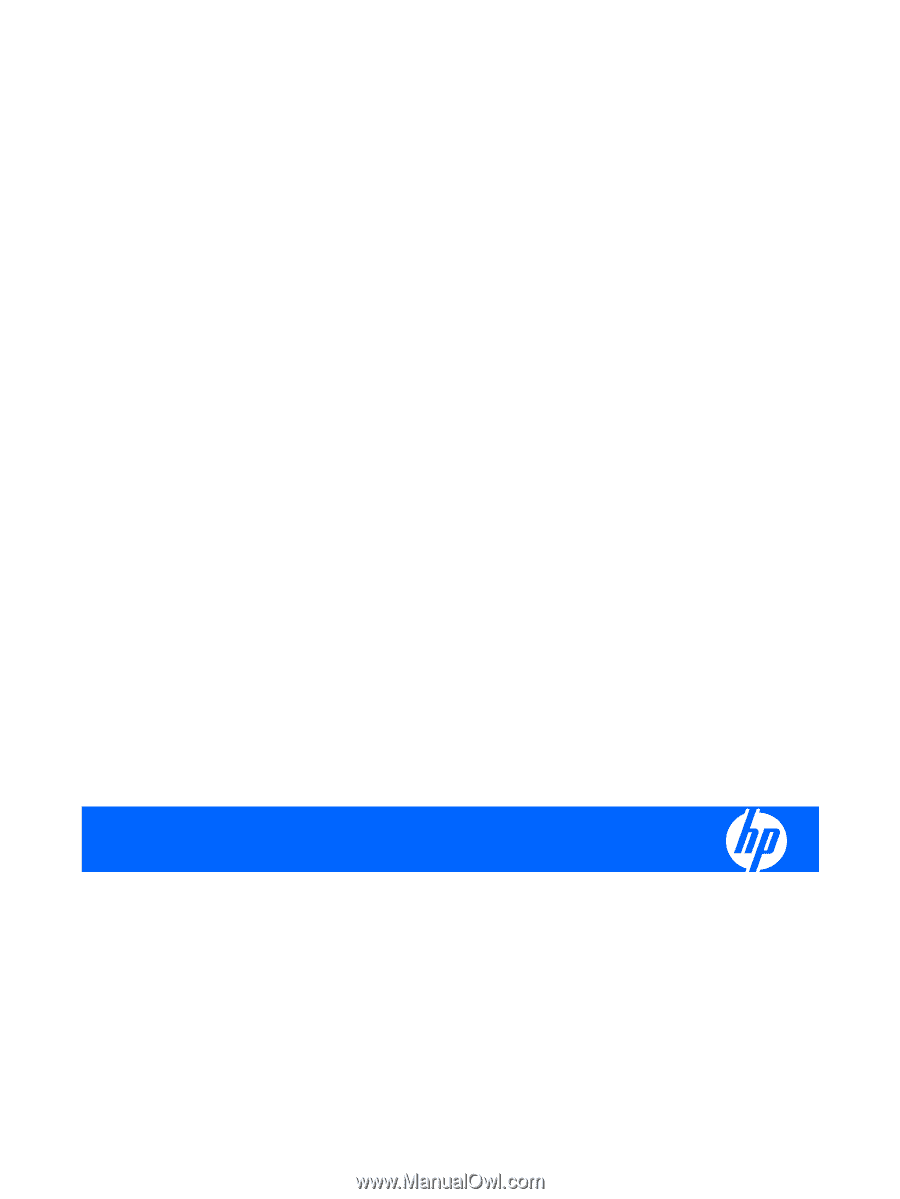
HP L1750 and L1950 LCD Monitors
User Guide