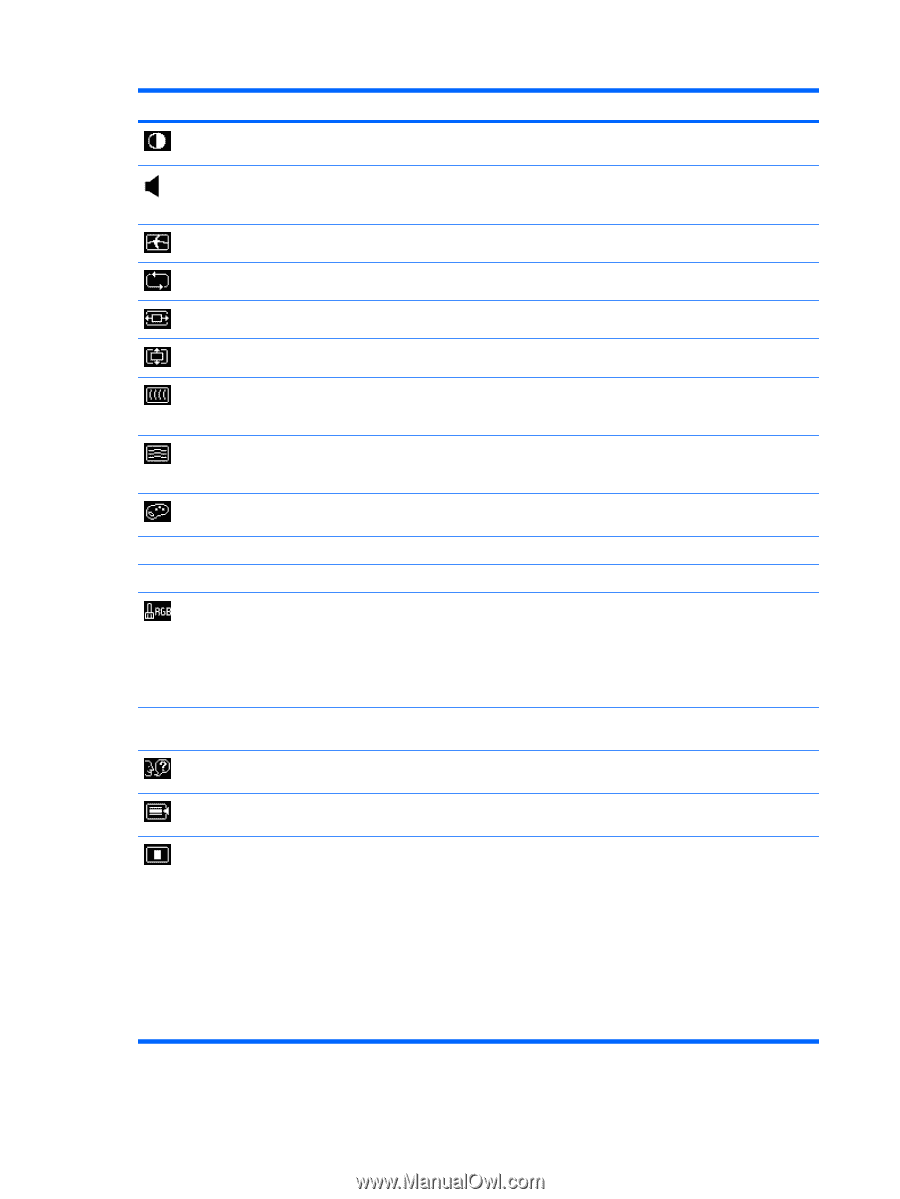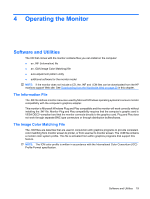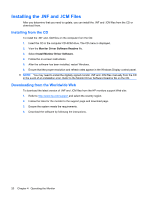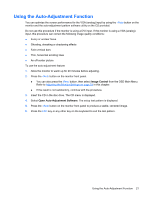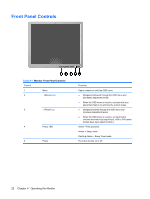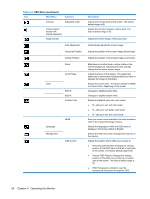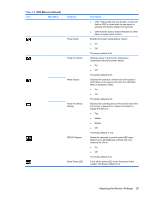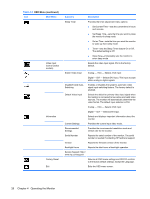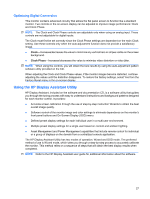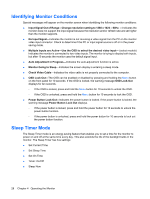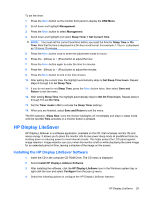LG L1950S-SN User Guide - Page 30
Operating the Monitor, OSD Menu continued
 |
View all LG L1950S-SN manuals
Add to My Manuals
Save this manual to your list of manuals |
Page 30 highlights
Table 4-2 OSD Menu (continued) Icon Main Menu Contrast Submenu Adjustable scale Volume (select models with internal speakers) Image Control Auto Adjustment Horizontal Position Vertical Position Clock Clock Phase Color 9300 K 6500 K Custom Color Language Management sRGB OSD Control Description Adjusts the contrast level of the screen. The factory default range is 80. Adjusts the monitor's speaker volume level. The factory default range is 50. Adjusts the screen image. (VGA input only) Automatically adjusts the screen image. Adjusts the position of the screen image left and right. Adjusts the position of the screen image up and down. Minimizes any vertical bars or strips visible on the screen background. Adjusting the Clock will also change the horizontal screen image. Adjusts the focus of the display. This adjustment allows you to remove any horizontal noise and clear or sharpen the image of characters. Selects the screen color. The factory default is 6500K or Custom Color, depending on the model. Changes to slightly blueish white. Changes to slightly reddish white. Selects and adjusts your own color scales: ● R-sets your own red color levels ● G-sets your own green color levels ● B-sets your own blue color levels Sets your screen colors to adapt to the color standards used in the image technology industry. Selects the language in which the OSD menu is displayed. The factory default is English. Selects the OSD and power management features of the monitor. Adjusts the position of the OSD menu screen to: ● Horizontal OSD Position-Changes the viewing position of the OSD menu to the left or right area of the screen. The factory default range is 50. ● Vertical OSD Position-Changes the viewing position of the OSD menu to the top or bottom area of the screen. The factory default range is 50. ● OSD Transparency-Adjust to view the background information through the OSD 24 Chapter 4 Operating the Monitor