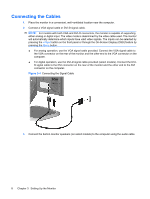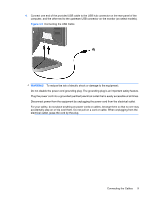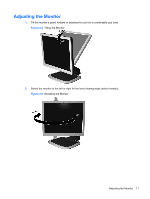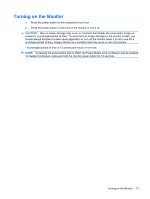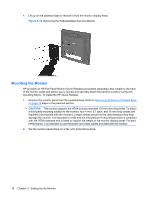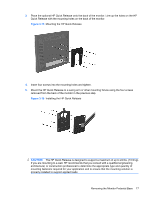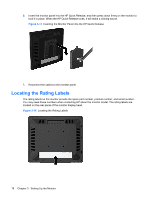LG L1950S-SN User Guide - Page 19
Turning on the Monitor
 |
View all LG L1950S-SN manuals
Add to My Manuals
Save this manual to your list of manuals |
Page 19 highlights
Turning on the Monitor 1. Press the power button on the computer to turn it on. 2. Press the power button on the front of the monitor to turn it on. CAUTION: Burn-in image damage may occur on monitors that display the same static image on screen for a prolonged period of time.* To avoid burn-in image damage on the monitor screen, you should always activate a screen saver application or turn off the monitor when it is not in use for a prolonged period of time. Image retention is a condition that may occur on all LCD screens. * A prolonged period of time is 12 consecutive hours of non-use. NOTE: If pressing the power button has no effect, the Power Button Lock-out feature may be enabled. To disable this feature, press and hold the monitor power button for 10 seconds. Turning on the Monitor 13