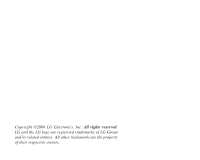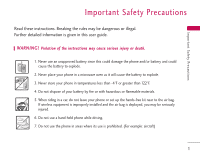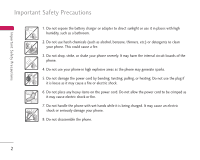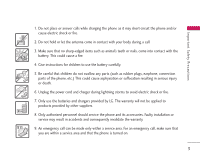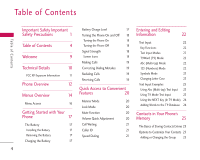LG LG357 Owner's Manual
LG LG357 Manual
 |
View all LG LG357 manuals
Add to My Manuals
Save this manual to your list of manuals |
LG LG357 manual content summary:
- LG LG357 | Owner's Manual - Page 1
L G 357 USER GUIDE ENGLISH LG 357 USER GUIDE Please read this manual carefully before operating your mobile phone. Retain it for future reference. P/N : MMBB0228301(1.0) W - LG LG357 | Owner's Manual - Page 2
Copyright ©2006 LG Electronics, Inc. All rights reserved. LG and the LG logo are registered trademarks of LG Group and its related entities. All other trademarks are the property of their respective owners. - LG LG357 | Owner's Manual - Page 3
may be dangerous or illegal. Further detailed information is given in this user guide. WARNING! Violation of the instructions may cause serious injury or death. 1. Never use an unapproved battery since this could damage the phone and/or battery and could cause the battery to explode. 2. Never place - LG LG357 | Owner's Manual - Page 4
on the power cord. Do not allow the power cord to be crimped as it may cause electric shock or fire. 7. Do not handle the phone with wet hands while it is being charged. It may cause an electric shock or seriously damage your - LG LG357 | Owner's Manual - Page 5
7. Only use the batteries and chargers provided by LG. The warranty will not be applied to products provided by other suppliers. 8. Only authorized personnel should service the phone and its accessories. Faulty installation or service may result in accidents and consequently invalidate the warranty - LG LG357 | Owner's Manual - Page 6
Installing the Battery 17 Removing the Battery 17 Charging the Battery 17 Battery Charge Level 17 Turning the Phone On and Off 18 Turning the Phone On 18 Turning the Phone Off 18 Signal Strength 18 Screen Icons 18 Making Calls 19 Correcting Dialing Mistakes 19 Redialing Calls - LG LG357 | Owner's Manual - Page 7
Scrolling Through Your Contacts 31 Searching by Letter 31 Searching Options 31 Making a Call From Your Phone's Memory 32 From Contacts 32 From Recent Calls 32 Speed Dialing 32 Using Phone Menus 33 Messaging 33 1. New Text Message 34 2. New Photo Message 36 3. Inbox 38 4. Sent - LG LG357 | Owner's Manual - Page 8
Table of Contents Ta b l e o f C o n te n ts Push to Talk 48 PTT Calls with the Flip Closed 54 Recent Calls 61 1. PTT Contacts 48 Receiving PTT Calls/Alerts 54 1. Missed Calls 61 2. New PTT Contact 49 Incoming Barge PTT 54 2. Dialed Calls 62 3. New PTT Group 49 Incoming Alert PTT 54 - LG LG357 | Owner's Manual - Page 9
2.3 Flip Tone 2.4 Volume 2.5 Message Alerts Tones 2.6 Service Alerts 2.6.1 Service Change 2.6.2 Minute Beep 2.6.3 Call Connect 2.6.4 Back To Call 70 5. Security 70 5.1 Lock Phone 70 5.2 Restrict Calls 70 70 5.3 Emergency #s 71 5.4 Change Lock Code 5.5 Reset Default 71 6. Call Setup 71 - LG LG357 | Owner's Manual - Page 10
) Regulations for Wireless Devices 99 Accessories 101 Limited Warranty Statement 102 Index 105 Some of contents in this user guide maybe different from your phone depending on the software of the phone or your service provider. Features and specifications might be subject to change without - LG LG357 | Owner's Manual - Page 11
LG357 cellular phone, designed to operate with the latest digital mobile communication technology, Code Division Multiple Access (CDMA) and Advanced Mobile Phone Service (AMPS). Along with the many advanced features of the CDMA system, this phone offers: Important Information This user's guide - LG LG357 | Owner's Manual - Page 12
for PCS frequency ANSI TIA/EIA 553A band cdma2000 1xRTT AirInterface Advanced Mobile Phone Service TIA/EIA/IS-634 TIA/EIA/IS/651 TIA/EIA/IS-41-C transmission is also possible. The following table lists some major CDMA standards. Service TIA/EIA/IS-124 Nom-signaling data comm. TIA/EIA/IS-96-B - LG LG357 | Owner's Manual - Page 13
containing metallic components should not be used. Avoid the use of accessories that cannot maintain 0.6 inches (1.5 cm) distance between the user's body and the back of the phone and have not been tested for compliance with FCC RF exposure limits. Vehicle-Mounted External Antenna (Optional - LG LG357 | Owner's Manual - Page 14
Phone Overview Phone Overview LCD Screen Flip Left Soft Key My Menu Key Side Keys SEND Key BACK Key PTT(Push to Talk) Key Manner Mode Key 12 - LG LG357 | Owner's Manual - Page 15
Phone Overview Earpiece Lets you hear the caller. LCD Screen Displays messages and indicator icons. Flip Open the case to answer an incoming call and Use to plug the earphone to let you hear callers. Outside Display Displays the inner LCD screen. Charger Port Connects the charger to the phone. 13 - LG LG357 | Owner's Manual - Page 16
Menus Overview Menus Overview Messaging 1. New Text Message 2. New Photo Message 3. Inbox 4. Sent 5. Drafts 6. Voice Mail 7. Settings 1. Auto Save 2. Auto Delete 3. Text-Auto View 4. Photo-Auto Receive 5. Text-Callback # 6. Voice Mail # 7. Entry Mode 8. Quick Text 9. Text-Auto Play 0. Text- - LG LG357 | Owner's Manual - Page 17
Overview 5. Message Alert Tones 6. Service Alerts 7. Power On/Off Tones 3. Display 1. Screens 2. Banner 3. Backlight 4. Menu Style 5. Languages 6. Clocks & Calendar 7. Calling Fonts 8. Color Schemes 1. Lock Phone 2. Restrict Calls 3. Emergency #s 4. Change Lock Code 5. Reset Default 6. Call Setup - LG LG357 | Owner's Manual - Page 18
Menus Overview Menus Overview Menu Access Press Left Soft Key Menu to access nine phone menus. There are two methods of accessing menus and submenus: ● Use the navigation key to highlight and select, or ● Press the number key that corresponds - LG LG357 | Owner's Manual - Page 19
Press the Push button at the back of the phone. Pull the battery cover downward and remove it. phone: Warning! Use only the charger provided with the phone. Using any charger other than the one included with the LG357 may damage your phone or battery. 1. Plug the end of the adapter into the phone - LG LG357 | Owner's Manual - Page 20
car kit. 2. Press for about 3 seconds until the LCD screen lights up. Note Like any other radio device, avoid contact with the antenna while your phone is on. Signal Strength Call quality depends on the signal strength in your area. The signal strength is indicated on the screen as the number - LG LG357 | Owner's Manual - Page 21
is turned on. If not, press for about 3 seconds. 2. Enter the phone number (include the area code if needed). 3. Press . lf the phone is locked, enter the lock code. Note If the phone is restricted, you can only dial phone numbers saved in the Emergency Numbers or your Contacts. To turn off this - LG LG357 | Owner's Manual - Page 22
require your 4-digit password in order to use the phone. Note Until you change it, the lock code/password is the last 4 digits of your phone number. To quickly lock your phone press for three seconds. To cancel, press Right Soft Key [Unlock] and enter the password. Mute Function The Mute Function - LG LG357 | Owner's Manual - Page 23
name appears with the number. Check with your service provider to ensure they offer this feature. Speed Dialing Speed dialing is a convenient feature that allows you to make phone calls quickly and easily with a few keystrokes. Your phone recalls the number from your Contacts, displays it briefly - LG LG357 | Owner's Manual - Page 24
field, pressing Left Soft Key displays a pop-up list of text modes. T9Word (T9) Mode Use to type text using one keystroke per letter. The phone translates keystrokes into common words by using the letters on each key and a compressed database. Abc (Multi-tap) Mode Use to add words to the - LG LG357 | Owner's Manual - Page 25
-tap) Text Input 1. Press Left Soft Key to change to Abc mode. 2. Press to change to ABC Caps Lock every time for capital letters. 3. Press . LG is displayed. Using T9 Mode Text Input 1. Press Left Soft Key to change to T9Word mode. 2. Press . 3. Press to complete the word and add a space - LG LG357 | Owner's Manual - Page 26
Entering and Editing Information 4. Press . Call the office. is displayed. Using the NEXT Key (In T9 Mode) After you have finished entering a word, if the word displayed is not the one you want, press to display additional choices of words from the database. 1. Press . Good is displayed. 2. - LG LG357 | Owner's Manual - Page 27
contact or Update contact. 4. Use to highlight a Label and press . Mobile 1/ Home/ Work/ Mobile 2/ Fax Options to Customize Your Contacts Once the basic phone number and name information is stored in your Contacts, you can edit and customize each entry. 1. Press Right Soft Key Contacts and use to - LG LG357 | Owner's Manual - Page 28
2. Press Left Soft Key Edit. 3. Use to highlight Memo. 4. Enter text. 5. Press [Save] to save the change. Adding or Changing the Picture ID Allows the phone to display an image to identify the caller. 1. Press Right Soft Key Contacts and use to highlight an entry, then press . 2. Press Left Soft Key - LG LG357 | Owner's Manual - Page 29
Adding Speed Dial 1. Press Right Soft Key Contacts and use to highlight an entry, then press . 2. Press Left Soft Key Edit. 3. Use to highlight the phone number you want to set with a Speed Dial, then press Right Soft Key [Options]. 4. Select Set speed dial. 2. Press Left Soft Key [Save]. 3. Select - LG LG357 | Owner's Manual - Page 30
. 2. Use to highlight the Contact entry you want to edit, then press . 3. Press Left Soft Key Edit. 4. Use to highlight the phone number. 5. Edit the phone number as necessary, then press . Editing Stored Names 1. Press Right Soft Key [Contacts] to display your Contacts alphabetically. 2. Use to - LG LG357 | Owner's Manual - Page 31
Soft Key Edit. 4. Use to highlight the number. 5. Press Right Soft Key Options. 6. Press Remove speed dial. 7. Press Yes. A confirmation message is displayed. Phone Numbers With Pauses When you call automated systems such as voice mail or credit billing numbers, you often have to enter a series of - LG LG357 | Owner's Manual - Page 32
stops dialing until you press Left Soft Key Release to advance to the next number. 2-sec pause(P) The phone waits 2 seconds before sending the next string of digits. Storing a Number with Pauses 1. Press Left Soft Key Menu. 2. Press Contacts. 3. Press New Contact. 4. Enter the - LG LG357 | Owner's Manual - Page 33
Searching Your Phone's Memory The LG357 phone is able to perform a dynamic search of the contents in your phone's memory. A dynamic search compares entered letters or numbers against the entries in your Contacts. A matching list is displayed in descending order. You can then select a - LG LG357 | Owner's Manual - Page 34
Recent Calls. 3. Use to select the type of recent call, then press . Missed Calls/ Dialed Calls/ Received Calls/ All Calls 4. Use to select the phone number. 5. Press to place the call. Speed Dialing For a single-digit Speed Dial, press and hold the digit or press the digit, then press . For - LG LG357 | Owner's Manual - Page 35
after transmission and resend them. The phone can store up to 385 messages. The LG357 supports up to 160 characters per message up to 10 supported by EMS including header information. The information stored in the message is determined by phone mode and service capability. Other limits to available - LG LG357 | Owner's Manual - Page 36
displays a message on the screen. 2. One of eight ring types is heard, if selected. 3. 2-Min Reminder Note If you receive the same message twice, your phone deletes the older one and the new one is stored as a Duplicate. 1. New Text Message Allows you to send text messages, EMS messages, pages, and - LG LG357 | Owner's Manual - Page 37
Customizing the Text Message Using Options 1. Create a new message. 2. Press Right Soft Key Options. 3. Select the option(s) to customize. Contacts Contacts to select a recipient from your Contacts list. Recent calls Recent calls to select a recipient from your Recent calls. Group Group to - LG LG357 | Owner's Manual - Page 38
Messaging Message Icon Reference Text Message Multi EMS delivered Failed Multi SMS/EMS Multi Msg Pending Multi SMS/EMS in transfer Read urgent text message Sent SMS/EMS Lock Delivered EMS Failed SMS/EMS Sent Message Read SMS/EMS Unread Unread_Urgent 2. New Photo Message Allows you send messages - LG LG357 | Owner's Manual - Page 39
* Editing Text Preview Add Save as draft Priority level Delivery notice Remove Cancel Shows your message before sending. Quick text/ Signature Saves your message as draft. Normal/ Urgent Informs you that the message has been successfully delivered to the recipient. Enhanced/ Normal Photo/Video/ - LG LG357 | Owner's Manual - Page 40
Messaging 3. Inbox The phone alerts you in 2 ways when you receive a new message by: ● Displaying a message notification on the screen. ● Displaying message to other destination address(es). Save contact Stores the callback number, e-mail address, and numbers in user data included in the 38 - LG LG357 | Owner's Manual - Page 41
other destination address(es). Save contact Stores the callback number, e-mail address, and numbers in user data included in the received message into your Contacts. Lock/Unlock Locks or unlocks the selected message. Information Shows the message type priority and status. Messaging 2. Use to - LG LG357 | Owner's Manual - Page 42
Soft Key Options. Delete Deletes the selected message from the Drafts. Lock/Unlock Locks a message so that it is not erased if the Erase Saved you to view new voice messages recorded in the voice mail box. Your phone will alert you when you receive a new voice message. Checking Your Voice - LG LG357 | Owner's Manual - Page 43
you to automatically send a designated callback number when you send a message. Allows you to manually enter the number. (On/ Off/ Edit) 7.6 Voice Mail # Allows you to manually enter the number for Voice Mail Service. This number should be only used when a VMS access number is not provided from the - LG LG357 | Owner's Manual - Page 44
Text-Signature Allows you designate a signature to automatically send with your messages. (None/ Custom/ My contact info) *7. 2-Min Reminder Allows you to set your phone to remind alert every 2 minute. (On/ Off) 8. Delete All Allows you to erase all the messages stored in your Inbox, Sent, or Saved - LG LG357 | Owner's Manual - Page 45
Brew Brew Brew Apps allows you to do more than just talk on your phone. Brew Apps is service that allows you to download and use applications on your phone. With Brew Apps, it is quick and easy to personalize your phone to your lifestyle and tastes. Just download the applications that appeal to you - LG LG357 | Owner's Manual - Page 46
Add new applications and remove old ones at any time. Removing Brew Apps Applications By deleting an application you will restore memory capacity to the phone. To restore an application once it has been removed will require that you pay and download it again. 1. Access Brew Apps. 2. Use to select - LG LG357 | Owner's Manual - Page 47
you to view internet content. Access and selections within this feature are dependent upon your service provider. For specific information on Mobile Web access through your phone, contact your service provider. Access and Options 1. Press Left Soft Key Menu. 2. Press Web. 3. Select a sub-menu - LG LG357 | Owner's Manual - Page 48
Web Scrolling Soft Keys Use to scroll through the content if the current page does not fit on one screen. The currently selected item is indicated by a cursor on the screen. Fast Scrolling Press and hold to quickly move the cursor up and down on the current screen. Scrolling by Page To navigate - LG LG357 | Owner's Manual - Page 49
letter, or symbol. Press and hold to clear the input field completely. Initiating a Phone Call From Mobile Web You can make a phone call from Mobile Web if the site you are using supports the feature (the phone number may be highlighted and Left Soft Key appears as Call). The browser connection is - LG LG357 | Owner's Manual - Page 50
. Add contacts, find out who's online, and much more. Find out more about the PTT services in the documentation below. Access and Options 1. Press Left Soft Key and select Talk. Push to 2. Your phone tries to automatically get activated (if set to Auto Login in Settings). 3. The sub-menus are - LG LG357 | Owner's Manual - Page 51
When highlighted entry is Individual: Quick Group/ Send PTT SMS/ New PTT Contact/ New PTT Group/ Erase/ Copy to Contacts When highlighted entry is Group: Dynamic Group/ Group PTT SMS/ New PTT Contact/ New PTT Group/ Erase Group/ Rename Group Note Group PTT SMS may be enabled or disabled on a per - LG LG357 | Owner's Manual - Page 52
Push to Talk P u s h to Ta l k 4. Recent PTT Allows you to view the list of the recent PTT calls. 1. Press Left Soft Key , , . 2. Press Right Soft Key [Options]. Send message/ Contact Info/ Delete/ Delete all 5. PTT Speed Dials Allows you to set speed dials on PTT. 1. Press Left Soft Key , , . 6. - LG LG357 | Owner's Manual - Page 53
● Do Not Disturb blocks all incoming PTT calls. You can use all the PTT functions and receive PTT alerts. When other parties try to place a PTT call to your number, '(Contact Name) is busy' message will appear on their screen. Also, will appear next to your name in their contact list. will also - LG LG357 | Owner's Manual - Page 54
automatically logged in when you access Push to Talk Menu with the phone on. 1. Press Left Soft Key , , , . 2. Select On/ Off. 9. PTT Logout Allows you to get out of PTT and the icon is not displayed. Based on - LG LG357 | Owner's Manual - Page 55
Alerts from PTT Contact List 1. Standby mode, press and old PTT Key to access your PTT Contact list. 2. Use to highlight the PTT Contact entry you wish to alert. 3. Press Left Soft Key Alert. 4. After selecting Yes and pressing to send alert, the receiver hears the notification tone and receives the - LG LG357 | Owner's Manual - Page 56
is made, you'll see the call icon on the outside display. Receiving PTT Calls/Alerts Incoming Barge PTT 1. The display is shown with the phone number. In case the number is stored in your PTT contact list, the sender's name is shown. 2. Press and hold PTT Key. After the PTT - LG LG357 | Owner's Manual - Page 57
Multimedia View, take and trade your digital pictures and video right from your wireless phone. Access and Options 1. Press Left Soft Key Menu. 2. Press Multimedia. 3. Select a sub-menu. 1. Take Photo 2. Take Video 3. Record Voice 4. Photo Gallery 5. Video Gallery 6. Voice Clip - LG LG357 | Owner's Manual - Page 58
Multimedia Filter Effects Shutter sound Template Color/ Sepia/ Mono/ Negative Shutter1/ Shutter2/ Shutter3/ Shutter4/ No Sound frame1/ frame2/ frame3/ frame4/ frame5/ frame6/ frame7/ frame8/ frame9/ frame10 Note When the Flash is On, take the photo within 12 inches of the subject. Multimedia 3. - LG LG357 | Owner's Manual - Page 59
the following: ● Set as ● Cancel 4. Photo Gallery Allows you to view pictures stored in the phone. 1. Press Left Soft Key , , . 5. Video Gallery Allows you to view videos stored in the phone. 1. Press Left Soft Key , , . 2. Select your desired video with Right Soft Key Options. and press - LG LG357 | Owner's Manual - Page 60
Contacts Contacts The Contacts Menu allows you to store names, phone numbers and other information in your phone's memory. When you access your Contacts, the number in parentheses represents the number of entries you have stored (up to 500). Access and Options 1. Press - LG LG357 | Owner's Manual - Page 61
into an existing Contact, edit the Contact entry. 1. Press Left Soft Key , , . 2. Enter the name, then press . 3. Use to select the phone number type and continue saving the entry as necessary. Name/ Mobile 1/ Email 1/ Home/ Work/ Group/ Photo/ Ringtone/ Mobile 2/ Email 2/ Fax/ Memo 3. Groups - LG LG357 | Owner's Manual - Page 62
information. 1. Press Left Soft Key , , . 2. Use to select the feature you want to edit, then press . 3. Edit the information as necessary. Note You cannot edit phone number, but you can add an additional - LG LG357 | Owner's Manual - Page 63
Recent Calls Recent Calls The Recent Calls Menu is a list of the last phone numbers or Contact entries for calls you placed, accepted, or missed. It is continually updated as new numbers are added to the beginning of the - LG LG357 | Owner's Manual - Page 64
Recent Calls 2. Dialed Calls Allows you to view the list of outgoing calls; up to 30 entries. 1. Press Left Soft Key , , . 2. Use to highlight an entry. ● Press to view the entry. ● Press to place a call to the number. ● Press Right Soft Key Options (for call lists) to select Save contact/ Delete/ - LG LG357 | Owner's Manual - Page 65
Media. 3. Select a sub-menu. 1. Images 2. Videos 3. Sounds 4. Message Objects 1. Images Allows you to choose images to your phone to display as the background image displayed on the phone. 1. Press Left Soft Key , , . 2. Use to highlight your selection, then press Right Soft Key Options to select - LG LG357 | Owner's Manual - Page 66
My Media 4. Message Objects Allows you to set objects to correspond to your messages. 1. Press Left Soft Key , , . 2. Select one of the following (highlight and press or press corresponding key): 3. Use . Small Pictures Large Pictures My Pictures Sounds My Melodies Animations My Animations - LG LG357 | Owner's Manual - Page 67
and voicemails. 1. Press Left Soft Key , , , . 2. When prompted, say "Call Someone". 3. When prompted, say the name of the Contact you want to call. The phone will ask you to confirm the name before dialing. 4. Also, you can dial any number not to speak of the listed contact. Press the 4,7,10, - LG LG357 | Owner's Manual - Page 68
the LCD screen and the alarm will sound. 1. Press Left Soft Key , , , . 2. Press Left Soft Key [New]. 3. In Quick Alarm option, you can select Off/ Manual/ 10 minutes later/ 20 minutes later/ 30 minutes later/ 1 hour later. For example, you can take a nap in the afternoon with the quick alarm set - LG LG357 | Owner's Manual - Page 69
1.4 Calendar Allows you to conveniently keep and access your agenda(s). Simply store your appointments and your phone will alert you with a reminder of your appointment. 1. Press Left Soft Key , , , . 2. Use to highlight the scheduled day. Moves cursor to the left. Moves cursor - LG LG357 | Owner's Manual - Page 70
Settings ● Delete ● Edit ● Delete all To edit highlight the entry, then press and press Left Soft Key Edit. [View] 1.7 Calculator Allows you to perform simple mathematical calculations. You can enter numbers up to the fifth decimal place. 1. Press Left Soft Key , , , . 2. Enter data. ● Use - LG LG357 | Owner's Manual - Page 71
2. Sound Options to customize the phone's sounds. 2.1 Ringers Allows you to assign ring tones for incoming calls. 1. Press Left Soft Key , , , . 2. Select Caller ID/ No Caller ID/ Restricted Calls. 3. Use to - LG LG357 | Owner's Manual - Page 72
Key , , , . 2. Select an alert option. 2.6.1 Service Change Alerts you when service changes. 2.6.2 Minute Beep Alerts you 10 seconds before the end then press . 2.7 Power On/Off Tones Allows you to set the phone to sound a tone when the phone is powered on and off. 1. Press Left Soft Key , , , - LG LG357 | Owner's Manual - Page 73
's display screen. 3.1 Screens Allows you to choose the kind of background to be displayed on the phone. 1. Press Left Soft Key , , , . 2. Select Wallpapers/ Power On/ Power Off, then press . 3. Select from different screens, then press . 4. Press . 5. Left Soft Key Select. Note Right - LG LG357 | Owner's Manual - Page 74
Settings 3.5 Languages Allows you to set the bilingual feature according to your preference. Choose between English and Spanish. 3.7 Calling Fonts Allows you to set the size and color of the font only for calling digits and text editor. 1. Press Left Soft Key , , , . 1. Press Left Soft Key , , , - LG LG357 | Owner's Manual - Page 75
The System menu allows you to designate specific system network settings. 4.1 System Select Allows you to set up the phone producer's management environment. Leave this setting as the default unless you want to alter system selection as instructed by your service provider. 1. Press Left Soft Key - LG LG357 | Owner's Manual - Page 76
the Security menu. 1. Press Left Soft Key , , . 2. Enter the four-digit lock code. The default lock code is commonly the last 4 digits of your phone number. 3. Press Lock Phone. 4. Use to select an option, then press . Unlock The phone is never locked (Lock mode can be used). Lock On power up - LG LG357 | Owner's Manual - Page 77
to reset your phone to the factory default settings. 1. Press Left Soft Key , , . 2. Enter the four-digit lock code. 3. Press Reset Default. 4. Select Memory/ Default. 5. For Memory, choose Handset Contents or Handset Personal Info. For Default, press after reading the instructions. Settings 75 - LG LG357 | Owner's Manual - Page 78
6.1 Auto Retry Allows you to set the length of time the phone waits before automatically redialing a number when the attempted call fails. with hands free devices, but is an independent feature of the phone and must be manually turned on/off when connected or disconnected from the device. 1. Press - LG LG357 | Owner's Manual - Page 79
as Enhanced or Standard. CDMA offers inherent voice privacy. Check with your service provider for availability. 1. Press Left Soft Key , , , . 2. enabling you to communicate with parties also using a TTY device. A phone with TTY support is able to translate typed characters to voice. Voice can also - LG LG357 | Owner's Manual - Page 80
services refers to the utilization of subscriber terminals for access to the internet with personal computers or laptops at 19.2 Kbps or at a maximum of 230.4 Kbps. The connection speed depends on your carrier's network and other variables. Check that communications information specifications - LG LG357 | Owner's Manual - Page 81
feet (10 meters). Note Read user guide of each Bluetooth accessory that you are trying to pair with your phone because the instructions may be different. Note The Bluetooth features of this handset may not be compatible with all devices which are Bluetooth enabled; your service provider or handset - LG LG357 | Owner's Manual - Page 82
Settings 7. Once pairing is successful, select Yes and press to connect with the device. 8. Once connected, you will see the device listed in the Paired Devices menu and the Bluetooth® connected icon will show up on your idle screen. 8.2 Power Allows you to set the power On/Off. 1. Press Left - LG LG357 | Owner's Manual - Page 83
of the Bluetooth® device. 0. Phone Info The Phone Info menu provides you with specific information pertaining to your phone model. 1. Press Left Soft and environmental conditions, indoors etc. 1. My Number Allows you to view your phone number. 1. Press Left Soft Key , , , . 2. SW Version Allows - LG LG357 | Owner's Manual - Page 84
over 120 scientists, engineers, and physicians from universities, government health agencies, and industry reviewed the available body of research to develop the ANSI Standard (C95.1). The design of your phone complies with the FCC guidelines (and those standards). Antenna Care Use only the supplied - LG LG357 | Owner's Manual - Page 85
at a higher power level than otherwise needed. Driving Check the laws and regulations on the use of wireless phones in the areas where you drive and always obey them. Also, if using your phone while driving, please observe the following: may not be shielded against the RF signals from your wireless - LG LG357 | Owner's Manual - Page 86
phones may interfere with some hearing aids. In the event of such interference, you may want to consult your service provider (or call the customer service Health Care Facilities Turn your phone OFF in health care facilities when any regulations posted in these areas instruct you to do so. Hospitals - LG LG357 | Owner's Manual - Page 87
read and observe the following information for safe and proper use of your phone and to prevent damage. Also, keep the user guide in an accessible place at all times after reading it. Ca u t i o n! Violation of the instructions may cause minor or serious damage to the product. Charger and Adapter - LG LG357 | Owner's Manual - Page 88
Safety ● Use only LG-approved chargers specific to your phone model since they are designed to maximize battery life. ● Do not disassemble or short-circuit the battery. ● Unplug the power cord prior to cleaning your phone, and clean the power plug pin when it's dirty. ● When using the power plug, - LG LG357 | Owner's Manual - Page 89
phone does not work, take it to an LG Authorized Service Center. ● Do not paint your phone. ● The data saved in your phone might be deleted due to careless use, repair of the phone . ● Do not turn your phone on or off when putting it to your ear. ● Use accessories, such as earphones and headsets, - LG LG357 | Owner's Manual - Page 90
industry to take a number of steps, including the following: ● Support needed research into possible biological effects of RF of the type emitted by wireless phones; ● Design wireless phones in a way that minimizes any RF exposure to the user that is not necessary for device function; and Safety - LG LG357 | Owner's Manual - Page 91
are the subject of this update? The term "wireless phone" refers here to handheld wireless phones with built-in antennas, often called "cell", "mobile", or "PCS" phones. These types of wireless phones can expose the user to measurable Radio Frequency (RF) energy because of the short distance between - LG LG357 | Owner's Manual - Page 92
These conditions are not similar to the conditions under which people use wireless phones, so we do not know with certainty what the results of such studies investigated any possible association between the use of wireless phones and primary brain cancer, glioma, meningioma, or acoustic neuroma - LG LG357 | Owner's Manual - Page 93
research is conducted through contracts with independent investigators. The initial research will include both laboratory studies and studies of wireless phone users. The CRADA will also include a broad assessment of additional research needs in the context of the latest research developments around - LG LG357 | Owner's Manual - Page 94
Practice for Determining the Spatial- exposure from wireless phones is set at a Specific Peak Specific Absorption Rate (SAR) in the Human Absorption in the heads of wireless Council on Radiation Protection and Measurement. phone users. The test method uses a tissue- Safety The exposure limit - LG LG357 | Owner's Manual - Page 95
can use measures like those described above to reduce your RF exposure from wireless phone use. 10. What about children using wireless phones? The scientific evidence does not show a danger to users of wireless phones, including children and teenagers. If you want to take steps to lower exposure to - LG LG357 | Owner's Manual - Page 96
in 2000. The FDA continues to monitor the use of wireless phones for possible interactions with other medical devices. Should harmful interference be found conduct testing to assess the interference and work to resolve the problem. 12. Where can I find additional information? For additional - LG LG357 | Owner's Manual - Page 97
its features such as speed dial and redial. Carefully read your instruction manual and learn to take advantage of valuable features most phones offer, including automatic redial and memory. Also, work to memorize the phone keypad so you can use the speed dial function without taking your attention - LG LG357 | Owner's Manual - Page 98
. Certain situations you encounter while driving may require attention, but are not urgent enough to merit a call for emergency services. But you can still use your wireless phone to lend a hand. If you see a broken-down vehicle posing no serious hazard, a broken traffic signal, a minor traffic - LG LG357 | Owner's Manual - Page 99
for wireless mobile phones employs a unit of measurement known as the Specific Absorption Rate, or user guide, is 1.12W/kg (body-worn measurements differ among phone models, depending upon available accessories and FCC requirements). While there may be differences between SAR levels of various phones - LG LG357 | Owner's Manual - Page 100
the FCC RF emission guidelines. SAR information on this model phone is on file with the FCC and can be found under the Display Grant section of http://www.fcc.gov/oet/fccid after searching on FCC ID BEJLX350. Additional information on Specific Absorption Rates (SAR) can be found on the Cellular - LG LG357 | Owner's Manual - Page 101
of the HAC Act is to ensure reasonable access to telecommunications services for persons with hearing disabilities. While some wireless phones are used near some hearing devices (hearing aids and cochlear implants), users may detect a buzzing, humming, or whining noise. Some hearing devices are - LG LG357 | Owner's Manual - Page 102
over the cell phone, it's recommended you'd turn the BT(Bluetooth) mode off for HAC. Safety In the above example, if a hearing aid meets the M2 level rating and the wireless phone meets the M3 level rating, the sum of the two values equal M5. This should provide the hearing aid user with "normal - LG LG357 | Owner's Manual - Page 103
available. Serial Data Cable The serial data cable, enables you to connect your phone to your PC. Accessories Vehicle Power Charger The vehicle power charger allows you to operate the phone and trickle charge the phone's battery from your vehicle. Hands-Free Car Kit (Portable) The hands-free car - LG LG357 | Owner's Manual - Page 104
LG offers you a limited warranty that the enclosed subscriber unit and its enclosed accessories manufacture date code. (2) The subsequent purchaser/end user. (3) This warranty Service Department of LG. LG shall bear the cost of shipping the product back to the consumer after the completion of service - LG LG357 | Owner's Manual - Page 105
by defects in material or workmanship. (4) That the Customer Service Department at LG was not notified by consumer of the alleged defect or malfunction for a particular use. (7) Damage resulting from use of non-LG approved accessories. (8) All plastic surfaces and all other externally exposed parts - LG LG357 | Owner's Manual - Page 106
specific legal rights and you may also have other rights which vary from state to state. 4. HOW TO GET WARRANTY SERVICE: To obtain warranty service http://us.lgservice.com. Correspondence may also be mailed to: LG Electronics Service- Mobile Handsets P.O. Box 240007, Huntsville, AL 35824 DO NOT - LG LG357 | Owner's Manual - Page 107
Index A C E K Accessories 101 Calculator 68 Emergency #s 75 Key Tone 69 Alarm Clock FCC RF Exposure Lock Mode 20 Auto NAM 73 Calling Fonts 72 Information 11 Lock Phone 74 Auto Retry 76 Change Lock Code 75 Flip Tone 69 Auto Volume 77 Charging the Battery 17 Force Call Clocks & - LG LG357 | Owner's Manual - Page 108
Security 74 Tip Calculator 67 World Clock 68 Sent 39 Tools 65 P Paired Devices PC Connection Service Alerts 79 Serving System 78 Set NAM 70 TTY 77 73 73 Turning the Phone On and Off 18 Phone Info 81 Settings 41, 65 Photo Gallery 57 Signal Strength 18 Power 80 Sound 69 Power

USER GUIDE
LG357
Please read this manual carefully before operating your mobile
phone. Retain it for future reference.
ENGLISH
P/N :
MMBB0228301
(
1.0
)
W
USER GUIDE
LG357