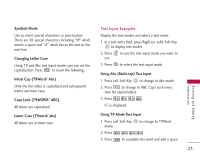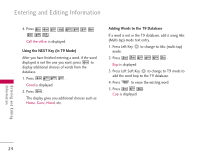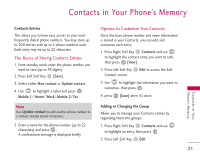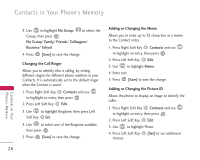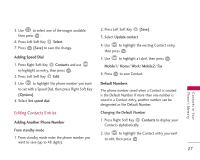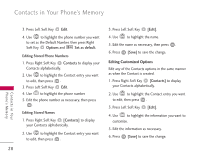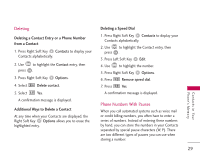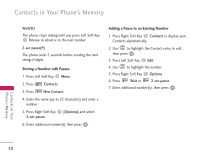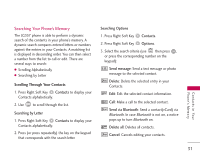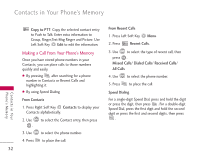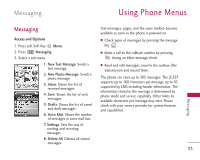LG LG357 Owner's Manual - Page 30
Editing Customized Options
 |
View all LG LG357 manuals
Add to My Manuals
Save this manual to your list of manuals |
Page 30 highlights
Contacts in Your Phone's Memory 3. Press Left Soft Key Edit. 4. Use to highlight the phone number you want to set as the Default Number, then press Right Soft Key Options and Set as default. Editing Stored Phone Numbers 1. Press Right Soft Key Contacts to display your Contacts alphabetically. 2. Use to highlight the Contact entry you want to edit, then press . 3. Press Left Soft Key Edit. 4. Use to highlight the phone number. 5. Edit the phone number as necessary, then press . Editing Stored Names 1. Press Right Soft Key [Contacts] to display your Contacts alphabetically. 2. Use to highlight the Contact entry you want to edit, then press . 3. Press Left Soft Key [Edit]. 4. Use to highlight the name. 5. Edit the name as necessary, then press . 6. Press [Save] to save the change. Editing Customized Options Edit any of the Contacts options in the same manner as when the Contact is created. 1. Press Right Soft Key [Contacts] to display your Contacts alphabetically. 2. Use to highlight the Contact entry you want to edit, then press . 3. Press Left Soft Key [Edit]. 4. Use to highlight the information you want to customize. 5. Edit the information as necessary. 6. Press [Save] to save the change. 28 Contacts in Your Phone's Memory