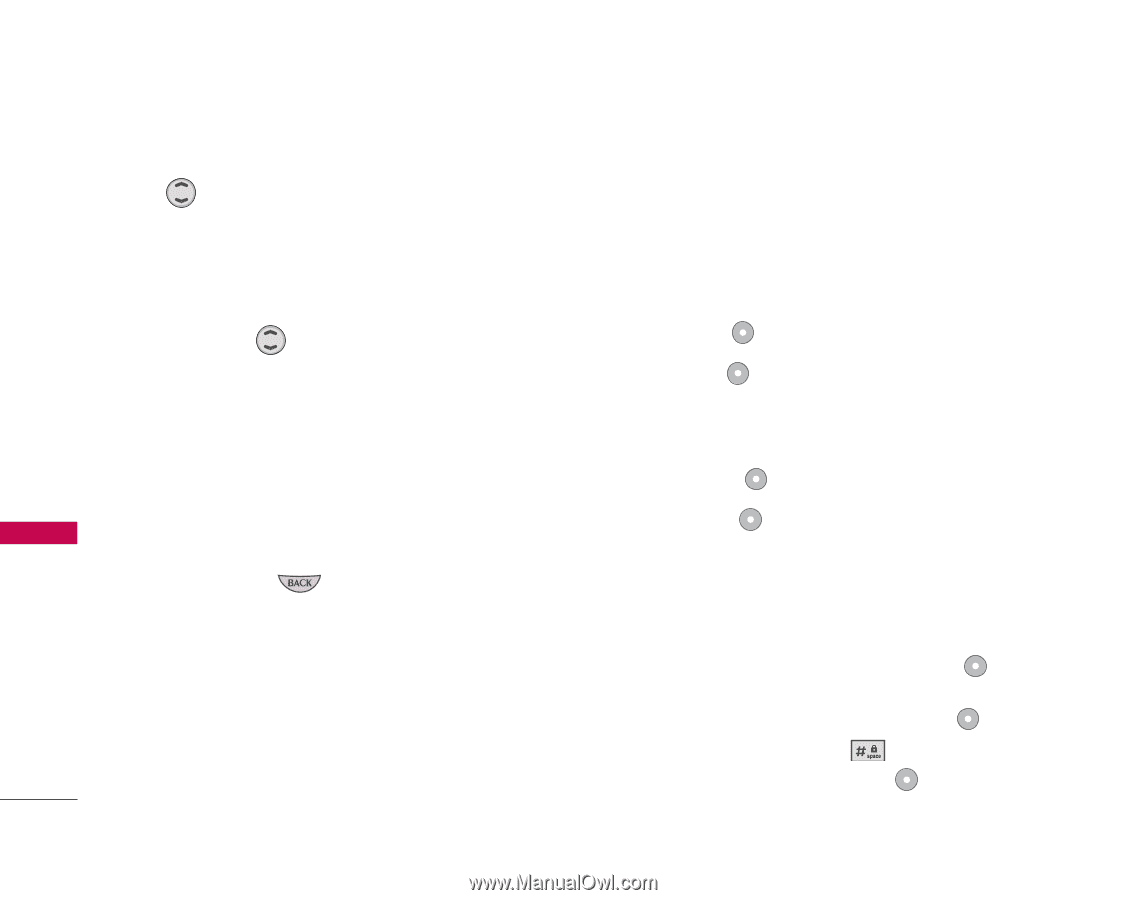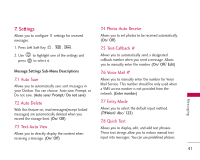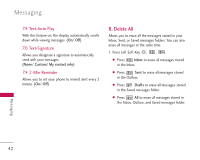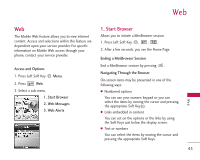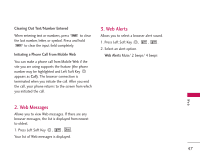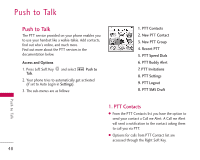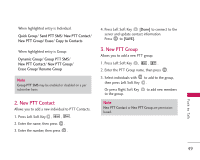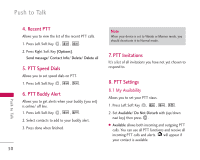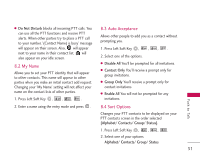LG LG357 Owner's Manual - Page 48
Scrolling, Fast Scrolling, Scrolling by Home Soft Keys, Left Soft Key, Right Soft Key,
 |
View all LG LG357 manuals
Add to My Manuals
Save this manual to your list of manuals |
Page 48 highlights
Web Scrolling Soft Keys Use to scroll through the content if the current page does not fit on one screen. The currently selected item is indicated by a cursor on the screen. Fast Scrolling Press and hold to quickly move the cursor up and down on the current screen. Scrolling by Page To navigate to different screens or select special functions, use the Soft Keys. The function associated with the Soft Keys can change for each page and depends on each highlighted item. Left Soft Key Left Soft Key is used primarily for first options or selecting an item but its function may change, depending on the content displayed. Press the Side Keys to move up and down a page at a time. Home Page Right Soft Key Right Soft Key is used primarily for secondary options or a menu of secondary options. Web Press and hold or to access the Home Page. Entering Text, Numbers, or Symbols When prompted to enter text, the current text entry method appears above the Right Soft Key as Alpha, Symbol, Number, Word, or Smart. To change the input mode, press the Right Soft Key . To change to upper case, press . The text method appears above the Right Soft Key as ALPHA, WORD, or SMART. 46