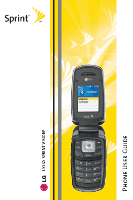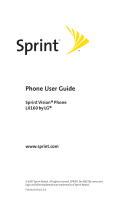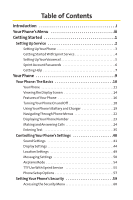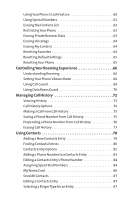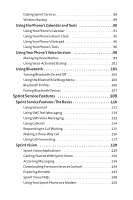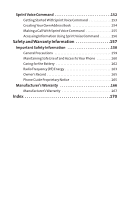LG LGLX160 Owner's Manual (English)
LG LGLX160 Manual
 |
View all LG LGLX160 manuals
Add to My Manuals
Save this manual to your list of manuals |
LG LGLX160 manual content summary:
- LG LGLX160 | Owner's Manual (English) - Page 1
- LG LGLX160 | Owner's Manual (English) - Page 2
Phone User Guide Sprint Vision® Phone LX160 by LG® www.sprint.com © 2007 Sprint Nextel. All rights reserved. SPRINT, the NEXTEL name and logo, and other trademarks are trademarks of Sprint Nextel. Printed in the U.S.A. - LG LGLX160 | Owner's Manual (English) - Page 3
Started With Sprint Service 4 Setting Up Your Voicemail 5 Sprint Account Passwords 6 Getting Help 7 Your Phone 9 Your Phone: The Basics 10 Your Phone 11 Viewing the Display Screen 14 Features of Your Phone 16 Turning Your Phone On and Off 18 Using Your Phone's Battery and Charger 19 - LG LGLX160 | Owner's Manual (English) - Page 4
Phone 62 Erasing Private Browser Data 63 Erasing Voicetags 64 Erasing My Content 64 Resetting Favorites 64 Resetting Default Settings 65 Resetting Your Phone a Phone Number to a Contacts Entry 83 Editing a Contacts Entry's Phone Number 84 Assigning Speed Dial Numbers 84 My Name Card 86 - LG LGLX160 | Owner's Manual (English) - Page 5
Making a Three-Way Call 126 Using Call Forwarding 127 Sprint Vision 128 Sprint Vision Applications 129 Getting Started With Sprint Vision 130 Accessing Messaging 136 Downloading Premium Services Content 139 Exploring the Web 143 Sprint Vision FAQs 148 Using Your Sprint Phone as a Modem 150 - LG LGLX160 | Owner's Manual (English) - Page 6
Information Using Sprint Voice Command 156 Safety and Warranty Information 157 Important Safety Information 158 General Precautions 159 Maintaining Safe Use of and Access to Your Phone 160 Caring for the Battery 162 Radio Frequency (RF) Energy 163 Owner's Record 165 Phone Guide Proprietary - LG LGLX160 | Owner's Manual (English) - Page 7
- LG LGLX160 | Owner's Manual (English) - Page 8
and go directly to that page. Follow the instructions in that section, and you'll be ready to use your phone in no time. Phone Guide Note: Due to updates in phone software, this printed guide may not be the most current version for your phone.Visit www.sprint.com and sign on to MySprintWireless to - LG LGLX160 | Owner's Manual (English) - Page 9
of your service plan minutes and the minutes remaining in your current billing cycle, along with your phone's individual usage if you're on a shared plan. You'll also hear a summary of your account balance and your most recent payment information. USE YOUR PHONE'S WEB BROWSER From the Sprint V ision - LG LGLX160 | Owner's Manual (English) - Page 10
For more information about using your phone's menus, see "Navigating Through Phone Menus"on page 22. 1. Bluetooth 2. Web 1. Launch 4. Tools 1. Alarm Clock 2. Calculator 3. Ez Tip Calculator 4. Bluetooth 5. Scheduler 6. Voice Memo 7. Notepad 8. World Clock 1. Alarm 1 / 2. - LG LGLX160 | Owner's Manual (English) - Page 11
Phone # 5. My Name Card 6. Services 7. Send All Contacts 8. Wireless Backup 7. Voice Services Service / 2. Dir Assistance / 3. Account Info / 4. Sprint Operator / 5. Voice Command / 6. Community Info / 7. Non Emergency / 8. Traffic Info / 9. Repair Service / 0. TTY Relay Service / *. One Call Service - LG LGLX160 | Owner's Manual (English) - Page 12
1. Beep Each Minute / 2. Out of Service / 3. Connect / 4. Sig Fade/Call Drop 1. Tone Length / 2. Tone Volume 3. Bluetooth 1. On/Off 2. Visibility 3. Device Name Messages 8. VoiceSMS Options MSG & Icon / Icon On / Off None / My Phone Number / Other On / Off On / Off None / Custom Speakerphone / - LG LGLX160 | Owner's Manual (English) - Page 13
Call Setup 4. Data 5. Location 6. Navigation Keys 7. Restrict and Lock 8. Roaming 9. Security 0. Update Phone S/W *. Wireless Data / 3. Lock My Phone 1. Set Mode / 2. Call Guard / 3. Data Roaming 1. Lock My Phone / 2. Change Lock Code / 3. Special Numbers / 4. Edit Contacts List / 5. Erase/Reset - LG LGLX160 | Owner's Manual (English) - Page 14
Section 1 Getting Started - LG LGLX160 | Owner's Manual (English) - Page 15
(page 6) ࡗ Getting Help (page 7) Setting up service on your new phone is quick and easy.This section walks you through the necessary steps to unlock your phone, set up your voicemail, establish passwords, and contact Sprint for assistance with your Sprint service. 2 Section 1A: Setting Up - LG LGLX160 | Owner's Manual (English) - Page 16
making sure the connectors align. Gently press down to secure the battery. Ⅲ Replace the battery cover and press down until you hear a click. 2. Press to turn the phone on. Ⅲ Your phone will turn on, search for Sprint service, and enter standby mode. Ⅲ If your phone is not yet activated, or if it is - LG LGLX160 | Owner's Manual (English) - Page 17
StartedWith Sprint Service Determining if Your Phone is Already Activated If you purchased your phone at a Sprint Store, it is probably activated, unlocked, and ready to use. If you received your phone in the mail, it probably has been activated; all you need to do is unlock it. If your phone is - LG LGLX160 | Owner's Manual (English) - Page 18
Service Setting UpYour Voicemail All unanswered calls to your phone are automatically transferred to your voicemail, even if your phone is in use or turned off. Therefore, you will want to set up your voicemail and personal greeting as soon as your phone voicemail account, Sprint recommends that you - LG LGLX160 | Owner's Manual (English) - Page 19
your voicemail password. SprintVision Password With your LX160 by LG, you may elect to set up a Sprint Vision password. This optional password may be used to authorize purchase of Premium Services content and to protect personal information on multi-phone accounts. For more information, or to change - LG LGLX160 | Owner's Manual (English) - Page 20
Purchase accessories. ⅷ Shop for the latest phones. ⅷ View available Sprint service plans and options. ⅷ Learn more about Sprint Vision and other great products like Sprint Picture Mail, games, ringers, screen savers, and more. Reaching Sprint Customer Service You can reach Sprint Customer Service - LG LGLX160 | Owner's Manual (English) - Page 21
for airtime. To call Sprint 411: ᮣ Press . Sprint Operator Services Sprint Operator Services provides assistance when placing collect calls or when placing calls billed to a local telephone calling card or third party. To access Sprint Operator Services: ᮣ Press . For more information - LG LGLX160 | Owner's Manual (English) - Page 22
Section 2 Your Phone - LG LGLX160 | Owner's Manual (English) - Page 23
ࡗ Viewing the Display Screen (page 14) ࡗ Features ofYour Phone (page 16) ࡗ TurningYour Phone On and Off (page 18) ࡗ UsingYour Phone's Battery and Charger (page 19) ࡗ NavigatingThrough Phone Menus (page 22) ࡗ DisplayingYour Phone Number (page 23) ࡗ Making and Answering Calls (page 24) ࡗ EnteringText - LG LGLX160 | Owner's Manual (English) - Page 24
Buttons 3. Headset Jack 4. Speaker Key 5. Volume Control 6. TALK 7. Voice Services Key 8. BACK (Clear) 17. Earpiece 16. Battery Strength Indicator 15. Display Screen 14. MENU/OK 13. TEXT 12. END (Power) 11. Navigation Key 10. Charger Jack 9. Microphone Section 2A: Your Phone - The Basics 11 - LG LGLX160 | Owner's Manual (English) - Page 25
a contact's name with the phone open in standby mode. 8. BACK (Clear) deletes characters from the display in text entry mode. When in a menu, press the Back key to return to the previous menu. This key also allows you to return to the previous screen in a Sprint Vision session. 9. Microphone allows - LG LGLX160 | Owner's Manual (English) - Page 26
Phone Basics 10. Charger Jack connects the phone to the battery charger. 11. Navigation Key scrolls through the phone's menu options and acts as a shortcut key from standby mode. You may also customize the navigation shortcuts in the Settings menu (see "Shortcuts"on page - LG LGLX160 | Owner's Manual (English) - Page 27
your signal.) indicates that a call is in progress. indicates your phone cannot find a signal. indicates you are "Roaming"off the Sprint National Network. indicates your Sprint Vision connection is active (data is being transferred). indicates battery charge level (icon shows full charge). indicates - LG LGLX160 | Owner's Manual (English) - Page 28
location feature is on. indicates your phone's location feature is off. indicates your phone is using SSL (Secure Sockets Layer) protocol for client/server communication. indicates your phone is operating in TTY mode. indicates speaker is activated. indicates Bluetooth is enabled (Hidden). indicates - LG LGLX160 | Owner's Manual (English) - Page 29
of your phone. The LX160 by LG is lightweight, easy-to-use, and reliable, and it also offers many significant features and service options. where Sprint has implemented roaming agreements (page 66). ⅷ Sprint Vision provides access to the wireless Internet in digital mode (page 128). ⅷ Sprint Mail - LG LGLX160 | Owner's Manual (English) - Page 30
allows you to back up and manage your phone's Contacts list on a secure Web site (page 88). Wireless Backup supports the following uses: Ⅲ Back up your phone's Contacts list. Ⅲ Transfer your phone's Contacts list to another Wireless Backup-compatible phone on the Sprint network. Ⅲ View and edit your - LG LGLX160 | Owner's Manual (English) - Page 31
. You can also initiate a search for Sprint Service by pressing any key (when your phone is turned on). Tip: The Power Save feature helps to conserve your battery power when you are in an area where there is no signal. Turning Your Phone Off To turn your phone off: ᮣ Press and hold for two - LG LGLX160 | Owner's Manual (English) - Page 32
-approved or manufacturer-approved battery and charger may increase the risk that your phone will overheat, catch fire, or explode, resulting in serious bodily injury, death, or property damage. Sprint- or manufacturer-approved batteries and accessories can be found at Sprint Stores or through your - LG LGLX160 | Owner's Manual (English) - Page 33
any stored numbers or messages. 2. Push and slide the cover upward until it comes free from the phone. 3. Hold the phone in one hand so that the battery is facing you. 4. Using two fingernails, hook the top edge of the battery (as shown in the photograph), and push down while pulling out on the - LG LGLX160 | Owner's Manual (English) - Page 34
warning tone. Always use a Sprint- or manufacturer-approved desktop charger, travel charger, or vehicle power adapter to charge your battery. Using the Phone Charger To use the phone charger provided with your phone: ᮣ Plug the round end of the AC adapter into the phone's charger jack and the other - LG LGLX160 | Owner's Manual (English) - Page 35
pressing the navigation key right or left. For a diagram of your phone's menu, please see "Your Phone's Menu"on page iii. Selecting Menu Items As you navigate through the screen.) Note: For the purposes of this guide, the above steps condense into "Press Menu > Call History > Incoming Calls." 22 - LG LGLX160 | Owner's Manual (English) - Page 36
standby mode: ᮣ Press . DisplayingYour Phone Number Just in case you forget your phone number, your phone can remind you. To display your phone number: ᮣ Press Menu > Settings > Phone Information > Phone Number. (Your phone number and other information about your phone and account will be displayed - LG LGLX160 | Owner's Manual (English) - Page 37
your last outgoing call, press TALK twice. Tip: When making calls off the Sprint National Network, always dial using 11 digits (1 + area code + phone number). You can also place calls from your phone by using Sprint Voice Command (page 156), Speed Dialing numbers from your Contacts (page 84), and - LG LGLX160 | Owner's Manual (English) - Page 38
you to enter a seven- or ten-digit number (phone number and area code) and press Save to save the phone number in your Contacts. (See "Saving a Phone Number"on page 30.) ⅷ Find allows you to enter a digit or string of digits. (See "Finding a Phone Number"on page 31.) ⅷ Hard pause allows you to enter - LG LGLX160 | Owner's Manual (English) - Page 39
The screen displays an incoming call message. If the incoming call is from a number stored in your Contacts, the entry's name is displayed. The caller's phone number may also be displayed, if available. If Call Answer is set to TALK only, the following options are also displayed.To select an option - LG LGLX160 | Owner's Manual (English) - Page 40
Phone Basics Answering a Roam Call With Call Guard Enabled Call Guard is an option that helps you manage your roaming charges when making or receiving calls while outside the Sprint National Network. Please see Section 2D: Controlling Your Roaming Experience for more information about roaming. To - LG LGLX160 | Owner's Manual (English) - Page 41
Exit (right softkey). Note: When you are in Emergency mode, you can exit only from the options menu. Enhanced 911 (E911) Information This phone features an embedded Global Positioning System (GPS) chip necessary for utilizing E911 emergency location services where available. 28 Section 2A: Your - LG LGLX160 | Owner's Manual (English) - Page 42
anemergencycall. Some designated emergency call takers, known as Public Safety Answering Points (PSAPs) may not be equipped to receive GPS location information from your phone. In-Call Options While a call is in progess, a list of options is displayed that you may use during the call. To select an - LG LGLX160 | Owner's Manual (English) - Page 43
and the duration of the call are displayed. To select one of the following options after a call has ended, press : ⅷ Save to save the phone number in your Contacts list. ⅷ View to view the Contacts entry if the number is already in your Contacts list. Note: The End-of-Call - LG LGLX160 | Owner's Manual (English) - Page 44
The more numbers you enter, the more specific the search becomes.) 2. Select Contacts Match and press . 3. To display the Contacts entry that contains the phone number, highlight the entry and press . 4. To dial the number, select Call and press . Tip: You can also dial the number by highlighting it - LG LGLX160 | Owner's Manual (English) - Page 45
numbers with pauses for use with automated systems, such as voicemail or credit card billing numbers. There are two types of pauses available on your phone: ⅷ Hard pause sends the next set of numbers when you press . ⅷ 2-sec pause automatically sends the next set of numbers after two seconds. Note - LG LGLX160 | Owner's Manual (English) - Page 46
made from the United States). To make a call using Plus Code Dialing: 1. Press and hold until a "+"appears on your phone display. 2. Dial the country code and phone number you're calling and press . (The access code for international dialing will automatically be dialed, followed by the country - LG LGLX160 | Owner's Manual (English) - Page 47
Speed Dialing You can store up to 99 numbers in your phone's speed dial memory to make contacting friends and family as when you are roaming; when you are roaming off the Sprint National Network, you must always dial using 11 digits (1 + area code + number). 34 Section 2A: Your Phone - The Basics - LG LGLX160 | Owner's Manual (English) - Page 48
Basics Entering Text Selecting a Character Input Mode Your phone provides convenient ways to enter words, letters, punctuation, and numbers whenever you are prompted to enter text (for example, when adding a Contacts entry or when using Sprint Mail and SMS Text Messaging). To change the character - LG LGLX160 | Owner's Manual (English) - Page 49
Entering Characters Using T9Text Input T9 Text Input lets you enter text in your phone by pressing keys just once per letter. (To select the T9Word mode when entering text, see additional word selections. 3. To accept a word and insert a space, press . 36 Section 2A: Your Phone - The Basics - LG LGLX160 | Owner's Manual (English) - Page 50
Phone Basics Adding a Word to the T9 Database If a word you want to enter is not displayed as an option when you are using is entered, the cursor automatically advances to the next space after two seconds or when you enter a character on a different key. Section 2A: Your Phone - The Basics 37 - LG LGLX160 | Owner's Manual (English) - Page 51
. To enter "emoticons"(smileys): ᮣ Select the Smileys mode and press the appropriate key. (See "Selecting a Character Input Mode"on page 35.) 38 Section 2A: Your Phone - The Basics - LG LGLX160 | Owner's Manual (English) - Page 52
Phone Basics To enter preset messages: 1. Select the Preset Messages mode. (See "Selecting a Character Input Mode"on page 35.) 2. Scroll to message of your own. (For more information on preset messages, please see "Managing Preset Messages"on page 52.) Section 2A: Your Phone - The Basics 39 - LG LGLX160 | Owner's Manual (English) - Page 53
Settings (page 49) ࡗ Messaging Settings (page 50) ࡗ Airplane Mode (page 54) ࡗ TTY UseWith Sprint Service (page 55) ࡗ Phone Setup Options (page 57) Using the menu options available on your phone, you can customize your phone to sound, look, and operate just the way you want it to. This section - LG LGLX160 | Owner's Manual (English) - Page 54
of messages. You can select Ringer Types from Single Tones, Ring Tones, My Content, and Voice Memo. Selecting Ringer Types for Voice Calls Your phone provides a variety of ringer options that allow you to customize your ring and volume settings. These options allow you to identify incoming calls by - LG LGLX160 | Owner's Manual (English) - Page 55
ringer will sound as you highlight each option. 4. Press to assign the desired ringer. Selecting a Tone Volume You can adjust your phone's tone volume settings. To select a tone volume: 1. Press Menu > Settings > Sounds > Keytones > Tone Volume. 2. Set the tone volume. (Off/Level 1 - 5) Selecting - LG LGLX160 | Owner's Manual (English) - Page 56
mode (or the earpiece volume during a call) by using the volume key on the left side of your phone. Alert Notification Your phone can alert you with an audible tone when you change service areas, once a minute during a voice call, when a call has been connected, or when the signal fades or a call - LG LGLX160 | Owner's Manual (English) - Page 57
Changing theText Greeting The text greeting can be up to 12 characters and is displayed on your phone's screen in standby mode. You may choose to keep the phone's default greeting ("Sprint"), or you may enter your own custom greeting. To display or change your greeting: 1. Press Menu > Settings - LG LGLX160 | Owner's Manual (English) - Page 58
Menu > Settings > Display > Main Screen > Backlight. 2. Select a time setting and press . Note: Long backlight settings affect the battery's talk and standby times. Changing the Display Screen Your new phone offers options for what you see on the display screen and when in standby mode. To change - LG LGLX160 | Owner's Manual (English) - Page 59
, you can use your navigation key to scroll through and view the other default images.) 5. Press to assign the desired image. Changing the Phone's Menu Style Your phone allows you to choose how the top menu appears on your display screen. To select the display's menu style: 1. Press Menu > Settings - LG LGLX160 | Owner's Manual (English) - Page 60
Menu > Settings > Display > Main Screen > Skins. 2. Select Blue, Glacial, Yellow, or Teal Blue and press . Changing the Clock Display Choose whether you want your phone's clock to be displayed in analog mode, digital mode, or with time and date. To change the clock's appearance on the standby screen - LG LGLX160 | Owner's Manual (English) - Page 61
Light. 2. Select Always Off, 8 seconds, 15 seconds, or 30 seconds and press . Changing the Status Light Mode This feature shows the status of your phone by blinking the light. To change the status light mode: 1. Press Menu > Settings > Display > Status Light. 3. Select On or Off and press . 48 - LG LGLX160 | Owner's Manual (English) - Page 62
Your phone is equipped with a Location feature for use in connection with location-based services that may GPS technology, making some Sprint applications and services easier to use. Turning Location location based on the cell site serving your call. No application or service may use your location - LG LGLX160 | Owner's Manual (English) - Page 63
signature with each sent message, and create your own preset messages, to name just a few. Displaying Pop-up Messages When you receive a text message, your phone notifies you by displaying an icon on your display screen. You can also choose to be notified with a larger pop-up message on your display - LG LGLX160 | Owner's Manual (English) - Page 64
enter a number and press .) Deleting Old Messages You can delete messages that you've already read whenever you like, or you can have your phone delete them automatically for you. To automatically delete read messages: 1. Press Menu > Settings > Messaging > Auto-Delete. 2. Select On or Off and press - LG LGLX160 | Owner's Manual (English) - Page 65
attach a signature to your outgoing messages, select None.) 2. Enter your signature and press . (See "Entering Text" on page 35.) Managing Preset Messages Your phone is loaded with 20 preset messages to help make sending text messages faster and easier.These messages, such as "Where are you?,""Let - LG LGLX160 | Owner's Manual (English) - Page 66
of the list.) Note: You may also add or edit preset messages in the "My OnlineTools" area at www.sprint.com. SMS Voice Options Your phone offers several options for organizing and accessing your SMS Voice messages. 1. Press Menu > Settings > Messaging >VoiceSMS Options. 2. Select Speakerphone - LG LGLX160 | Owner's Manual (English) - Page 67
Up and press . While in Airplane Mode, your phone's standby screen will display "Phone Off." Note: If Airplane Mode is set to On, this mode is automatically deactivated when you power off or reset the phone. When entering Airplane Mode, Bluetooth power is automatically turned Off. 54 Section 2B - LG LGLX160 | Owner's Manual (English) - Page 68
TTY device will connect via a special cable that plugs into your phone's headset jack. If this cable was not provided with your TTY device, contact your TTY device manufacturer to purchase the connector cable. When establishing your Sprint Service, please call Sprint Customer Service via the state - LG LGLX160 | Owner's Manual (English) - Page 69
Mode, your phone will display theTTY Services (TRS), and landline communications. Wireless TTY calls to 911 may be corrupted when received by public safety answering points (PSAPs), rendering some communications unintelligible. The problem encountered appears related to TTY equipment or software - LG LGLX160 | Owner's Manual (English) - Page 70
> Call Answer. 2. To select an option, highlight it and press . Ⅲ Flip Open / Any Key to allow an incoming call to be answered by opening the phone or by pressing any key. Ⅲ TALK Only to require incoming calls. to be pressed to answer all Section 2B: Controlling Your - LG LGLX160 | Owner's Manual (English) - Page 71
to answer calls automatically when the phone is connected to a headset (sold separately). Remember, your phone will answer calls in Auto Answer mode Select On and enter a five- or six-digit number (for example, area code and prefix) and press . Contacts Match This allows you to turn the contacts - LG LGLX160 | Owner's Manual (English) - Page 72
62) ࡗ RestrictingYour Phone (page 63) ࡗ Erasing Private Browser Data (page 63) ࡗ ErasingVoicetags (page 64) ࡗ Erasing My Content (page 64) ࡗ Resetting Favorites (page 64) ࡗ Resetting Default Settings (page 65) ࡗ ResettingYour Phone (page 65) By using the security settings on your phone, you receive - LG LGLX160 | Owner's Manual (English) - Page 73
911, Sprint Customer Service, or special numbers. (See "Using Special Numbers"on page 62.) To lock your phone: ᮣ From the Security menu, select Lock My Phone > Lock Now. (To set your phone to lock the next time it is turned on, select On Power Up.) Unlocking Your Phone To unlock your phone: 1. From - LG LGLX160 | Owner's Manual (English) - Page 74
Phone's Security Changing the Lock Code To change your lock code: 1. Press Menu > Settings > More... > Security, and then enter your lock code. (The Security menu is displayed.) 2. Select Change Lock Code, and then enter and re-enter your new lock code Sprint Customer Service, enter the phone - LG LGLX160 | Owner's Manual (English) - Page 75
phone numbers in your Contacts: 1. Press Menu > Settings > More... > Security, then enter your lock code. (The Security menu is displayed.) 2. Select Erase/Reset to Sprint Customer Service.) To restrict your phone: 1. Press Menu > Settings > More... > Restrict and Lock, and then enter your lock code. - LG LGLX160 | Owner's Manual (English) - Page 76
Unlock or Lock and press . Erasing Private Browser Data This will erase data such as cache, cookie, homepage, history or bookmarks made when you using the Internet. To erase private browser data: 1. Press Menu > Settings > More... > Security, and then enter your lock code. 2. Select Erase/Reset - LG LGLX160 | Owner's Manual (English) - Page 77
will erase voicetags saved in your phone. To erase voicetag data: 1. Press Menu > Settings > More... > Security, and then enter your lock code. 2. Select Erase/Reset. 3. Select EraseVoicetags and press . 4. Select Yes or No. Erasing My Content This will delete all data in My Content. To erase my - LG LGLX160 | Owner's Manual (English) - Page 78
all the factory settings, select Yes. ResettingYour Phone Resetting the phone resets all settings and erases all data on your phone. To reset phone: 1. Press Menu > Settings > More... > Security, and then enter your lock code. (The Security menu is displayed.) 2. Select Erase/Reset > Reset Phone - LG LGLX160 | Owner's Manual (English) - Page 79
(page 67) ࡗ SettingYour Phone's Roam Mode (page 69) ࡗ Using Call Guard (page 70) ࡗ Using Data Roam Guard (page 71) Roaming is the ability to make or receive calls when you're off the Sprint National Network.Your new digital dual-band LX160 by LG works anywhere on the Sprint National Network and 1900 - LG LGLX160 | Owner's Manual (English) - Page 80
along with the text - Digital Roam - . Tip: Remember, when you are using your phone off the Sprint National Network, always dial numbers using 11 digits (1 + area code + number). Note: Unless your Sprint service plan includes roaming, you will pay a higher per-minute rate for roaming calls. Roaming - LG LGLX160 | Owner's Manual (English) - Page 81
you are roaming off the Sprint National Network, you will not receive on-phone notification of new voicemail messages. Callers can still leave messages, but you will need to periodically check your voicemail for new messages if you are in a roaming service area for an extended period of time. To - LG LGLX160 | Owner's Manual (English) - Page 82
select an option, highlight it and press . Ⅲ Automatic seeks service on the Sprint National Network. When Sprint service is unavailable, the phone searches for an alternate system. Ⅲ Sprint Only allows you to access the Sprint National Network only and prevents roaming on other networks. Ⅲ Roaming - LG LGLX160 | Owner's Manual (English) - Page 83
or receive calls while on the Sprint National Network.) Note: Call Guard is turned off by default on your phone. Note: Voice dialing and speed place roaming calls with Call Guard on: 1. From standby mode, dial 1 + area code + the seven-digit number and press . (You can also initiate a call from the - LG LGLX160 | Owner's Manual (English) - Page 84
applications when you are in a data roaming area. When Data Roam Guard is turned off, your phone will establish or maintain a data connection in a data roaming area without asking you for permission. Note: Data Guard is turned off by default on your phone. To turn Data Roam Guard on or off: 1. Press - LG LGLX160 | Owner's Manual (English) - Page 85
Number From Call History (page 75) ࡗ Prepending a Phone Number From Call History (page 76) ࡗ Erasing Call History (page 77) The Call History keeps track of incoming calls, calls made from your phone, and missed calls.This section guides you through accessing and making the most of your Call History - LG LGLX160 | Owner's Manual (English) - Page 86
beginning of the list and the oldest entries are removed from the bottom of the list. Each entry contains the phone number (if it is available) and Contacts entry name (if the phone number is in your Contacts). All call logs (same number and type of call) may appear on the list - LG LGLX160 | Owner's Manual (English) - Page 87
is already in your internal Contacts. ⅷ Send Message to send a message. ⅷ Prepend to add numbers to the beginning of the selected number. (See "Prepending a Phone Number From Call History"on page 76.) ⅷ Delete to delete the entry. ⅷ Next to view the next entry. ⅷ Prev to view the previous entry. Tip - LG LGLX160 | Owner's Manual (English) - Page 88
can store up to 500 Contacts entries. Contacts entries can store up to a total of five phone numbers, and each entry's name can contain 32 characters. To save a phone number from Call History: 1. Use your navigation key to select a Call History entry and press . 2. Select Save and press . 3. Select - LG LGLX160 | Owner's Manual (English) - Page 89
If you need to make a call from Call History and you happen to be outside your local area code, you can add the appropriate prefix by prepending the number. To prepend a phone number from Call History: 1. Select a Call History entry and press . 2. Select Prepend and press . 3. Enter the prefix and - LG LGLX160 | Owner's Manual (English) - Page 90
Erasing Call History To erase individual Call History entries, see "Call History Options"on page 74. To erase Call History: 1. Press Menu > Call History > Delete Call History. 2. Select Missed Calls, Incoming Calls, Outgoing Calls, Recent Calls, or All Calls. (A confirmation dialog will appear.) 3. - LG LGLX160 | Owner's Manual (English) - Page 91
83) ࡗ Editing a Contacts Entry's Phone Number (page 84) ࡗ Assigning Speed Dial Numbers (page 84) ࡗ My Name Card (page 86) ࡗ Send All Contacts (page 87) ࡗ Editing a Contacts Entry (page 87) ࡗ Selecting a RingerType for an Entry (page 87) ࡗ Dialing Sprint Services (page 88) ࡗ Wireless Backup (page - LG LGLX160 | Owner's Manual (English) - Page 92
and press . 3. Enter a name for the new entry and press . (See "Entering Text"on page 35.) 4. Scroll to [Add Number], enter the phone number, and then press . 5. Select a label field (Mobile, Home, Office, Pager, Fax, or None) and press . 6. Scroll down to additional fields and enter or - LG LGLX160 | Owner's Manual (English) - Page 93
- Enter the full letter of a name or part of a name. 3. To display an entry, highlight it and press . 4. To dial the entry's default phone number, press . - or - To display additional Contacts entries, press the navigation key left or right. Shortcut: From standby mode, press Contacts (right softkey - LG LGLX160 | Owner's Manual (English) - Page 94
number, press . - or - To display additional Contacts entries, press the navigation key left or right. Finding Speed Dial Numbers To find phone numbers you have stored in speed dial locations: 1. Press Menu > Contacts > Speed Dial #'s. 2. Scroll through speed dial entries using your navigation key - LG LGLX160 | Owner's Manual (English) - Page 95
. To select an option, highlight it and press . ⅷ [Add Name] to add a new contact name to the entry. ⅷ [Add Number] to add a phone number to the entry. (See "Adding a Phone Number to a Contacts Entry"on page 83.) ⅷ [Add Email] to add an email address to the entry. ⅷ [No Group] to assign the - LG LGLX160 | Owner's Manual (English) - Page 96
a Contacts entry. (See "Finding Contacts Entries" on page 80.) 2. Select and press . 3. Highlight [Add Number] and press . 4. Enter the new phone number and press . 5. Select a label field (Mobile, Home, Office, Pager, Fax, or None) and press . 6. Press Done (left softkey) to save the - LG LGLX160 | Owner's Manual (English) - Page 97
softkey) for additional options. When you're finished, press Done (left softkey) to save your new settings. Assigning Speed Dial Numbers Your phone can store up to 99 phone numbers in speed dial locations. For details on how to make calls using speed dial numbers, see "Using Speed Dialing"on page - LG LGLX160 | Owner's Manual (English) - Page 98
Entries" on page 80.) 2. Select and press . 3. Highlight the phone number for which you wish to assign a speed dial number, and press Options ( attempt to assign an already in-use speed dial location to a new phone number, a dialog will appear asking if you wish to replace the existing speed dial - LG LGLX160 | Owner's Manual (English) - Page 99
You can view your phone number, edit your personal data, and send a vCard via Bluetooth using the My Name Card feature. To access to My Name Card: ᮣ Press Menu > Contacts > My Name Card. To edit My Name Card: 1. Press Menu > Contacts > My Name Card. 2. Select and press . 3. Enter a name - LG LGLX160 | Owner's Manual (English) - Page 100
Send All Contacts After searching for available Bluetooth devices, this feature allows you to send all entries type ( ) and press to display the Ringer Type menu. 4. Choose SingleTonesor RingTones for preprogrammed ringers or MyContent/VoiceMemofor downloaded ringers. 5. Use your navigation key to - LG LGLX160 | Owner's Manual (English) - Page 101
Community Info, Non Emergency, Traffic Info, Repair Service, TTY Relay Service, or One Call Service. To dial a service from standby mode using your keypad: 1. Dial the appropriate service number: Ⅲ Customer Service - Ⅲ Sprint 411 - Ⅲ Account Info - Ⅲ Sprint Operator - Ⅲ Voice Command - 88 Section 2F - LG LGLX160 | Owner's Manual (English) - Page 102
backup, Unsubscribe will be displayed. To subscribe to the wireless backup service, you will need to purchase a license to use the wireless backup service via the Sprint vending machine, accessed through the WAP browser on your phone. The license expires after a set period of time and must be - LG LGLX160 | Owner's Manual (English) - Page 103
personal information management features that help you manage your busy lifestyle. This section shows you how to use these features to turn your phone into a time management planner that helps you keep up with your contacts, schedules, and commitments. It takes productivity to a whole new level. 90 - LG LGLX160 | Owner's Manual (English) - Page 104
Calendar & Tools Using Your Phone's Calendar Adding an Event to the Calendar Your Calendar helps organize your time and reminds you of important events. . Ⅲ Highlight None, On time, 5 minutes, 10 minutes, 1 hour, 1 day, or 2 days and press . Section 2G: Using the Phone's Calendar and Tools 91 - LG LGLX160 | Owner's Manual (English) - Page 105
illuminating the backlight. ⅷ By flashing the LED. Event Alert Menu When your phone is turned on and you have an event alarm scheduled, your phone alerts you and displays the event summary. To silence the alarm and reset the schedule, press . To view additional options, press the appropriate softkey - LG LGLX160 | Owner's Manual (English) - Page 106
softkey) > Delete All. (An alert will appear notifying you of the number of events to be erased.) 4. Select Yes or No. Section 2G: Using the Phone's Calendar and Tools 93 - LG LGLX160 | Owner's Manual (English) - Page 107
how many events will be erased.) 2. Select Yes to erase all events or No to return to the calendar view. 94 Section 2G: Using the Phone's Calendar and Tools - LG LGLX160 | Owner's Manual (English) - Page 108
Phone's Alarm Clock Your phone comes with a built-in alarm clock with multiple alarm capabilities. To use the alarm clock: 1. Press Menu >Tools > Alarm Clock. 2. Select Alarm 1, Alarm 2, Alarm 3, Quick Alarm, or Reset (or Options [right softkey] > RingTones) for preprogrammed ringers, or Options ( - LG LGLX160 | Owner's Manual (English) - Page 109
>Tools > Notepad. 2. Highlight a note and press . 3. Press Delete (right softkey). 4. Select Yes and press . Using Your Phone's Tools In addition to helping you be more efficient and organized, your phone offers useful and entertaining tools. Using Ez Tips To quickly and easily calculate tip amounts - LG LGLX160 | Owner's Manual (English) - Page 110
and enter the number of people in your party. (An equal split of the bill will be calculated and displayed.) Using the Calculator Your phone comes with a built-in calculator. To use the calculator: 1. Press Menu >Tools > Calculator. 2. Enter numbers using your keypad. Ⅲ Press to enter decimal points - LG LGLX160 | Owner's Manual (English) - Page 111
Memos (page 99) ࡗ UsingVoice-Activated Dialing (page 101) Your phone'sVoice Services let you place calls using your voice, store voice reminders, and record memos right on your phone. This section includes easy-to-follow instructions on using voice-activated dialing and managing voice memos. 98 - LG LGLX160 | Owner's Manual (English) - Page 112
to record brief memos to remind you of important events, phone numbers, or grocery list items. Recording Voice Memos To record a voice memo: 1. Press Menu >Voice Services >Voice Memo. 2. Select and press . (The phone prompts you to start recording after the beep.) 3. Wait for the - LG LGLX160 | Owner's Manual (English) - Page 113
the voice memos you have recorded: 1. Press Menu >Voice Services >Voice Memo. 2. Select the voice memo you wish to Select Play and press . Erasing Voice Memos To erase all voice memos: 1. Press Menu >Voice Services >Voice Memo. 2. Select and press . 3. Select Yes and press to confirm - LG LGLX160 | Owner's Manual (English) - Page 114
tag is a command you record and use to place calls without using the keypad.) Your phone can store up to 30 voice dial tags. Programming Voice Dial Tags To program a voice dial tag: 1. Press Menu >Voice Services >Voice Dial. 2. Select and press . 3. Enter or highlight the entry (name) in - LG LGLX160 | Owner's Manual (English) - Page 115
the Voice Services key on the left side of your phone) until the Voice Dial prompt appears on the screen. 2. Say the desired contact name after the audible prompt. To aid the recognition of the name, say the name in the same intonation as it was recorded during programming. Reviewing Voice Dial - LG LGLX160 | Owner's Manual (English) - Page 116
-range communications technology that allows you to connect wirelessly to a number of Bluetooth devices, such as headsets, hands-free car kits, and Bluetooth-enabled handhelds, PCs and wireless phones. The Bluetooth communication range is usually up to approximately 30 feet. This section details how - LG LGLX160 | Owner's Manual (English) - Page 117
On and Off By default, your device's Bluetooth feature is turned off. Turning Bluetooth on makes your phone "available"by other in-range Bluetooth devices. To turn Bluetooth on: 1. Press Menu > Settings > Bluetooth > On/Off. 2. Press the navigation key up or down to select On and press to enable - LG LGLX160 | Owner's Manual (English) - Page 118
of your phone's Bluetooth service, including: ⅷ Entering or changing the name your phone uses for Bluetooth communication. ⅷ Setting your phone's visibility (or "discoverability") for other Bluetooth devices. ⅷ Displaying your phone's Bluetooth address. To access the Bluetooth settings menu - LG LGLX160 | Owner's Manual (English) - Page 119
profile when you exit the Bluetooth settings menu. Bluetooth Settings: Device Name The Device Name section of the Bluetooth settings menu allows you to select a Bluetooth name for your phone. Your phone's Bluetooth name will appear to other in-range Bluetooth devices, depending on your visibility - LG LGLX160 | Owner's Manual (English) - Page 120
DUN: Dial-Up Network Profile - This profile functions as a wireless data cable, connecting a PC or PDA to a network through your phone. ⅷ Object Push Profile (OPP) - You can send a vCard or a vCalendar in your phone to other Bluetooth-enabled devices. ⅷ Phonebook Access Profile (PBAP) -This profile - LG LGLX160 | Owner's Manual (English) - Page 121
are paired, a passkey is shared between devices, allowing for fast, secure connections while bypassing the discovery and authentication process. To pair your phone with another Bluetooth device: 1. Press Menu > Bluetooth > > Search. (Your phone will display a list of discovered in-range - LG LGLX160 | Owner's Manual (English) - Page 122
Section 3 Sprint Service Features - LG LGLX160 | Owner's Manual (English) - Page 123
aThree-Way Call (page 126) ࡗ Using Call Forwarding (page 127) Now that you've mastered your phone's fundamentals, it's time to explore the calling features that enhance your Sprint service.This section outlines your basic Sprint service features. 110 Section 3A: Sprint Service Features - The Basics - LG LGLX160 | Owner's Manual (English) - Page 124
Sprint Service Using Voicemail Setting UpYourVoicemail All unanswered calls to your phone are automatically transferred to your voicemail, even if your phone is in use or turned off. Therefore, you will want to set up your Sprint Voicemail and personal greeting as soon as your phone is activated. - LG LGLX160 | Owner's Manual (English) - Page 125
when accessing voicemail while roaming off the Sprint National Network. Note: Your phone accepts messages even when it is turned off. However, you are only notified of new messages when your phone is turned on and you are in a Sprint service area. 112 Section 3A: Sprint Service Features - The Basics - LG LGLX160 | Owner's Manual (English) - Page 126
Sprint Service RetrievingYourVoicemail Messages You can review your messages directly from your phone or from any other touch-tone phone. To dial from your phone, you can either speed dial your voicemail or use the menu keys. Using One-Touch Message Access ᮣ Press and hold . (Your phone will dial - LG LGLX160 | Owner's Manual (English) - Page 127
.) 2. Press to change your Personal Options, following the system prompts. 3. Press for Expert Mode. 4. Press to turn Expert Mode on or off. 114 Section 3A: Sprint Service Features - The Basics - LG LGLX160 | Owner's Manual (English) - Page 128
Record and send a voice message to other SprintVoicemail users. 1. From the main voicemail menu, press to send a message. 2. Follow the voice prompts to enter the phone number. 3. Follow the voice prompts to record and send your voice message. Section 3A: Sprint Service Features - The Basics 115 - LG LGLX160 | Owner's Manual (English) - Page 129
-to-Voicemail Message Forwarding Forward a voice message, except those marked "Private,"to other Sprint Voicemail users. 1. After listening to a message, press . 2. Follow the voice prompts to enter the phone number. 3. Follow the voice prompts to record your introduction and forward the voice - LG LGLX160 | Owner's Manual (English) - Page 130
Sprint Service Continue Recording When leaving a voice message, you can choose to continue recording even after you've stopped. ᮣ Before pressing to indicate that you are satisfied with the message you recorded, press to continue recording. Extended Absence Greeting When your phone is turned off or - LG LGLX160 | Owner's Manual (English) - Page 131
Options Notification Options Phone Notification Numeric Paging to a Phone Return to Personal Options Menu Administrative Options Skip Passcode Autoplay Message Date & Time On/Off Change Passcode Group Distribution List Return to Personal Options Menu 118 Section 3A: Sprint Service Features - The - LG LGLX160 | Owner's Manual (English) - Page 132
Sprint Service Greetings Personal Greetings Name Announcement Extended Absence Greeting Return to Personal Options Menu Expert Mode (On/Off) Place a Call Disconnect Using SMSText Messaging With SMS Text Messaging, you can use other people's wireless phone numbers to send instant text messages from - LG LGLX160 | Owner's Manual (English) - Page 133
your recent messages. 2. Press to save the recipient. (To include additional recipients, input a new phone number or email address. You may include up to 25 recipients per message.) 3. Press Next (left set the message priority (Normal or Urgent). 120 Section 3A: Sprint Service Features - The Basics - LG LGLX160 | Owner's Manual (English) - Page 134
Sprint Service 5. If you wish to change your callback number, scroll to it and press , select None, My Phone Number, or Other, and you wish to change your callback number, scroll to it and press , select None, My Phone Number, or Other, and press . (If you select Other, enter the desired number and - LG LGLX160 | Owner's Manual (English) - Page 135
messages in the "My OnlineTools" area at www.sprint.com . Using SMS Voice Messaging In addition to sending and receiving SMS Text messages, your phone is enabled with SMS Voice Messaging. With SMS Voice options, press Options [right softkey].) 122 Section 3A: Sprint Service Features - The Basics - LG LGLX160 | Owner's Manual (English) - Page 136
Sprint Service Composing SMS Voice Messages To compose an SMS Voice message: 1. Press Menu > Messaging > Send Message >VoiceSMS. 2. Select Mobile or Email to enter a recipient's wireless phone number or email address directly. 3. Select From Contacts or Recent List. 4. Select your desired list and - LG LGLX160 | Owner's Manual (English) - Page 137
a call, just follow these easy steps. To block your phone number from being displayed for a specific outgoing call: 1. Press . 2. Enter the number you want to call. 3. Press . To permanently block your number, call Sprint Customer Service. 124 Section 3A: Sprint Service Features - The Basics - LG LGLX160 | Owner's Manual (English) - Page 138
Sprint Service Responding to Call Waiting When you're on a call, Call Waiting alerts you to incoming calls by sounding two beeps. Your phone's screen informs you that another call is coming in and displays the caller's phone number (if it is available and you are in digital mode). To respond to an - LG LGLX160 | Owner's Manual (English) - Page 139
the remaining caller stay connected. If you initiated the call and are the first to hang up, all other callers are disconnected. 126 Section 3A: Sprint Service Features - The Basics - LG LGLX160 | Owner's Manual (English) - Page 140
Sprint Service Using Call Forwarding Call Forwarding lets you forward all your incoming calls to another phone number - even when your phone is turned off. You can continue to make calls from your phone when Call Forwarding is activated. To activate Call Forwarding: 1. Press . 2. Enter the - LG LGLX160 | Owner's Manual (English) - Page 141
UsingYour Sprint Phone as a Modem (page 150) Sprint Vision offers easy and amazing data services you services and walks you through the necessary steps to start taking advantage of Sprint Vision services. For complete details and instructions, see the Sprint Vision User Guide online at www.sprint - LG LGLX160 | Owner's Manual (English) - Page 142
Sprint Vision Sprint Vision Applications Here is a brief list of the applications available through your phone. For more information, please see the SprintVision User Guide online at www.sprint.com. Sprint Picture Mail - Receive pictures and short video clips with your phone. Messaging - Send and - LG LGLX160 | Owner's Manual (English) - Page 143
you use Sprint Vision services, your user name is submitted to identify you to the network. The user name is also useful as an address for Sprint Mail, as a way to personalize Web services, and as an online virtual identity. Your user name will be automatically programmed into your phone. You don - LG LGLX160 | Owner's Manual (English) - Page 144
user name under the Phone Information option in your phone's Settings menu (Menu > Settings > Phone Information >Version). Launching a Sprint Vision Connection To launch a SprintVision connection: ᮣ Select Menu >Web. (Your Sprint Vision connection will open and the Sprint Vision home page will be - LG LGLX160 | Owner's Manual (English) - Page 145
you had a previous Sprint Vision connection, the last page you visited will be displayed when you launch your browser. When this occurs, you may not see the "Connecting..." message when you launch the session. Though the browser is open, you are not currently in an active data session- that is, no - LG LGLX160 | Owner's Manual (English) - Page 146
terminate. Your Sprint Vision connection is dormant. (No data is being sent or received.) Though not currently active, when dormant the phone can restart an active connection quickly; voice calls can be made and received. Your phone is not currently able to access Sprint Vision service features. If - LG LGLX160 | Owner's Manual (English) - Page 147
session is easy once you've learned a few basics. Here are some tips for getting around: Softkeys During a Sprint Vision session, the bottom line of your phone's display contains one or more softkeys. These keys are shortcut controls for navigating around the Web, and they correspond to the softkey - LG LGLX160 | Owner's Manual (English) - Page 148
Sprint Vision Selecting Once you've learned how to use softkeys and scroll, you select an item. (The tenth item in a numbered list may be selected by pressing the 0 key on your phone's keypad, even though the number 0 doesn't appear on the screen.) Links, which appear as underlined text, allow you - LG LGLX160 | Owner's Manual (English) - Page 149
from your phone. Messaging allows you to stay connected to friends, family, and coworkers 24 hours a day anywhere on the Sprint National Network. phone. These include SMS Text Messaging, Email, and Chat. (Sprint Voicemail provides voicemail-to-mailbox messaging. For information on using your phone's - LG LGLX160 | Owner's Manual (English) - Page 150
phone will prompt you to set up your Sprint Mail account by establishing a user name and password.) 3. Select the folder you wish to view, such as Inbox or Compose . For information and instructions about reading, replying to, and composing Sprint Mail, please see the Sprint Vision User Guide at - LG LGLX160 | Owner's Manual (English) - Page 151
from the browser: 1. Select Messaging > Chat & Dating . 2. Select a chat provider and follow the onscreen instructions to begin chatting. Note: For information about using wireless chatrooms on your phone, please see the SprintVision User Guide at www.sprint.com. 138 Section 3B: Sprint Vision - LG LGLX160 | Owner's Manual (English) - Page 152
Sprint Vision Downloading Premium Services Content With Sprint Vision and your new phone, you have access to a dynamic variety of Premium Service content, such as downloadable Games, Ringers, Screen Savers, and other applications. (Additional charges may apply.) The basic steps required to access - LG LGLX160 | Owner's Manual (English) - Page 153
which outlines the price, license type, and length of license for the download; and the Terms of Use page, which details the Premium Services Terms of Use phone.) Note: If you have not previously purchased an item, you will be prompted to create your purchasing profile. 140 Section 3B: Sprint Vision - LG LGLX160 | Owner's Manual (English) - Page 154
start it, in the case of a game or application). Your Sprint Vision session will end and you will be redirected to the appropriate phone menu screen. Ⅲ Select Whether you purchase your Premium Services content from your phone or from your online account management page at www.sprint.com , all of your - LG LGLX160 | Owner's Manual (English) - Page 155
start it, in the case of a game or application). Your Sprint Vision session will end and you will be redirected to the appropriate phone menu screen. Ⅲ Select and instructions on downloading Games, Ringers, Screen Savers, and Applications, see the Sprint Vision User's Guide at www.sprint.com. - LG LGLX160 | Owner's Manual (English) - Page 156
for you. Using the Browser Menu Navigating the Web from your phone using the Sprint Vision home page is easy once you get the hang of it. For the Web"on page 134. Although the Sprint Vision home page offers a broad and convenient array of sites and services for you to browse, not all sites - LG LGLX160 | Owner's Manual (English) - Page 157
. (The browser menu will be displayed in a drop-down list.) Options available under the browser menu include: ⅷ Home. Returns the browser to the Sprint Vision home page. ⅷ Forward. Returns you to a previously viewed page (after having used the key). ⅷ Mark this Page. Allows you to bookmark the - LG LGLX160 | Owner's Manual (English) - Page 158
Sprint Vision Ⅲ About Browser. Displays technical information about the browser, its version, and the encryption version, and provides links to Certificate Information to open the browser menu. 3. Select Mark this Page and press Save (left softkey) to save the bookmark. Section 3B: Sprint Vision 145 - LG LGLX160 | Owner's Manual (English) - Page 159
press Options (right softkey). 4. Select Delete from the menu. (A confirmation screen will be displayed.) 5. Press Yes (right softkey) to remove the bookmark. 146 Section 3B: Sprint Vision - LG LGLX160 | Owner's Manual (English) - Page 160
Sprint Vision Going to go to the Web site. Note: Not allWeb sites are viewable on your phone. Reloading a Web Page To reload (refresh) a Web page: 1. Press the be malfunctioning or stops responding, you can usually fix the problem by simply restarting the browser. To restart theWeb browser: 1. - LG LGLX160 | Owner's Manual (English) - Page 161
do I sign in for the first time? You are automatically signed in to access Sprint Vision services when you turn on your phone. How do I know when my phone is connected to Sprint Vision services? Your phone automatically connects when Sprint Vision service is used or an incoming message arrives. Your - LG LGLX160 | Owner's Manual (English) - Page 162
become active again quickly.) If no data is received for an extended period, the connection will terminate. Can I sign out of data services? You can sign out without turning off your phone; however, you will not be able to browse the Web or use other Sprint Vision services. While signed out, you can - LG LGLX160 | Owner's Manual (English) - Page 163
2. Double-click the downloaded file and follow the onscreen instructions to install the Sprint Connection Manager software and drivers to your PC. 3. Once the software has been fully installed, connect your phone to your PC using a USB cable (sold separately). (Your PC will detect the connection and - LG LGLX160 | Owner's Manual (English) - Page 164
. 6. When you're ready to terminate the data connection, double-click the Sprint Connection Manager icon in the system tray, and then click Disconnect to end the session. 7. Disconnect the USB cable from your phone and your PC. Note: While your data connection is active, you will not be able - LG LGLX160 | Owner's Manual (English) - Page 165
Command (page 155) ࡗ Accessing Information Using SprintVoice Command (page 156) With Sprint Voice Command, reaching your friends, family, and coworkers has never been easier it all with Sprint Voice Command. This section outlines the Sprint Voice Command service. 152 Section 3C: Sprint Voice Command - LG LGLX160 | Owner's Manual (English) - Page 166
, you won't lose your contacts or address book. It's Easy to Get Started There are two easy ways to sign up for Sprint Voice Command: ᮣ Sign up when you purchase and activate your phone. ᮣ Just dial from your phone to contact Sprint Customer Service and sign up. There is a monthly charge for - LG LGLX160 | Owner's Manual (English) - Page 167
and sign on with your phone number and password to access a fully functional Web-based address book to create and update your contacts. ⅷ Use an Existing Address Book. Automatically merge address books from desktop software applications with Sprint SyncSM Services for no additional charge. Simply - LG LGLX160 | Owner's Manual (English) - Page 168
you can say, "Call Jane Smith at work,""Call John Baker on the mobile phone,""Call 5551234,"or "Call Bob Miller.") 3. Your request will be repeated and you experience the same convenience if they use your phone. For more helpful hints on Sprint Voice Command, including a list of recognized commands - LG LGLX160 | Owner's Manual (English) - Page 169
Accessing Information Using Sprint Voice Command To access information using SprintVoice Command: 1. Press . 2. Say "Call theWeb"and choose from a the weather,""Call Sports Central,"etc. Note: SprintVoice Command is not available while roaming off the Sprint National Network. 156 Section 3C - LG LGLX160 | Owner's Manual (English) - Page 170
Section 4 Safety and Warranty Information - LG LGLX160 | Owner's Manual (English) - Page 171
159) ࡗ Maintaining Safe Use of and Access toYour Phone (page 160) ࡗ Caring for the Battery (page 162) ࡗ Radio Frequency (RF) Energy (page 163) ࡗ Owner's Record (page 165) ࡗ Phone Guide Proprietary Notice (page 165) This phone guide contains important operational and safety information that will help - LG LGLX160 | Owner's Manual (English) - Page 172
your phone and accessories to rain or liquid spills. If your phone does get wet, immediately turn the power off and remove the battery. ⅷ Although your phone is For the best care of your phone, only Sprint authorized personnel should service your phone and accessories. Failure to do so may be - LG LGLX160 | Owner's Manual (English) - Page 173
that safety always comes first. Tip: Purchase an optional hands-free accessory at your local Sprint Store, or by calling 1-800-974-2221 or by pressing # 2 2 2 on your phone. Following Safety Guidelines To operate your phone safely and efficiently, always follow any special regulations in a given - LG LGLX160 | Owner's Manual (English) - Page 174
a crew member to use your phone while the plane is on the phone while the plane is in the air. Turning Off Your Phone in Dangerous Areas To avoid interfering with blasting operations, turn your phone contains your phone or accessories. Restricting Children's Access to Your Phone Your phone is not - LG LGLX160 | Owner's Manual (English) - Page 175
not aware of similar problems with Sprint phones resulting from the proper use of batteries and accessories approved by Sprint or the manufacturer of your phone. Use only Sprint- or manufacturer-approved batteries and accessories found at Sprint Stores or through your phone's manufacturer, or call - LG LGLX160 | Owner's Manual (English) - Page 176
Operation To maintain compliance with FCC RF exposure guidelines, if you wear a handset on your body, use the Sprint supplied or approved carrying case, holster or other body-worn accessory. If you do not use a body-worn accessory, ensure the antenna is at least 7/16 inch (1.5 centimeters) from your - LG LGLX160 | Owner's Manual (English) - Page 177
. More information on the phone's SAR can be found from the following FCC Web site: http://www.fcc.gov/oet/fccid. Note: Bluetooth QD ID (Qualified Design ID) is mandatory marking by Bluetooth SIG (Bluetooth Special Interest Group) for all models supporting Bluetooth. Bluetooth QD ID B012711 164 - LG LGLX160 | Owner's Manual (English) - Page 178
located on a nameplate inside the battery compartment. Record the serial number in the space provided below. This will be helpful if you need to contact us about your phone in the future. Model: SprintVision® Phone LX160 by LG® Serial No.: Phone Guide Proprietary Notice CDMA Technology is licensed - LG LGLX160 | Owner's Manual (English) - Page 179
If for any reason you have a problem with your equipment, please refer to the manufacturer's warranty in this section. For information regarding the terms and conditions of service for your phone, please visit www.sprint.com or call Sprint Customer Service at 1-888-211-4727. 166 Section 4B: Warranty - LG LGLX160 | Owner's Manual (English) - Page 180
The limited warranty for the unit and enclosed accessories shall be a period of one (1) year of the unit. (2) The limited warranty extends only to the original purchaser of the Service Department of LG. LG shall bear the cost of shipping the product back to the consumer after the completion of service - LG LGLX160 | Owner's Manual (English) - Page 181
units or parts or any units. In addition, LG will not re-install or back-up any data, applications or software that you have added to your phone. It is therefore recommended that you back-up any such data or information prior to sending the unit to LG to avoid the permanent loss of such information - LG LGLX160 | Owner's Manual (English) - Page 182
have other rights, which vary from state to state. 5. HOW TO GET WARRANTY SERVICE: To obtain warranty service, please call the following telephone number from anywhere in the continental United States: LG Electronics Service 201 James Record Road Huntsville, AL 35824 Tel. 1-800-793-8896 Email: http - LG LGLX160 | Owner's Manual (English) - Page 183
Index A Airplane Mode 54 Alarm Clock 95 Answering Calls 26 B Battery 19-21 Capacity 19 Charging 21 Installing 20 Removing 20 Bluetooth 103-108 On/Off 104 Pairing 108 Profiles 107 Settings 105 Bookmarks Accessing 146 Creating 145 Deleting 146 Browser Menu 143 C Calculator 97 Calendar 91- - LG LGLX160 | Owner's Manual (English) - Page 184
69 S Saving a Phone Number 30 Security 59-65 Resetting 64, 65 Restricting 62 Security Menu 60 SMSText Messaging 119127 SMS Voice Messaging 122 Sound Settings 41 Special Numbers 61 Sprint Customer Service 7 Sprint PCS Mail 137 Sprint PCS Service Account Passwords 6 Operator Services 8 Setting Up - LG LGLX160 | Owner's Manual (English) - Page 185
V Voice Memos 99-102 Voice Services 98-102 Voicemail Menu Key 118 Options 114 Retrieving 113 Setting Up 5, 111 While Roaming 68 W Web 143-151 World Clock 97 172 Index - LG LGLX160 | Owner's Manual (English) - Page 186
Notes