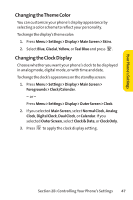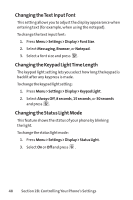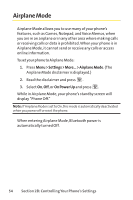LG LGLX160 Owner's Manual (English) - Page 65
Adding a Customized Signature, Managing Preset Messages
 |
View all LG LGLX160 manuals
Add to My Manuals
Save this manual to your list of manuals |
Page 65 highlights
Adding a Customized Signature Each message you send can have a customized signature to reflect your personality. To add a customized signature to each sent message: 1. Press Menu > Settings > Messaging > Signature > Custom. (If you do not wish to attach a signature to your outgoing messages, select None.) 2. Enter your signature and press . (See "Entering Text" on page 35.) Managing Preset Messages Your phone is loaded with 20 preset messages to help make sending text messages faster and easier.These messages, such as "Where are you?,""Let's get lunch,"and "Meet me at,"can be customized or deleted to suit your needs.You can even add your own preset messages to the list. To edit or delete a preset message: 1. Press Menu > Settings > Messaging > Preset Messages. (The list of preset messages is displayed.) 2. To edit or delete a preset message, highlight it and press . 3. Select Edit and press , edit the selected message (see "Entering Text"on page 35), and press . - or - Select Deleteand press , and then select Yesto delete the selected message. (Select Noto cancel the deletion.) Note: Default preset messages cannot be deleted. 52 Section 2B: Controlling Your Phone's Settings