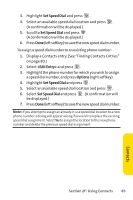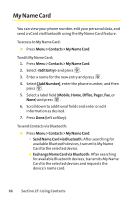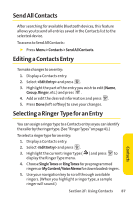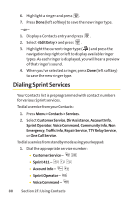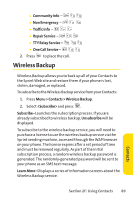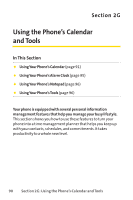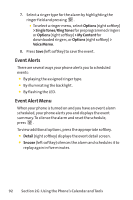LG LGLX160 Owner's Manual (English) - Page 100
Send All Contacts, Editing a Contacts Entry, Selecting a Ringer, Type for an Entry
 |
View all LG LGLX160 manuals
Add to My Manuals
Save this manual to your list of manuals |
Page 100 highlights
Send All Contacts After searching for available Bluetooth devices, this feature allows you to send all entries saved in the Contacts list to the selected device. To access to Send All Contacts: ᮣ Press Menu > Contacts > Send All Contacts. Editing a Contacts Entry To make changes to an entry: 1. Display a Contacts entry. 2. Select and press . 3. Highlight the part of the entry you wish to edit (Name, Group, Ringer, etc.) and press . 4. Add or edit the desired information and press . 5. Press Done (left softkey) to save your changes. Selecting a Ringer Type for an Entry You canassignaringertypetoaContactsentrysoyoucanidentify the caller by the ringer type. (See "Ringer Types"on page 41.) To select a ringer type for an entry: 1. Display a Contacts entry. 2. Select and press . 3. Highlight the current ringer type ( ) and press to display the Ringer Type menu. 4. Choose SingleTonesor RingTones for preprogrammed ringers or MyContent/VoiceMemofor downloaded ringers. 5. Use your navigation key to scroll through available ringers. (When you highlight a ringer type, a sample ringer will sound.) Section 2F: Using Contacts 87 Contacts