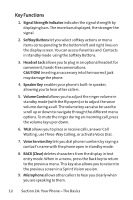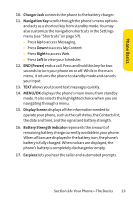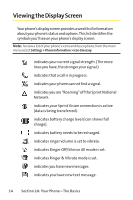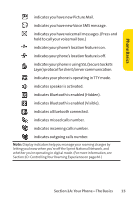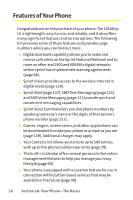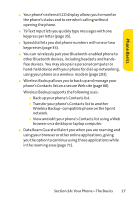LG LGLX160 Owner's Manual (English) - Page 25
Key Functions
 |
View all LG LGLX160 manuals
Add to My Manuals
Save this manual to your list of manuals |
Page 25 highlights
Key Functions 1. Signal Strength Indicator indicates the signal strength by displaying bars. The more bars displayed, the stronger the signal. 2. Softkey Buttons let you select softkey actions or menu items corresponding to the bottom left and right lines on the display screen. You can access Favorites and Contacts in standby mode using the Softkey Buttons. 3. Headset Jack allows you to plug in an optional headset for convenient, hands-free conversations. CAUTION! Inserting an accessory into the incorrect jack may damage the phone. 4. Speaker Key enables your phone's built-in speaker, allowing you to hear other callers. 5. Volume Control allows you to adjust the ringer volume in standby mode (with the flip open) or to adjust the voice volume during a call. The volume key can also be used to scroll up or down to navigate through the different menu options. To mute the ringer during an incoming call, press the volume key up or down. 6. TALK allows you to place or receive calls, answer Call Waiting, use Three-Way Calling, or activate Voice Dial. 7. Voice Services Keylets you dial phone numbers by saying a contact's name with the phone open in standby mode. 8. BACK (Clear) deletes characters from the display in text entry mode. When in a menu, press the Back key to return to the previous menu. This key also allows you to return to the previous screen in a Sprint Vision session. 9. Microphone allows other callers to hear you clearly when you are speaking to them. 12 Section 2A: Your Phone - The Basics