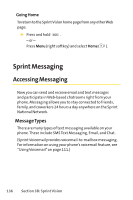LG LGLX160 Owner's Manual (English) - Page 154
Using My Content Manager
 |
View all LG LGLX160 manuals
Add to My Manuals
Save this manual to your list of manuals |
Page 154 highlights
Sprint Vision 2. Select an option to continue: Ⅲ Select Use/Run/View to assign the downloaded item (or to start it, in the case of a game or application). Your Sprint Vision session will end and you will be redirected to the appropriate phone menu screen. Ⅲ Select Set as to assign a ringer or screen saver to a phone function. Ⅲ Select Settings to configure downloaded games or applications. Ⅲ Select Shop to browse for other items to download. Ⅲ Press to quit the browser and return to standby mode. Using My Content Manager Whether you purchase your Premium Services content from your phone or from your online account management page at www.sprint.com , all of your purchases are stored in My Content Manager and may be downloaded to your phone from there. My Content Manager is a storage area on the Sprint National Network that is assigned specifically to your account. It allows you to store all of your Premium Service downloadable files. The files remain in My Content Manager - even after you have downloaded the content to your phone - until their license terms have expired.This provides you with a convenient place to access information about your downloaded files without having to store the information in your phone's memory. To access My Content Manager: ᮣ From the Sprint Vision home page, select Downloads > My Content Manager. (A list of your purchased items will be displayed.) Section 3B: Sprint Vision 141