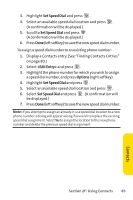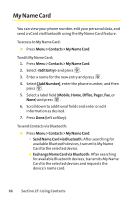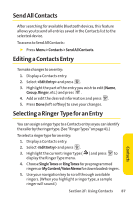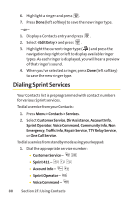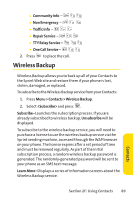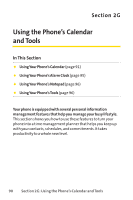LG LGLX160 Owner's Manual (English) - Page 98
Set Speed Dial, <Edit Entry>, Options
 |
View all LG LGLX160 manuals
Add to My Manuals
Save this manual to your list of manuals |
Page 98 highlights
3. Highlight Set Speed Dial and press . 4. Select an available speed dial location and press . (A confirmation will be displayed.) 5. Scroll to Set Speed Dial and press . (A confirmation will be displayed.) 6. Press Done(left softkey) to save the new speed dial number. To assign a speed dial number to an existing phone number: 1. Display a Contacts entry. (See "Finding Contacts Entries" on page 80.) 2. Select and press . 3. Highlight the phone number for which you wish to assign a speed dial number, and press Options (right softkey). 4. Highlight Set Speed Dial and press . 5. Select an available speed dial location and press . 6. Select Set Speed Dial and press . (A confirmation will be displayed.) 7. Press Done(left softkey) to save the new speed dial number. Note: If you attempt to assign an already in-use speed dial location to a new phone number, a dialog will appear asking if you wish to replace the existing speed dial assignment. Select Yes to assign the location to the new phone number and delete the previous speed dial assignment. Section 2F: Using Contacts 85 Contacts