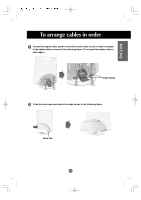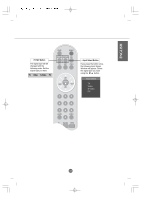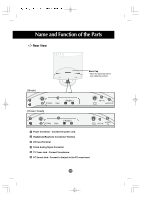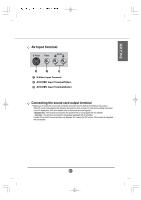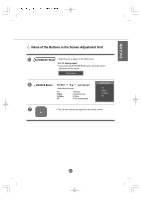LG M1710A User Guide - Page 12
Connecting to External Devices
 |
UPC - 719192179714
View all LG M1710A manuals
Add to My Manuals
Save this manual to your list of manuals |
Page 12 highlights
Connecting to External Devices When Connecting to your PC First of all, see if the computer, product and the peripherals are turned off. Then, connect the signal input cable. A When connecting with the D-Sub signal input cable. (IBM compatible PC) B When connecting with the D-Sub signal input cable. (Macintosh) Rear side of the product. S-Video Audio LR ANT IN AUDIO IN S-Video Video Audio ANT IN AUDIO IN D-Sub PC Macintosh A B Macintosh Adapter (Optional) Use the standard Macintosh adapter since an incompatible adapter is available in the market. (Different signaling system) A11
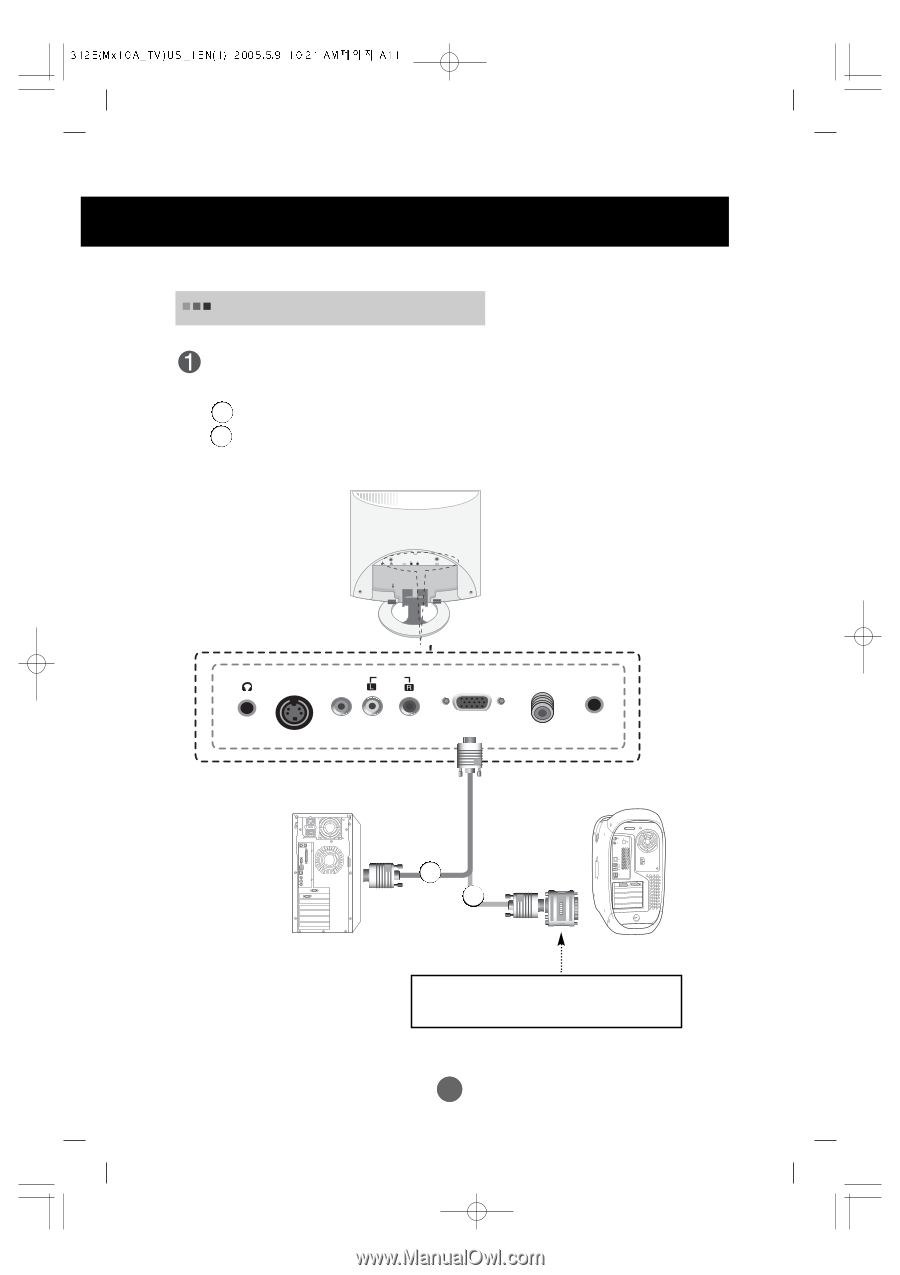
A11
A11
Connecting to External Devices
When Connecting to your PC
First of all, see if the computer, product and the peripherals are turned off.
Then, connect the signal input cable.
When connecting with the D-Sub signal input cable. (IBM compatible PC)
When connecting with the D-Sub signal input cable. (Macintosh)
B
A
ANT IN
AUDIO IN
S-Video
Video
D-Sub
Audio
Rear side of the product.
Audio
R
L
S-Video
AUDIO
IN
ANT IN
PC
Macintosh
Macintosh Adapter (Optional)
Use the standard Macintosh adapter since an incompatible
adapter is available in the market. (Different signaling system)
B
A