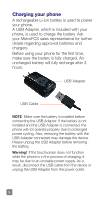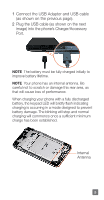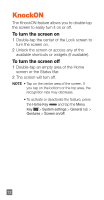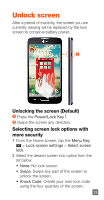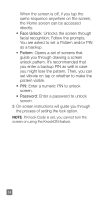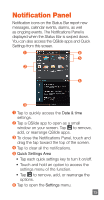LG MS323 Quick Start Guide - English - Page 12
Home screen
 |
View all LG MS323 manuals
Add to My Manuals
Save this manual to your list of manuals |
Page 12 highlights
Home screen You can customize each screen by adding widgets or shortcuts to your favorite applications. Adding icons to the Home screen Swipe your finger right or left to move through the Home screen canvases. Stop when you get to a canvas where you want to add items. Touch and hold an empty area in the Home screen. Tap the Apps or Widgets tab, then select the item you want to add. NOTE Tap to perform a voice search using Google. TIP! Tap Apps to view all of your applications, then touch and hold the application you want to add to the Home screen and place it on the desired canvas. To delete an application, touch and hold its icon, then drag it to the icon. 10
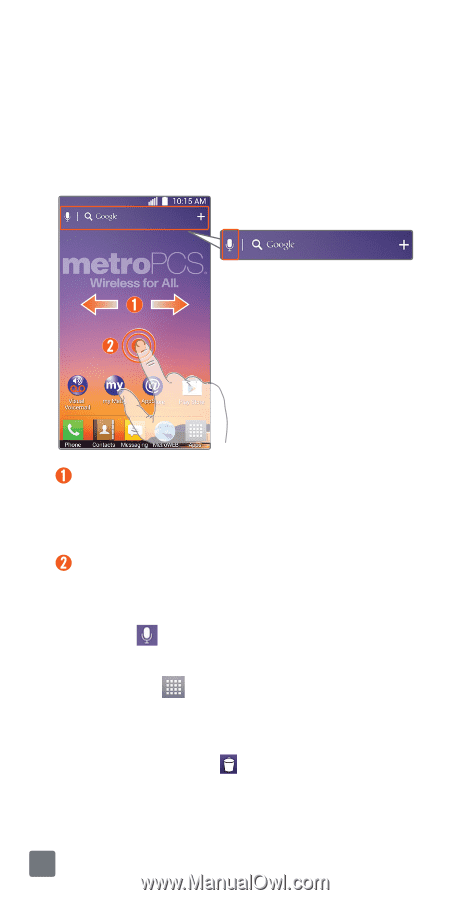
10
Home screen
You can customize each screen by adding
widgets or shortcuts to your favorite
applications.
Adding icons to the Home screen
Swipe your finger right or left to move
through the Home screen canvases. Stop
when you get to a canvas where you want
to add items.
Touch and hold an empty area in the Home
screen. Tap the
Apps
or
Widgets
tab, then
select the item you want to add.
NOTE
Tap
to perform a voice search using
Google.
TIP!
Tap
Apps
to view all of your applications,
then touch and hold the application you want to
add to the Home screen and place it on the desired
canvas. To delete an application, touch and hold its
icon, then drag it to the
icon.