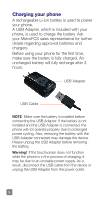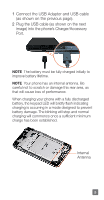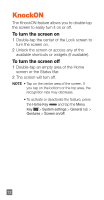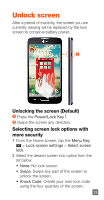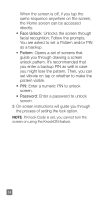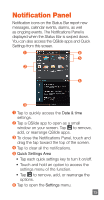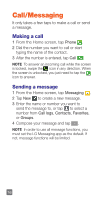LG MS323 Quick Start Guide - English - Page 13
Customizing an application icon on, the Home screen
 |
View all LG MS323 manuals
Add to My Manuals
Save this manual to your list of manuals |
Page 13 highlights
Customizing an application icon on the Home screen You can edit the icons on the Quick Keys Bar and Home screen by creating your own icons with the camera or Gallery images. 1 Touch and hold an application icon until the canvas grid is displayed, then release the icon. The editing icon appears at the upper right side of the application icon. 2 Tap the icon and select the desired icon design from Theme icon and change the size (if desired), then tap OK. - or Tap Photo icon > Add new. Set the size for the icon, the tap OK. Select the image to use for the application icon. Crop the image if necessary, then tap OK. 11
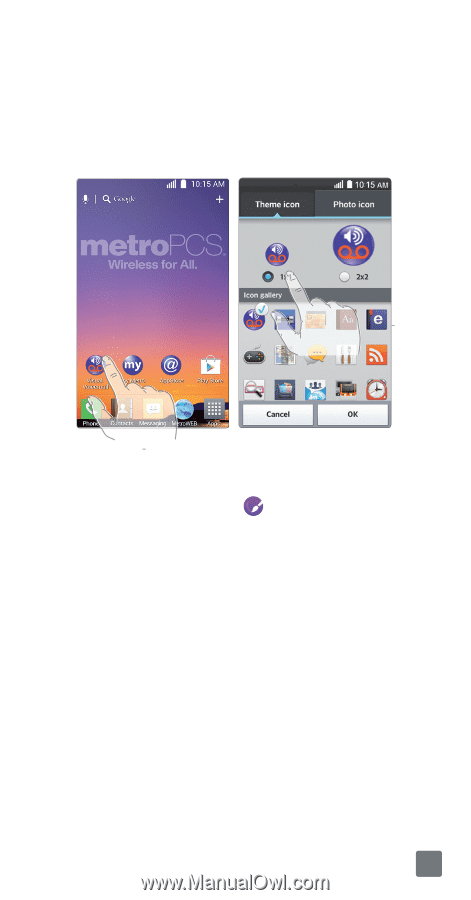
11
Customizing an application icon on
the Home screen
You can edit the icons on the Quick Keys Bar
and Home screen by creating your own icons
with the camera or Gallery images.
1
Touch and hold an application icon until the
canvas grid is displayed, then release the
icon. The editing icon
appears at the
upper right side of the application icon.
2
Tap the icon and select the desired icon
design from
Theme
icon
and change the size
(if desired), then tap
OK
.
- or -
Tap
Photo icon
>
Add new
. Set the size for
the icon, the tap
OK
. Select the image to
use for the application icon. Crop the image
if necessary, then tap
OK
.