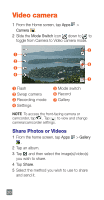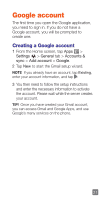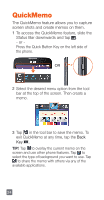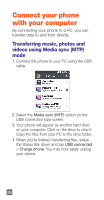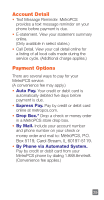LG MS323 Quick Start Guide - English - Page 26
QuickMemo - tool
 |
View all LG MS323 manuals
Add to My Manuals
Save this manual to your list of manuals |
Page 26 highlights
QuickMemo The QuickMemo feature allows you to capture screen shots and create memos on them. 1 To access the QuickMemo feature, slide the Status Bar downwards and tap . - or Press the Quick Button Key on the left side of the phone. OR 2 Select the desired menu option from the tool bar at the top of the screen. Then create a memo. 3 Tap in the tool bar to save the memo. To exit QuickMemo at any time, tap the Back Key . TIP! Tap to overlay the current memo on the screen and use other phone features. Tap to select the type of background you want to use. Tap to share the memo with others via any of the available applications. 24

24
QuickMemo
The QuickMemo feature allows you to capture
screen shots and create memos on them.
1
To access the QuickMemo feature, slide the
Status Bar downwards and tap
.
- or -
Press the Quick Button Key on the left side of
the phone.
OR
2
Select the desired menu option from the tool
bar at the top of the screen. Then create a
memo.
3
Tap
in the tool bar to save the memo. To
exit QuickMemo at any time, tap the
Back
Key
.
TIP!
Tap
to overlay the current memo on the
screen and use other phone features. Tap
to
select the type of background you want to use. Tap
to share the memo with others via any of the
available applications.