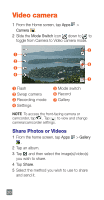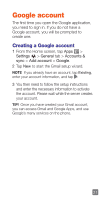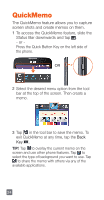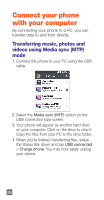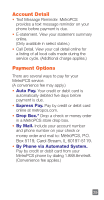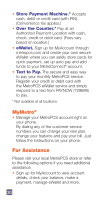LG MS323 Quick Start Guide - English - Page 27
QSlide
 |
View all LG MS323 manuals
Add to My Manuals
Save this manual to your list of manuals |
Page 27 highlights
QSlide The QSlide feature enables an overlay on your phone's display for easy multi-tasking. 1 Open the Notifications Panel and tap the desired app from the QSlide apps section. - or While using an application that supports QSlide, tap . The function will be displayed continuously as a small window on your screen. OR 2 The following options are available. Tap to return to full window view. Slide to adjust transparency. Tap to exit the QSlide function. NOTE The QSlide feature can support up to two windows at the same time. 25
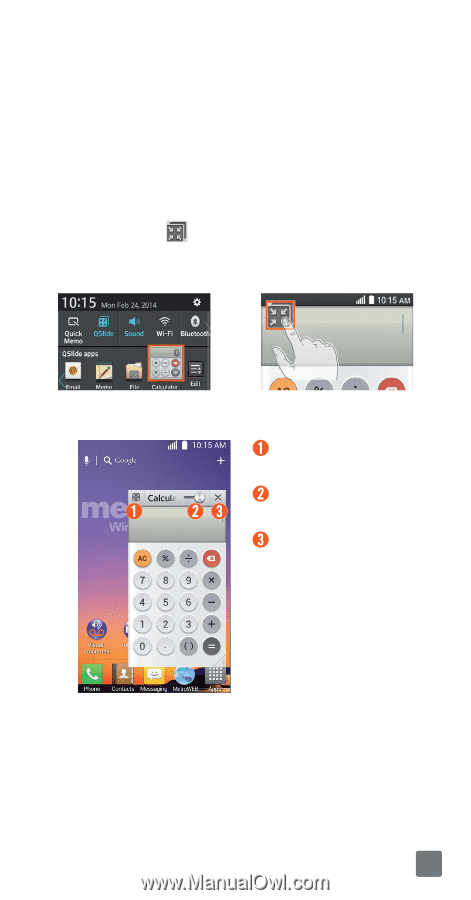
25
QSlide
The QSlide feature enables an overlay on your
phone’s display for easy multi-tasking.
1
Open the Notifications Panel and tap the
desired app from the
QSlide apps
section.
- or -
While using an application that supports
QSlide
, tap
. The function will be
displayed continuously as a small window
on your screen.
OR
2
The following options are available.
T
ap to return to
full window view.
Slide to adjust
transparency.
Tap to exit the
QSlide
function.
NOTE
The QSlide feature can support up to two
windows at the same time.