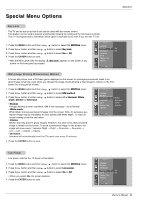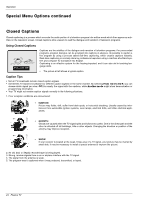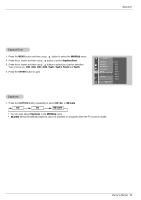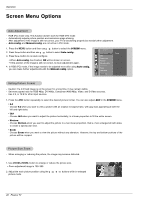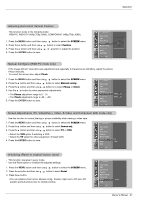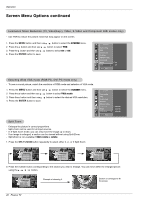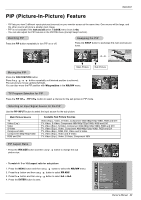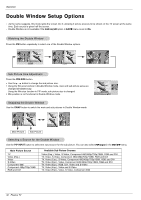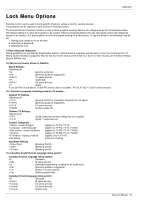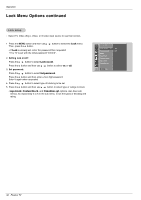LG RU-42PZ90 Owners Manual - Page 27
SCREEN, Position, Clock, Manual config., Phase, Screen adj., Reset
 |
UPC - 719192166066
View all LG RU-42PZ90 manuals
Add to My Manuals
Save this manual to your list of manuals |
Page 27 highlights
Operation Adjusting Horizontal/ Vertical Position - This function works in the following mode: RGB-PC, RGB-DTV (480p,720p,1080i), COMPONENT (480p,720p,1080i). 1. Press the MENU button and then use D / E button to select the SCREEN menu. 2. Press the G button and then use D / E button to select Position. 3. Press the G button and then use D / E / F / G button to adjust the position. 4. Press the ENTER button to save. SCREEN Auto config. ARC Zoom in/out Position G Manual config. Screen adj. Reset VGA Mode MENU Prev. D F G E Manual Configure (RGB-PC mode only) - If the image still isn't clear after auto adjustment and especially if characters are still jittery, adjust the picture Phase manually. - To correct the screen size, adjust Clock. 1. Press the MENU button and then use D / E button to select the SCREEN menu. 2. Press the G button and then use D / E button to select Manual config.. 3. Press the G button and then use D / E button to to select Phase or Clock. 4. Use the F / G button to make appropriate adjustments. • The Phase adjustment range is 0 ~ 31. • The Clock adjustment range is -50 ~ +50. 5. Press the ENTER button to save. SCREEN Auto config. ARC Zoom in/out Position Manual config. G Screen adj. Reset VGA Mode MENU Prev. Phase 0 Clock 0 Screen Adjustments (TV, Video(Exp.), Video, S-Video and Component 480i mode only) - Use this function to correct jittering or picture instability while viewing a video tape. 1. Press the MENU button and then use D / E button to select the SCREEN menu. 2. Press the G button and then use D / E button to select Screen adj.. 3. Press the G button and then use D / E button to select TV or VCR. • Select the VCR option if watching a VCR. • Select the TV option for other equipment. (Except VCR) 4. Press the ENTER button to save. SCREEN Auto config. ARC Zoom in/out Position Manual config. Screen adj. G Reset YNR MENU Prev. TV VCR Initializing (Reset to original factory value) - This function operates in every mode. - Use the Reset option to initialize the adjusted settings. 1. Press the MENU button and then use D / E button to select the SCREEN menu. 2. Press the G button and then use D / E button to select Reset. 3. Press the G button. • You can initialize Zoom in/out, Manual config., Position, Split zoom, PIP size, PIP position and sub picture size for double window. SCREEN Auto config. ARC Zoom in/out Position Manual config. Screen adj. Reset G YNR MENU Prev. To set Owner's Manual 27