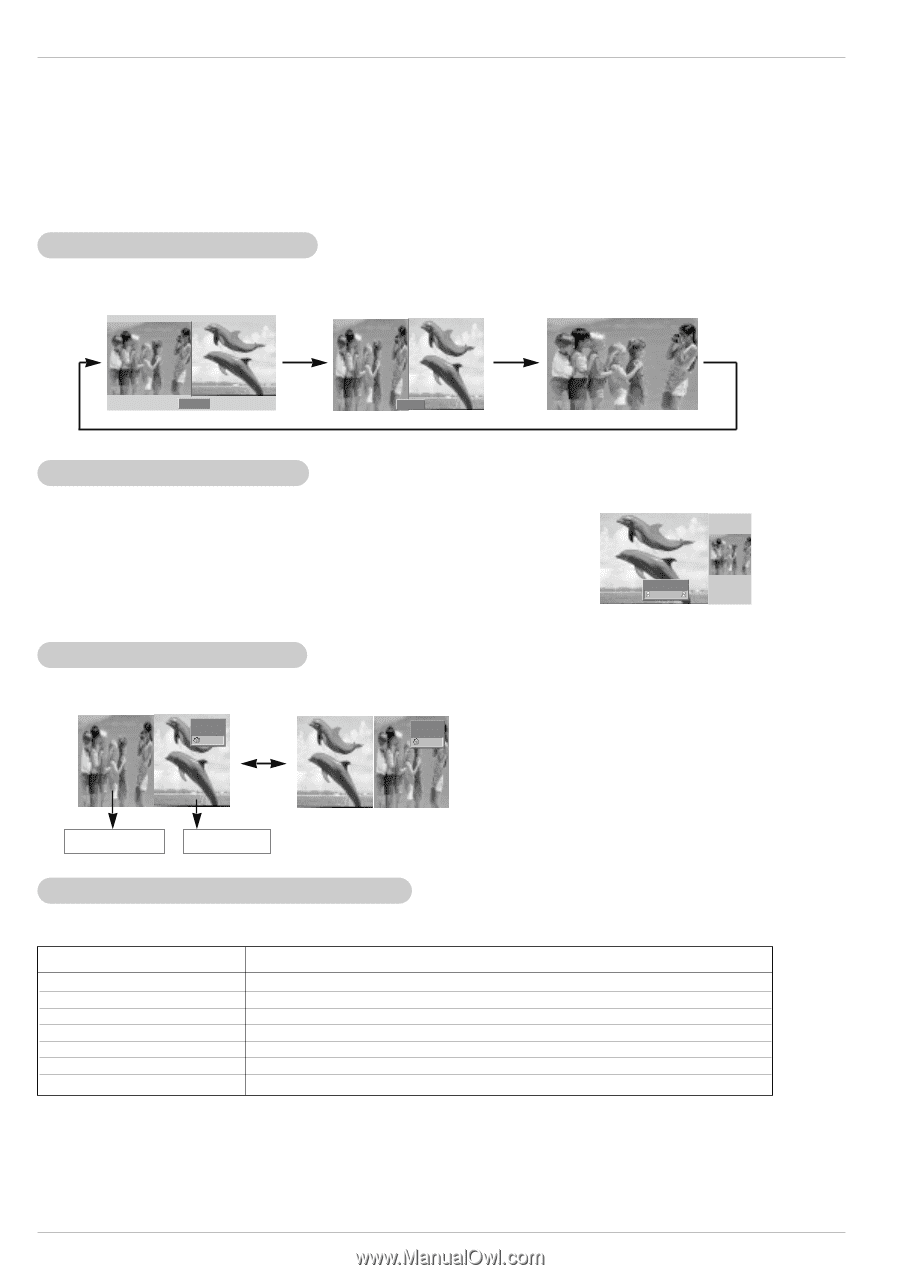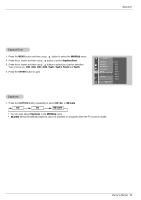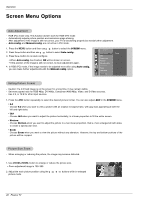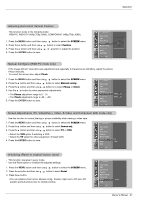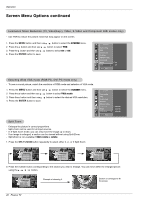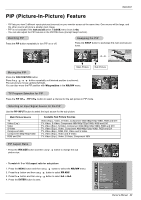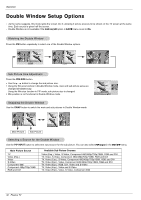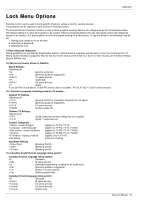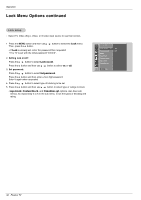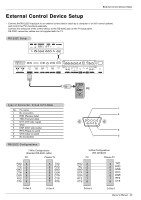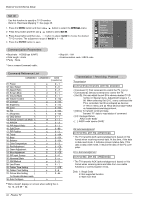LG RU-42PZ90 Owners Manual - Page 30
Double W, indow Setup Options
 |
UPC - 719192166066
View all LG RU-42PZ90 manuals
Add to My Manuals
Save this manual to your list of manuals |
Page 30 highlights
Operation Double Window Setup Options - As the name suggests, this mode splits the screen into 2, allowing 2 picture sources to be shown on the TV screen at the same time. Each source is given half the screen. - Double Window is not available if the lock on/off option in LOCK menu is set to On. Watching the Double Window Press the DW button repeatedly to select one of the Double Window options. DW 1 DW 2 Sub Picture Size Adjustment Press the WIN.SIZE button. • Use the F / G button to change the sub picture size. • Using the Win.size function in Double Window mode, main and sub picture sizes are changed simultaneously. Using the Win.size function in PIP mode, sub picture size is changed. • Win.position is not functional in Double Window mode. Swapping the Double Window Use the SWAP button to switch the main and sub pictures in Double Window mode. Component Video 10 : 30 Video Component 10 : 30 Win.size Ú Ü Main Picture Sub Picture Selecting a Source for the Double Window Use the PIP INPUT button to select the input source for the sub picture. You can also select PIP Input in the PIP/DW menu. Main Picture Source TV Video (Exp.) Video S-Video Component 480i Component 480p/720p/1080i RGB and DVI Available Sub Picture Sources Video (Exp.), Video, S-Video, Component 480i/480p/720p/1080i, RGB and DVI TV, Video, S-Video, Component 480i/480p/720p/1080i, RGB and DVI TV, Video (Exp.), S-Video, Component 480i/480p/720p/1080i, RGB and DVI TV, Video (Exp.), Video, Component 480i/480p/720p/1080i, RGB and DVI TV, Video (Exp.), RGB, DVI, Video and S-Video TV, Video (Exp.), Video and S-Video TV, Video (Exp.), Video, S-Video, Component 480i 30 Plasma TV