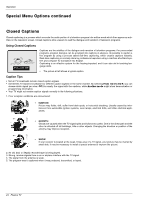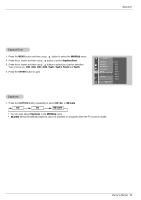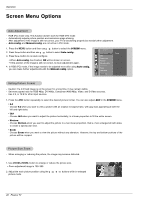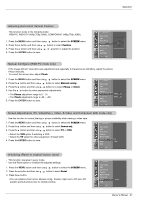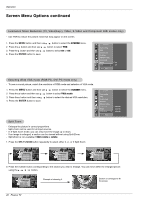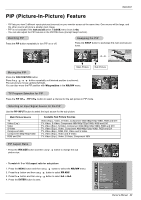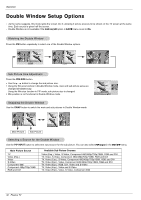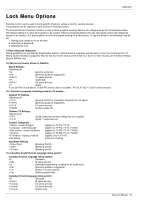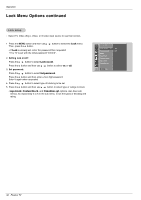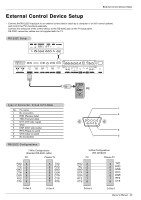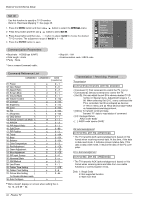LG RU-42PZ90 Owners Manual - Page 29
Picture-In-Picture Feature
 |
UPC - 719192166066
View all LG RU-42PZ90 manuals
Add to My Manuals
Save this manual to your list of manuals |
Page 29 highlights
Operation PIP (Picture-In-Picture) Feature - PIP lets you view 2 different inputs pictures (sources) on your monitor screen at the same time. One source will be large, and the other source will show a smaller inset image. - PIP is not available if the lock on/off option in LOCK menu is set to On. - You can also adjust the PIP features in the PIP/DW menu (Except Swap function). Watching PIP Press the PIP button repeatedly to turn PIP on or off. Swapping the PIP Press the SWAP button to exchange the main and sub pictures. Component Video 10 : 30 Component Video 10 : 30 Video Component 10 : 30 Main Picture Sub Picture Moving the PIP Press the WIN.POSITION button. Press the D / E / F / G button repeatedly until desired position is achieved. The sub picture moves up/down/left/right. You can also move the PIP position with Win.position in the PIP/DW menu. Win.position § ÚÜ © TV Program Selection for PIP Press the PIP CH D / PIP CH E button to select a channel for the sub picture in PIP mode. Selecting an Input Signal Source for the PIP Use the PIP INPUT button to select the input source for the sub picture. Main Picture Source TV Video (Exp.) Video S-Video Component 480i Component 480p/720p/1080i RGB and DVI Available Sub Picture Sources Video (Exp.), Video, S-Video, Component 480i/480p/720p/1080i, RGB and DVI TV, Video, S-Video, Component 480i/480p/720p/1080i, RGB and DVI TV, Video (Exp.), S-Video, Component 480i/480p/720p/1080i, RGB and DVI TV, Video (Exp.), Video, Component 480i/480p/720p/1080i, RGB and DVI TV, Video (Exp.), RGB, DVI, Video and S-Video TV, Video (Exp.), Video and S-Video TV, Video (Exp.), Video, S-Video, Component 480i PIP Aspect Ratio - Press the WIN.SIZE button and then use F / G button to change the sub picture size. Win.size FG - To watch 4: 3 or 16:9 aspect ratio for sub picture 1. Press the MENU button and then use D / E button to select the PIP/DW menu. 2. Press the G button and then use D / E button to select PIP ARC. 3. Press the G button and then use D / E button to select 4:3 or 16:9. 4. Press the ENTER button to save. PIP/DW Input DW PIP PIP Input Win. size Win. position PIP ARC G MENU Prev. 4 : 3 16 : 9 Owner's Manual 29