LG SWWE50N3 Owners Manual - Page 19
Wash Cycles
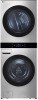 |
View all LG SWWE50N3 manuals
Add to My Manuals
Save this manual to your list of manuals |
Page 19 highlights
en-us_main.book.book Page 18 Monday, February 20, 2023 2:02 PM 18 OPERATION-WASHER • Use these buttons to adjust the wash temperature, spin speed and soil level settings for the selected cycle. • The current settings are shown in the display. • Press the button for that option to select other settings. h Indicators a Control Lock Indicator • This indicator lights up when the Control Lock feature is activated. b Door Lock Indicator • This indicator lights up when the cycle starts and the door is locked. • The indicator light stays on until the cycle is paused, stopped or has finished. c Remote Start Indicator • This indicator lights up when the Remote Start feature is activated. d Wi-Fi Indicator • This indicator lights up when the product is connected to a home Wi-Fi network. e Washer or Dryer Indicator • This indicates whether the display is showing washer or dryer settings. The icon is blue for washer settings and red for dryer settings. Wash Cycles The wash cycles are designed for specific types of wash loads. Select the cycle that best matches the load contents for maximum wash performance and fabric care. See Sorting Laundry section for best results, and follow the fabric care labels on your garments. For a guide to fabric care symbols, see the Sorting Laundry section. Cycle Guide Either swipe over the cycle name to scroll through and select a cycle, or touch the down arrow next to the cycle name to open the list of cycles. When you select a wash cycle, the standard presets appear in the display. NOTE • Whenever load weights are mentioned, assume 1 lb (0.45 kg) = 1 thick bath towel (dry). • Press the Temp. button and the available settings are shown in the display: Tap Cold, Cold, Warm, Hot or Ex. Hot • Press the Spin button and the the available settings are shown in the display: No Spin, Low, Medium, High or Ex. High • Press the Soil button and the the available settings are shown in the display: Light, Med. Light, Medium, Med. Heavy, Heavy















