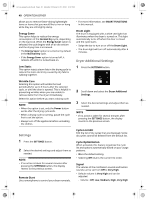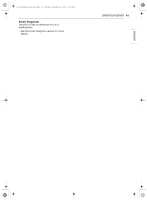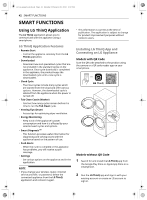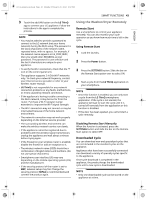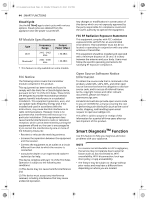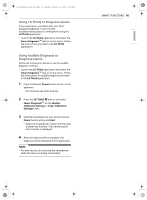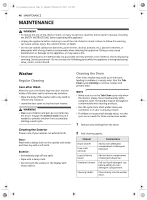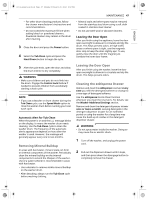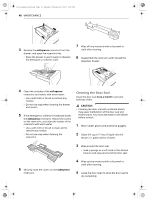LG SWWE50N3 Owners Manual - Page 46
Using LG ThinQ to Diagnose Issues, Using Audible Diagnosis to, Diagnose Issues
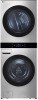 |
View all LG SWWE50N3 manuals
Add to My Manuals
Save this manual to your list of manuals |
Page 46 highlights
en-us_main.book.book Page 45 Monday, February 20, 2023 2:02 PM Using LG ThinQ to Diagnose Issues If you experience a problem with your Wi-Fi equipped appliance, it can transmit troubleshooting data to a smartphone using the LG ThinQ application. • Launch the LG ThinQ application and select the Smart DiagnosisTM feature in the menu. Follow the instructions provided in the LG ThinQ application. Using Audible Diagnosis to Diagnose Issues Follow the instructions below to use the audible diagnosis method. • Launch the LG ThinQ application and select the Smart DiagnosisTM feature in the menu. Follow the instructions for audible diagnosis provided in the LG ThinQ application. 1 Press the Washer Power button to turn on the appliance. • Do not press any other buttons. 2 Press the SETTINGS O button and select Smart DiagnosisTM on the Washer Additional Settings or Dryer Additional Settings sceen. 3 Hold the mouthpiece of your phone close to Power button and press Start. • Keep the smartphone in place until the data transfer has finished. Time remaining for data transfer is displayed. 4 After the data transfer is complete, the diagnosis will be displayed in the application. NOTE • For best results, do not move the smartphone while the tones are being transmitted. SMART FUNCTIONS 45 ENGLISH