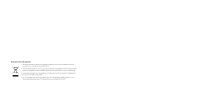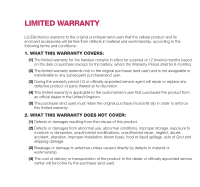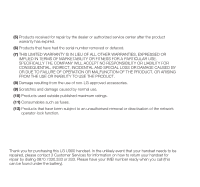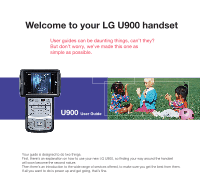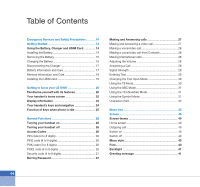LG U900 User Guide
LG U900 Manual
 |
View all LG U900 manuals
Add to My Manuals
Save this manual to your list of manuals |
LG U900 manual content summary:
- LG U900 | User Guide - Page 1
MMBB0202303(1.0) G U900 U900 User Guide ENGLISH - LG U900 | User Guide - Page 2
this crossed-out wheeled bin symbol is attached to a product it means the product is covered by the European Directive 2002/96/EC. 2. All electrical and electronic products should be old appliance, please contact your city office, waste disposal service or the shop where you purchased the product. - LG U900 | User Guide - Page 3
LIMITED WARRANTY LG Electronics warrants to the original purchaser (end user) that the cellular product and its enclosed accessories will be free from defects in material and workmanship, according to the following terms and conditions: 1. WHAT THIS WARRANTY COVERS: (1) The limited warranty for the - LG U900 | User Guide - Page 4
removal or deactivation of the network operator-lock function. Thank you for purchasing this LG U900 handset. In the unlikely event that your handset needs to be repaired, please contact 3 Customer Services for information on how to return your handset for repair by dialing 0870.7330.333 - LG U900 | User Guide - Page 5
as simple as possible. U900 User Guide Your guide is designed to do two things. First, there's an explanation on how to use your new LG U900, so finding your way around the handset will soon become the second nature. Then there's an introduction to the wide range of services offered, to make sure - LG U900 | User Guide - Page 6
17 Battery Information and Care 17 Memory Information and Care 18 Installing the USIM card 19 Getting to know your LG U900 20 Familiarise yourself with its features 20 Your handset's home screen 22 Display Information 23 Your handset's keys and navigation 24 Function of keys when phone is - LG U900 | User Guide - Page 7
48 Date & time 48 Time 48 Date 48 Auto update date/time 48 Daylight saving 49 Auto key lock 49 Network 49 Select network 49 Location mode 49 Preferred lists 49 Access points 50 Security 50 PIN code request 50 Handset lock 50 Change codes 51 Language 51 Memory status 51 Common memory - LG U900 | User Guide - Page 8
message 67 Multimedia message 68 Email 69 Videomail 69 Voicemail 70 ExpressLink 70 Info. Service 70 My stuff 72 My images 72 My videos 73 My sounds 76 Applications 77 My bluetooth files 77 My memory card 77 Play lists 78 Multimedia 80 Video camera 80 Camera 81 Voice recorder 82 - LG U900 | User Guide - Page 9
Dateulator 97 Settings 98 Calendar 98 Memory info 98 Clear all 98 Tools 100 Quick menu 100 Alarm clock 101 Connectivity 102 Bluetooth 102 Server synchronisation 103 Dial-up network 104 Calculator 104 World time 105 Unit converter 105 Currency 105 Surface 106 Length 106 Weight 106 - LG U900 | User Guide - Page 10
calls 113 Deactivate all 114 Fixed dial numbers 114 Call waiting 114 Settings 114 Call reject 114 Send my number 115 Auto redial 115 Answer mode 115 Minute minder 115 BT answer mode 115 Troubleshooting 118 Accessories 120 Glossary 122 Index 126 08 - LG U900 | User Guide - Page 11
Guidelines for safe and efficient use Read these simple guidelines. Breaking the rules may be dangerous or illegal. Further detailed information is given in this manual. - LG U900 | User Guide - Page 12
Emergency Services and Safety Precautions Do not allow battery to come into direct contact with an electric outlet or car cigarette lighter socket Do not pierce battery with sharp objects Do not drop or subject the phone to physical shock When the battery has reached the end of its life, dispose of - LG U900 | User Guide - Page 13
or batteries Do mobile phones when driving Pull off the road and park before making or answering a call where it is safe to do so. UK law prohibits the use of hand held mobile phones when driving You MUST NOT stop on the hard shoulder of a motorway to answer or make a call, except in an emergency - LG U900 | User Guide - Page 14
Emergency Services and batteries and charger contain no user-serviceable parts. LG recommend that your LG U900 handset is serviced or repaired by an LG authorised service centre Efficient use The handset has an intenna. For optimum performance with minimum power consumption, please do not cover - LG U900 | User Guide - Page 15
in this manual. Exposure to radio frequency energy Radio wave exposure and Specific Absorption Rate (SAR) information This handset model U900 has been bands While there may be differences between the SAR levels of various LG phone models, they are all designed to meet the relevant guidelines for - LG U900 | User Guide - Page 16
Getting Started Using the Battery, Charger and USIM Card Installing the Battery To install the battery, insert the bottom of the battery (1) into the opening on the back of the phone, making sure that the references on the videophone (2) coincide. Push the battery (3) until the battery latch on the - LG U900 | User Guide - Page 17
Removing the Battery Turn the power off. (If power is left on, there is a chance you could lose the stored telephone numbers and messages.) Press the latches (1) and open the battery (2). Then remove the battery. 15 - LG U900 | User Guide - Page 18
when you use video call even though the charger is connected. Charging the Battery To use the charger provided with your phone: 1. With the battery in position on the phone, connect the lead from the charger to the side of the phone. Check that the arrow on the lead connector is facing towards the - LG U900 | User Guide - Page 19
tabs on both sides of the connector while pulling the connector out. Notice The battery delivered with your phone has to be fully charged before using it. Do not remove the battery or the USIM card while charging. If your phone is being charged, the display will show the charging status. If the - LG U900 | User Guide - Page 20
phone or the external memory is being used. 2. Do not remove memory while listening to music or displaying pictures stored on the external memory. 3. When formatting on the PC, format on FAT types. The external memory only supports FAT (FAT12, FAT 16) format and not FAT32. 4. When setting the theme - LG U900 | User Guide - Page 21
. USIM Notice Before installing always make sure that the phone is switched off and remove the battery. The metal contact of the USIM card can be easily damaged by scratches. Pay special attention to the USIM card while handling and installing. Follow the instructions supplied with the USIM card - LG U900 | User Guide - Page 22
Getting to know your LG U900 Familiarise yourself with its features Main screen Left soft box Right soft box displays a variety of prompts. Triangle key opens the browser to 3 services connecting you to a world of communications, information and entertainment. Internal Videocamera 4-way navigation - LG U900 | User Guide - Page 23
Loudspeaker Battery lock Battery terminals Side of handset Keys Key tone volume control Video/Camera key (short press) Video recorder (long press) Camera Camera flash USIM card socket Antenna Earpiece jack External microSD memory slot Battery 21 - LG U900 | User Guide - Page 24
know your LG U900 Your handset's taking place, it also the displays the status of the battery and signal strength. This appears through all activities. The table when in use, this screen will display all of your functions and services. The prompt bar The prompt bar displays in the soft boxes. - LG U900 | User Guide - Page 25
service area - indicates you are in the no-service area. Roaming service - indicates that you are using a roaming service. ExpressLink message - indicates that there is new ExpressLink content. Indicates the Bluetooth memory card-indicates the external memory card is inserted in your phone. 23 - LG U900 | User Guide - Page 26
Getting to know your LG U900 Your handset's keys and navigation (9) (1) (4) (8) (2) (10) (3) (7) (5) (6) 24 (1) The Menu key This key takes you to the main menu from any screen. (2) The navigation key Use for quick access to phone functions. (3) The OK key The button in the centre of the - LG U900 | User Guide - Page 27
Function of keys when phone is idle When the Slide is opend When the Slide is closed Extra keys Video long press) Create new message Left: (short press) Profiles popup window (long press) Profile vibrate mode BACK: (short press) Back to a previous screen (long press) To activate Key lock C: a text - LG U900 | User Guide - Page 28
if supported by your USIM card. PUK code (4 to 8 digits) The PUK (PIN Unblocking Key) code is required to unlock a blocked PIN code. Contact 3 Customer Services for the code. PUK2 code (4 to 8 digits) The PUK2 code, is required to unlock a blocked PIN2 code. Contact 3 Customer Services. 26 - LG U900 | User Guide - Page 29
to '0000' and the security code is required to delete all phone entries and to restore the handset to factory setting. Barring Password The barring password is required when you use the call barring function. The password is obtained from the 3 Customer Services when you subscribe to this function - LG U900 | User Guide - Page 30
. 2. Enter the country code, area code, and the phone number. 3. Press the key. Adjusting the Volume During a call, if you want to adjust the earpiece volume, use the side keys of the handset. In idle mode with the flip cover open, you can adjust the key volume using the side keys. Answering - LG U900 | User Guide - Page 31
end the call. Warning Due to higher volume levels, don't place the phone near your ear while the speakerphone is enabled. Signal Strength If you are the strength ( ) on your handset's display screen. Entering Text You can enter alphanumeric characters using the keypad. For example, storing names - LG U900 | User Guide - Page 32
type Good Press the key to get Home If the desired word is missing from the word choices list, add it by using the ABC mode. 2. Enter the whole word before editing or deleting any keystrokes. 3. Complete each word with a space by pressing the key. To delete letters, press the Press and - LG U900 | User Guide - Page 33
example). Press the keys corresponding to the required digits before manually switching back to the appropriate text entry mode. Using the Symbol Mode The symbol mode enables you to enter various symbols or special characters. To enter a symbol, press the key. Use the navigation and numeric keys - LG U900 | User Guide - Page 34
General Functions Character chart General text entry rules for use with the abc mode. Use the keypad to enter letters, numbers, symbols, and other characters with the abc mode. Press the same key repeatedly to cycle through available characters. If you do not press a key for 2 seconds, the - LG U900 | User Guide - Page 35
sub-menu allows you to view and alter the settings of a particular function. The roles of the soft keys vary according to the applications and services; the label on the bottom line of the display just above each key indicates its current role. Press the left soft key to access the - LG U900 | User Guide - Page 36
theme update date/time 3.1.4 Daylight saving 3.2 Auto key lock 3.3 Network 3.3.1 Select network 3.3.2 Location mode 3.3.3 Preferred lists 3.4 Access points 3.5 Security 3.5.1 PIN code request 3.5.2 Handset lock 3.5.3 Change codes 3.6 Language 3.7 Memory status 3.8 Handset information 3.9 Reset - LG U900 | User Guide - Page 37
4.1 Home 4.2 Bookmarks 4.3 Saved pages 4.4 Go to URL 4.4.1 Enter address 4.4.2 Recent pages 4.5 Security 4.5.1 Certificates 4.5.2 Session clear 4.6 Info. Service 6. My stuff (see page 72) 6.1 My images 6.2 My videos 6.3 My sounds 6.4 Applications 6.5 My bluetooth files 6.6 My memory card 6.7 Play - LG U900 | User Guide - Page 38
Add new 8.2 Search 8.3 Speed dials 8.4 Groups 8.5 Service dial numbers 8.6 Own number 8.7 Settings 8.7.1 Display data Bluetooth 0.3.2 Server synchronisation 0.3.3 Dial-up network 0.4 Calculator 0.5 World time 0.6 Unit converter 9. Applications (see page 88) 9.1 My games & apps 9.2 Download games - LG U900 | User Guide - Page 39
barring #.6.1 Voice calls #.6.2 Video calls #.6.3 Deactivate all #.7 Fixed dial numbers #.8 Call waiting #.8.1 Activate #.8.2 Deactivate #.8.3 View status #.9 Settings #.9.1 Call reject #.9.2 Send my number #.9.3 Auto redial #.9.4 Answer mode #.9.5 Minute minder #.9.6 BT answer - LG U900 | User Guide - Page 40
- LG U900 | User Guide - Page 41
1 Screen 1. Press the 2. Press the (Menu) key. key for Screen. - LG U900 | User Guide - Page 42
Screen This menu allows you to personalise the display options of the screens and of the menus' entire graphic interface. Screen theme Home screen Wallpaper: You can select an image to set up as a background. Display items: You can select what items to display on the screen: - LG U900 | User Guide - Page 43
Backlight Allows you to set backlight duration, selecting from the following options: 5, 10, 15, 30 seconds, 1, 2, 3 minutes, On, and no always Off. Main screen duration Keypad duration Item Main screen duration Keypad duration Default Value Off 5 seconds 10 seconds 15 seconds 30 seconds 1 minute - LG U900 | User Guide - Page 44
- LG U900 | User Guide - Page 45
2 Profiles 1. Press the 2. Press the (Menu) key. key for Profiles. - LG U900 | User Guide - Page 46
are preset and CANNOT be personalised by the User. User define menus 1,2, and 3 are completely available to users for all their needs. 1. Normal 2. Vibration. Voice ringtune: You can select a file from among your own personal files or from the default files, to be played by the videophone when - LG U900 | User Guide - Page 47
. Key tone volume: You can set the volume of the chosen effect, choosing from 7 available levels. Flip tone: You can select one of the available files, to be played by the videophone when flipped open. Confirmation tone: You can set the confirmation tone to be played by the videophone to confirm - LG U900 | User Guide - Page 48
- LG U900 | User Guide - Page 49
3 Settings 1. Press the 2. Press the (Menu) key. key for Settings. - LG U900 | User Guide - Page 50
date. Note Please make sure that you set the exact date and time to ensure that all 3 services operate correctly. Auto update date/time When Auto Update is configured to On, the time and date are automatically updated according to the current time zone. If Confirm first is selected, time and date - LG U900 | User Guide - Page 51
key lock, you should press [Unlock] then press the key or rotate mode You may have multiple data connections active at the same time when you are using your phone in 3G only, 3G/GSM and GSM networks. Preferred lists You can select preferred lists to display it saved in the current USIM card - LG U900 | User Guide - Page 52
. In this case, the PUK code must be entered in order to reset the PIN code. 5. The maximum number of attempts at PUK code input permitted is 10. Entering an incorrect PUK code 10 times will restrict use of the handset. In this case, ask 3 Customer Service to unlock your handset. Press the Back key - LG U900 | User Guide - Page 53
. In this case, you will need to enter the PUK or PUK2 code in order to reset the PIN code. 4. Entering an incorrect PUK code 10 times will restrict use of the handset. In this case, ask 3 Customer Service to unlock your phone. Security code: This menu allows you to change the handset password. The - LG U900 | User Guide - Page 54
USIM card user memory. External Memory This function shows the status of the external memory card. Format External Memory This function will format the external memory. Reset settings This function allows you to restore factory settings. Handset information This menu is used to view phone number - LG U900 | User Guide - Page 55
4 Browser 1. Press the 2. Press the (Menu) key. key for Browser. - LG U900 | User Guide - Page 56
services. You can ask for directions within major cities, get the latest news, keep up to date with sports action and much, much more. The browser is available in the 3G coverage area. To launch the browser in standby mode to the specific URL after 'Back', it will place a user in Page C. 3. On Page - LG U900 | User Guide - Page 57
Allows you to mark or unmark the selected site. Delete Delete the selected bookmark. Saved pages Saves the page on display as an off-line file. A maximum of 20 pages can be saved. Go to URL Connect to the specific URL after editing. 55 - LG U900 | User Guide - Page 58
during browsing. Note Enabling this function will delay displaying of images will until the completion of transmission. Disabling this function will prevent the browser from downloading images from the server, thus allowing faster transmission. - LG U900 | User Guide - Page 59
will prevent cookies from being stored on your phone. Clear cache Deletes all web pages previously stored services here you will find the live streaming menu. When you press the streaming icon the U900 will access the live streaming automatically. VCR Control If the streaming is in live, the mobile - LG U900 | User Guide - Page 60
the functionality of streaming menu "FF/REW" press FF/REW Key during the streaming, the mobile terminal makes video paused. press more FF/REW Key , the mobile terminal display the new time and progress bar immediately. ( user can select new time with FF/REW Key ) if there is no press Key more, then - LG U900 | User Guide - Page 61
5 Messages 1. Press the 2. Press the (Menu) key. key for Messages. - LG U900 | User Guide - Page 62
Contacts. 2. When you input content, a new window allowing you to input content appears. By using the left soft key [Options]/[Insert], you can input emoticons, templates, and phone numbers through the Contacts. By using the key on the bottom, you can input various symbols. 3. When the message has - LG U900 | User Guide - Page 63
the message. You can specify the recipient by either phone number or Email address. You can search the Contacts pressing the left soft key [Options] or use the key [Insert]. 6. You can add, delete, or edit each slide by objects: Views the attachment file list. Set slide: Changes the slide - LG U900 | User Guide - Page 64
Directly moves to the chosen slide. Dictionary: Selects dictionary mode. Add to dictionary: Adds the writing string in dictionary message, and press the key to resume playing the message. 4. If an audio or video file is attached to a Multimedia message, press the right soft key [Mute] to activate the - LG U900 | User Guide - Page 65
URL is included in the slide. You can connect to the URL for browsing, downloading, and streaming. 5. Move to a desired message by using the left and right Extracts the phone number, Email address or web address included in the text of the message. View objects: Shows the attachment file list. - LG U900 | User Guide - Page 66
the mail to be sent in the Message field. 5. You can attach up to 4 files in a message. 6. When you have finished writing a message, press the key. You message, select Retrieve in the message view screen. The message will begin downloading and will be displayed when it is finished. 64 4. You can use - LG U900 | User Guide - Page 67
address: Saves the sender's address to the contacts. Create new message: You can write a new message via SMS, MMS and Email. Use - Number: Extracts the phone number included in the text of the message. - Email address: View up to 10 email addresses contained in the text of the message. You can - LG U900 | User Guide - Page 68
Messages View objects: Shows the attachment file list. View to address: Shows information in To/Cc/Bcc field. Delete: Deletes a selected message. Drafts 1. You can edit saved messages. Select a message and then - LG U900 | User Guide - Page 69
Text message gateway is pre-loaded in your 3 handset and you should not change this. If you delete or change this by mistake contact 3 Customer Services for support. 67 - LG U900 | User Guide - Page 70
Messages Delivery report Allows you to activate or deactivate the report function. When this function is activated, the network informs you whether or not your message has been delivered. Validity period Allows you to set the length of time for which your text messages will be stored at the Text - LG U900 | User Guide - Page 71
changed. If you change or delete these by mistake contact 3 customer services for support. You can add or edit the profile of multimedia message except Press the right soft key [Edit]. 3. Enter details Username (your phone number with Country code without + eg 447782227302), Password, Email address - LG U900 | User Guide - Page 72
and subscription, contact your WAP service provider. Info. Service Info service messages are text messages sent by the network to GSM phone users. They provide general information such as weather reports, traffic news, taxis, pharmacies, and stock prices. Each type of information is associated - LG U900 | User Guide - Page 73
6 My stuff 1. Press the 2. Press the (Menu) key. key for My stuff. - LG U900 | User Guide - Page 74
the selected image to be sent via MMS, Email and Bluetooth. Make GIF animation: You can make an animation file with the selected images in the list. Files - Move: Enables the file to be moved other 72 folder. - Copy: Enables the file to be copied other folder. - Rename: Enables the image to - LG U900 | User Guide - Page 75
: You can set an image as the screen theme (Home screen, Outgoing call, Switch on and Switch off). Slide show: You can start the slide show. My videos This application plays recorded video (.3gp or MPEG4 files). Select a desired video. The following options are provided by the Video Player. There - LG U900 | User Guide - Page 76
. Send: Enables the selected video to be sent via MMS, Email and Bluetooth. Go to list: moves to the application list. Delete: Deletes the selected video file. Sound theme: You can set an audio file as the sound theme (Voice ringtune, Video ringtune). Wide view: Enables the selected video to be - LG U900 | User Guide - Page 77
: Enables the video to be renamed. - File info.: Shows information about the selected video file. Delete: Deletes the selected video file. Mark/Unmark: You can mark or unmark the selected file. Sound theme: You can set an video file as the sound theme (Voice ringtune, Video ringtune). Sort by: Sorts - LG U900 | User Guide - Page 78
AAC files so that you can listen to them. Select your desired audio file in the list mode showing audio files.The file to be sent via MMS, Email and Bluetooth. Go to list: moves to the application list. Delete: Deletes the selected audio file. Sound theme: You can set an audio file as the sound theme - LG U900 | User Guide - Page 79
page 88, (Menu 9 Applications) My bluetooth files This option enables you to view a list of saved application files via Bluetooth. You can add an application file stored in your phone and memory card. My memory card If your phone is installed the TransFlash card in the card slot, you can save images - LG U900 | User Guide - Page 80
your phone and memory card. Press the left soft key [Options] to display the following popup menu items. Play: Plays the selected audio/video file. Add new: You can add a new file from the sound/video list. Delete all: Deletes all the stored audio files. Set repeat: Select desired repeat mode using - LG U900 | User Guide - Page 81
7 Multimedia 1. Press the 2. Press the (Menu) key. key for Multimedia. - LG U900 | User Guide - Page 82
and watch a saved video file while using this function. Once recorded, a video clip can be sent by Multimedia message or Email or Bluetooth. Press the left soft . White balance: Determines the white balance. Night mode: Determines the night mode. Effect: Determines the special effect to the video - LG U900 | User Guide - Page 83
Once taken, a still image can be sent by Multimedia msg or Email or Bluetooth. Press the left soft key [Options] to display the following popup menu items is pressed. Memory: Determines the memory. Mirror: Determines the mirror mode. Notice When you take a picture in 1280x960, 640x480, 320x240, - LG U900 | User Guide - Page 84
Multimedia Voice recorder This function allows you to record a voice memo. You can record voice messages with each message up to 60 seconds. Press the left soft key [Options] to display the following popup menu items. Quality: Determines the quality of a recorded voice. Duration: Determines the - LG U900 | User Guide - Page 85
8 Contacts 1. Press the 2. Press the (Menu) key. key for Contacts. - LG U900 | User Guide - Page 86
address. You can input contact address information including name, phone numbers, email addresses, group information items, memo, homepage address, ringtune, and avatar or image (photograph), etc. You have to select Handset or USIM card memory using the left and right navigation keys. Search This - LG U900 | User Guide - Page 87
a call from a specific contact address within that group arrives and there is no ringtune configured for the contact address. Service dial numbers This menu 3 customer service, mail, 3 customer finance, etc.) Own number Allows you to display your phone number in the USIM card. Settings Allows - LG U900 | User Guide - Page 88
the target information is saved only in the destination location. Handset to USIM: You can move the entry from the phone memory to the USIM card. USIM to handset: You can move the entry from the USIM card to phone memory. Clear contacts This menu deletes contact address information. You can delete - LG U900 | User Guide - Page 89
9 Applications 1. Press the 2. Press the (Menu) key. key for Applications. - LG U900 | User Guide - Page 90
locate and run downloaded applications, e.g. games. Select Download to view the list of applications that have been downloaded to the handset. Download games & apps This menu is used to go directly to the game download page, so that users can browse and select the games to download. This is possible - LG U900 | User Guide - Page 91
Press the left soft key [Options] to display the following popup menu items. Activate: Activates the selected item. Add new: New profile is added. View: Shows the contents of the selected item. 89 - LG U900 | User Guide - Page 92
- LG U900 | User Guide - Page 93
* Organiser 1. Press the (Menu) key. 2. Press the key for Organiser. - LG U900 | User Guide - Page 94
subject. 5. Select the repeat type using the left and right navigation keys. 6. Select the alarm type using the left and right navigation keys. 7. Select the user setting type using the left and right navigation keys. 8. Input the desired duration using the numeric keys. 92 - LG U900 | User Guide - Page 95
9. Select the expiration type using the left and right navigation keys. 10. Input the expiration date using the numeric keys. 11. Press the item. key to save the new schedule Deleting a Schedule Item 1. Select the left soft key [Options] in the Monthly schedule management screen, select Delete, - LG U900 | User Guide - Page 96
, the schedule items are displayed. If there is no schedule item satisfying the search criteria, No match schedule Item message appears. Moving to a Specific Date 1. Select the left soft key [Options] in the Monthly schedule management screen, select Go to date and then press the key to display - LG U900 | User Guide - Page 97
Adding To do Items 1. To add a new To do item, select Add new using the left soft key [Options] in the To do enquiry screen or select the right soft key [Add]. 2. Input Date, notes and priority when you add an item. 3. Press the right soft key [Done] to save the To do item. To do Delete 1. Select - LG U900 | User Guide - Page 98
or select the right soft key [Add]. 2. Input the contents of the memo to be saved. 3. Press the key to save the memo. Memo Lock/Unlock 1. Select the desired item to lock from the saved memos list. The locked memo is converted to a secret memo. 2. Select Move to secret memo using - LG U900 | User Guide - Page 99
3. To view or delete the memo set up as a secret memo, you have to input the password configured in the phone. Date finder The date finder shows the number of remaining days while changing the day. Dateulator Dateulator enquiry 1. Select the Organiser from the top menu. 2. - LG U900 | User Guide - Page 100
Organiser Settings Calendar You can change Calendar Default view and Week start time to desired options. Press right soft key [Done] to save settings in phone. Memory info. Allows you to view each memory status of the organiser menu. Clear all Allows you to delete all the saved items, you need - LG U900 | User Guide - Page 101
0 Tools 1. Press the 2. Press the (Menu) key. key for Tools. - LG U900 | User Guide - Page 102
Tools Quick menu Quick menu allows you to add your own favourites to the list already provided. Add new: In the [Empty] list, press the right soft key [Add]. Select the item from the menu and save the desired menu item. Open: In the added menu items list, press the left soft key [Options] or the - LG U900 | User Guide - Page 103
: Select desired repeat mode using the navigation key. Select bell: Select the bell to use for the alarm using the navigation key. Input memo: Input alarm name. Note Alarm function works even if the phone is turned off. When you have completed configuration, press the key to save the changed alarm - LG U900 | User Guide - Page 104
close the connection to the selected device, select the Disconnect. Note This options is appeared when the device connected with your phone is the headset. Bluetooth profiles are Headset profile, Handsfree profile, Dial Up Networking Profile, Object Push Profile and Serial Port Profile. • Please use - LG U900 | User Guide - Page 105
to the paired device. My Handset's name: Allows to you change the handset's name can be seen by other bluetooth devices. Server synchronisation The Server sync function synchronises the data in a phone and the data on a server such as contact address information, schedule items, and to do items via - LG U900 | User Guide - Page 106
profile. Selecting a server: Select a desired server profile to synchronise in the Server synch. centre screen and then press the key. Dial-up network You can use your phone with a variety of PC connectivity and data communications applications. Select USB and Bluetooth you want to use for the data - LG U900 | User Guide - Page 107
decimal number by pressing the key. Currency 1. Select the Currency menu. 2. Users can set a currency exchange rate using the right soft key [Rate]. by inputting standard unit in Foreign. 5. Press the right soft key [Reset] to clear the current input field, and locate the cursor in the input - LG U900 | User Guide - Page 108
menu. 2. Select the desired unit to convert using the key [Unit]. 3. Input the standard unit to view converted value. 4. Press the right soft key [Reset] to clear the current input field, and locate the cursor in the input field. 5. To exit length conversion function, press the key. 106 Weight - LG U900 | User Guide - Page 109
menu. 2. Select desired unit to convert using the key [Unit]. 3. Input the standard unit to view converted value. 4. Press the right soft key [Reset] to clear the current input field, and locate the cursor in the input field. 5. To exit volume conversion function, press the key. Velocity 1. Select - LG U900 | User Guide - Page 110
- LG U900 | User Guide - Page 111
# Calling 1. Press the 2. Press the (Menu) key. key for Calling. - LG U900 | User Guide - Page 112
Calling Video calls My picture size This menu allows you to configure your own picture size to either Large, Medium or Small. My picture position This menu allows you to configure your screen alignment to bottom right or bottom left. Hide my picture This menu allows you to hide your picture. Mirror - LG U900 | User Guide - Page 113
voice call Dialled voice call Missed voice call Call duration Shows call duration time by type. Press the right soft key [Clear] to reset. A security code will be requested. Last call Displays the duration of the last call made in hours/minutes/seconds. Received calls Displays received call duration - LG U900 | User Guide - Page 114
Calling All calls Displays overall call duration. Call divert This menu allows you to configure the call divert service which diverts incoming calls to a user-specified number. 1. Press the key in the idle screen. 2. Press the navigation key down to select Calling and press Call divert. Voice - LG U900 | User Guide - Page 115
from making and receiving calls with your handset. For this function, you need the barring password, which you can obtain from 3 Customer Service. Voice calls The following options are available: All outgoing: Calls cannot be made. Outgoing international: International calls cannot be made. Outgoing - LG U900 | User Guide - Page 116
outside your home service area. Deactivate all All call barring settings are deactivated; calls can be made and received normally. Fixed dial numbers You can fix dialling to specified phone numbers only. This information is saved on the USIM card. You must enter your PIN2 code for authentication. On - LG U900 | User Guide - Page 117
when to answer an incoming call in using Bluetooth connection mode. Hands-free: You can answer an incoming call on the hands-free device that is connected with your handset. When the phone is receiving a call, a ring tone will be heard on the hands-free. Handset: This feature allows you to answer an - LG U900 | User Guide - Page 118
- LG U900 | User Guide - Page 119
And so on... - LG U900 | User Guide - Page 120
Troubleshooting Please check to see if any problems you have encountered with the phone are described in this section before calling 3 Customer Service. Q How do I view the list of outgoing calls, incoming calls and missed calls? A Press the key. Q Why is there an echo when a connection is made - LG U900 | User Guide - Page 121
If you forget or lose the lock code, contact your phone dealer. If you forget or lose a PIN or PUK code, or if you have not received such a code, contact 3 Customer Services. Q What happens to the handset if it is dropped? A The handset could power off or reset, but this does not necessarily imply - LG U900 | User Guide - Page 122
Accessories Charger This adapter allows you to charge the battery. It supports standard Europe/Australia/U.K. and Hongkong (100-240 Volt 50/60Hz outlets). It takes 3.5 hours to charge a completely discharged battery. Europe Australia U.K and Hongkong 120 - LG U900 | User Guide - Page 123
Headset USB cable CD Connects to your phone, allowing hands-free operation. Includes earpiece, microphone, and integrated call answer/termination button. Connects your phone to a PC. SEND /END / Battery 121 - LG U900 | User Guide - Page 124
for GSM. AMR supports 8 coding rates (from 4.75 to 12.2Kbps) so as to adaptively provide the quality of voice service in various radio channel conditions. Download Download means transmitting files from one computer system to another. Downloading usually means transmitting files from a big system - LG U900 | User Guide - Page 125
, MMS is similar to Short Message Service (SMS)-it provides automatic, immediatedelivery of user-created content from phone to phone. The message addressing used is primarily phone numbers, thus the traffic goes from phone to phone. MMS also provides support for e-mail addressing, so that messages - LG U900 | User Guide - Page 126
, and interaction procedures between them to send e-mails. Quick play Quick play means a new type of service that enables users to listen to an audio or watch video without downloading complete audio or video file so that contents providers can provide audio or video data such as movie or news over - LG U900 | User Guide - Page 127
which is the same as that of the SIM card of GSM. USIM is provided by network operator, and carries the authentication and service grade data for the network operator as well as user-specific data. Video call A communications service that enables users to talk watching each other over a 64Kbps data - LG U900 | User Guide - Page 128
barring 113 Call divert 112 Call diverting 23 Caller ID 123 Camera 81 Change codes 51 Charger 120 Charging the Battery 16 Confirmation tone 45 D Dialled calls 111 Display Information 23 Download 122 E Entering Text 29 F Fixed dial numbers 114 Flip tone 45 Font 40 H Handset lock 50 - LG U900 | User Guide - Page 129
26 Q Quick menu 100 Quick play 124 R Received calls 111 Roaming 124 Roaming service 23 S Screen 40 Screen theme 40 SDN 124 Search 84 Secret memo 96 Security 50, 56 Security code 27, 51 Service dial numbers 85 Signal Strength 29 SMTP 124 Speed dials 84 Switch on sound 45 Switch - LG U900 | User Guide - Page 130
Templates 67 To do 94 To do Delete 95 To do Enquiry 94 Triangle key 20, 24, 25 U UMTS 124 Unit converter 105 USB 124 USB cable 121 USIM 125 USIM memory 52 Voice calls 112, 113 Voice mail 125 Voice message 23 Voice recorder 82 Voice ringtune 44 Volume 107 W World time 105 - LG U900 | User Guide - Page 131
- LG U900 | User Guide - Page 132

MMBB0202303(1.0)
G
U900
U900
User Guide
ENGLISH