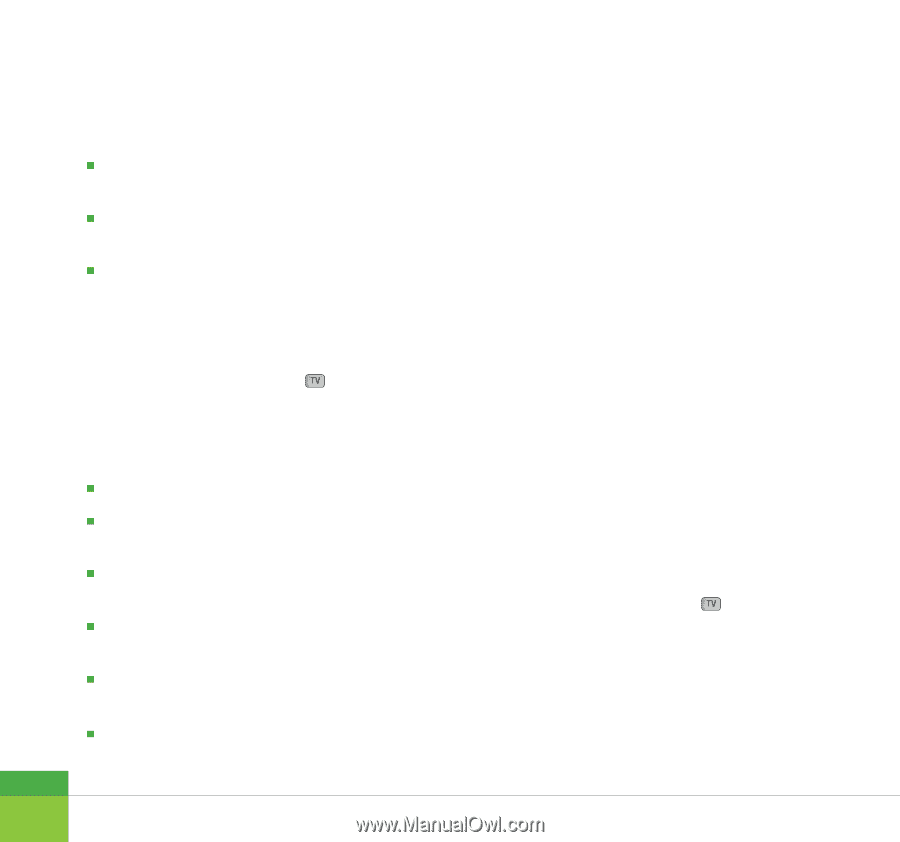LG U900 User Guide - Page 68
Drafts, Outbox, Sent items, View objects, View to address, Delete, Create new message, Mark/Unmark
 |
View all LG U900 manuals
Add to My Manuals
Save this manual to your list of manuals |
Page 68 highlights
Messages View objects: Shows the attachment file list. View to address: Shows information in To/Cc/Bcc field. Delete: Deletes a selected message. Drafts 1. You can edit saved messages. Select a message and then press the key to edit the message. 2. You can use the following functions by using the left soft key [Options]. Edit: You can edit a selected message. Send: Enables the selected message to be sent. Create new message: You can write a new message. Mark/Unmark: You can mark or unmark the selected message. Delete: You can delete a selected message. Message info.: Displays information about the selected message. 66 Outbox - messages waiting to be sent Outbox is a temporary storage place for messages waiting to be sent. When you press the Send, the message moves to the Outbox and from there the message is sent. If the message fails to be sent from the Outbox, another attempt will be made. After three attempts the message will no longer be sent automatically. In order to send the message that has failed three times, you must press the Resend from the Options menu. Failed : The maximum number of sending attempts has been reached. Sending has failed. If you were trying to send a text message, open the message and check that the Sending options are correct. Sent items 1. You can view sent messages. Select a message and then press the key to view the message. 2. You can view the previous or next message by using the left and right navigation keys. 3. You can use the following functions by using the left soft key [Options].