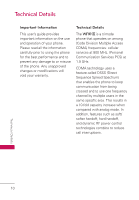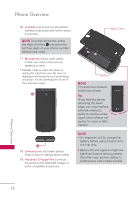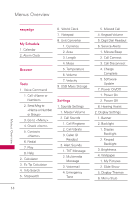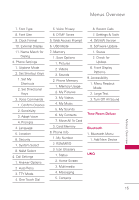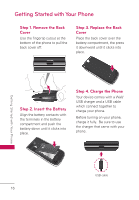LG UN530 Owners Manual - Page 13
Phone Overview
 |
View all LG UN530 manuals
Add to My Manuals
Save this manual to your list of manuals |
Page 13 highlights
Phone Overview 1. Earpiece Lets you hear the caller and automated prompts. 2. LCD Screen Displays messages, indicator icons and active functions. 3. OK Key/Directional Key Use the OK Key to select options and menus. Use the Directional Key to scroll through the menu items and highlight a specific field or object. 4. Left Soft Key Performs functions identified on the bottom-left corner of the screen. 5. Speakerphone Key Use to change to speakerphone mode. 6. Audio Jack Allows you to plug in an optional 3.5mm headset for convenient, hands-free conversations. 7. Volume Keys Use to adjust the Master Volume in standby mode* and the Earpiece Volume during a call. Use to adjust font sizes when viewing messages, entering phone numbers (in standby mode) or browsing menus (except for the Main menu). 8. Send Key Use to make and answer calls. Press from standby mode to access the All Calls list. 9. Vibrate Mode Key Use to set Vibrate mode(from standby mode press and hold for about 3 seconds). 10. Right Soft Key Performs functions identified on the bottom-right corner of the screen. 11. Voice Commands Use for quick access to Voice Commands from standby mode. 12. Power/End Key Use to turn the power on/off and to end a call. Also exits menus and returns to standby mode. 13. Camera Key Briefly press the Camera Key to access camera mode to take pictures. Press and hold the Camera Key to access video mode to record videos. 14. Clear Deletes single spaces or characters with a quick press, or press and hold to delete entire words in text entry screens. 15. Alphanumeric Keypad Use to enter numbers and characters and select menu items. Phone Overview 11