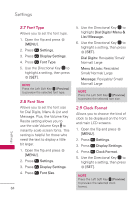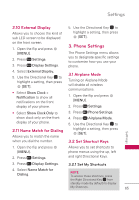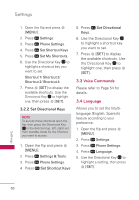LG UN530 Owners Manual - Page 66
Font Type, 2.8 Font Size, 2.9 Clock Format, MENU], Settings, Display Settings, Font Type
 |
View all LG UN530 manuals
Add to My Manuals
Save this manual to your list of manuals |
Page 66 highlights
Settings 2.7 Font Type Allows you to set the font type. 1. Open the flip and press [MENU]. 2. Press Settings. 3. Press Display Settings. 4. Press Font Type. 5. Use the Directional Key to highlight a setting, then press [SET]. NOTE Press the Left Soft Key [Preview] to preview the selected font type. 2.8 Font Size Allows you to set the font size for Dial Digits, Menu & List and Message. Plus, the Volume Key Resize setting allows you to use the side Volume Keys to instantly scale screen fonts. This setting is helpful for those who need the text to display a little bit larger. 1. Open the flip and press [MENU]. 2. Press Settings. 3. Press Display Settings. 4. Press Font Size. 64 5. Use the Directional Key to highlight Dial Digits/ Menu & List/ Message. 6. Use the Directional Key to highlight a setting, then press [SET]. Dial Digits: Resizable/ Small/ Normal/ Large Menu & Lists: Resizable/ Small/ Normal/ Large Message: Resizable/ Small/ Normal/ Large NOTE Press the Left Soft Key [Preview] to preview the selected font size. 2.9 Clock Format Allows you to choose the kind of clock to be displayed on the front and main LCD screens. 1. Open the flip and press [MENU]. 2. Press Settings. 3. Press Display Settings. 4. Press Clock Format. 5. Use the Directional Key to highlight a setting, then press [SET]. NOTE Press the Left Soft Key [Preview] to preview the selected clock format. Settings