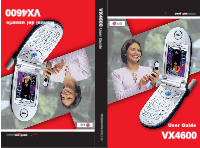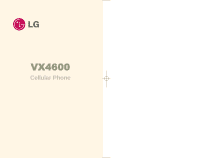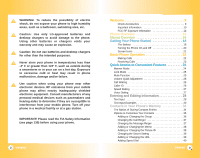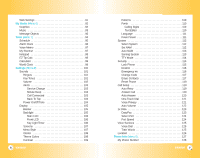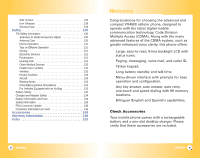LG VX4600 User Guide
LG VX4600 - LG Cell Phone Manual
 |
View all LG VX4600 manuals
Add to My Manuals
Save this manual to your list of manuals |
LG VX4600 manual content summary:
- LG VX4600 | User Guide - Page 1
MMBB0089101(1.0) User Guide VX4600 VX4600 User Guide Manual del usuario VX4600 - LG VX4600 | User Guide - Page 2
VX4600 Cellular Phone - LG VX4600 | User Guide - Page 3
Safety Information (see page 130) before using your phone. 2 VX4600 Welcome 9 Check Accessories 9 Important Information 10 FCC RF Exposure Infomation 12 Phone Overview 14 Menus Overview 16 Getting Your Phone Started 18 The Battery 18 Turning the Phone On and Off 20 Screen Icons 21 Basic - LG VX4600 | User Guide - Page 4
a Voice Dial 46 Phone Numbers With Pauses 47 Searching Your Phone's Memory 49 Making a Call From Your Phone's Memory 51 From Contacts 61 Dialed Calls 62 Received Calls 62 Missed Calls 63 Erase Calls 63 4 VX4600 Call Timer 64 1x Packet Counter 64 Messages (Menu 3 65 Voice Mail 67 - LG VX4600 | User Guide - Page 5
6 VX4600 Patterns 109 Fonts 110 Calling Digits 110 Text Editor 110 Language 111 Power Saver 111 System 112 Select System 112 Set NAM 112 Auto NAM 113 Serving System 113 TTY Mode 114 Security 115 Lock Phone 115 Restrict 116 Emergency #s 116 Change Code 117 Erase Contacts 117 Reset - LG VX4600 | User Guide - Page 6
TIA Safety Information 130 Exposure to Radio Frequency Signal 130 Antenna Care 130 Phone Operation 131 Tips on Efficient Operation . Check Accessories Your mobile phone comes with a rechargeable battery and a one-slot desktop charger. Please verify that these accessories are included. VX4600 9 - LG VX4600 | User Guide - Page 7
(2) this device and its accessories must accept any interference received, including interference that causes undesired operation. Technical Details The VX4600 is an all digital phone that operates on both Code Division Multiple Access (CDMA) frequencies: cellular services at 800 MHz and Personal - LG VX4600 | User Guide - Page 8
holsters, and similar accessories containing metallic components should not be used. Avoid the use of accessories that cannot maintain 3/4 inches (2 cm) distance between the user's body and the back of the phone and have not been tested for compliance with FCC RF exposure limits. 12 VX4600 Vehicle - LG VX4600 | User Guide - Page 9
Key 7. SEND Key 8. Voice Dial Key 9. Manner Mode Key 14 VX4600 10. Right Soft Key 11. Navigation Key 12. Message Key 13. Clear Key 14. END/POWER Key 15. Alphanumeric Keypad 16. Lock Mode Key 17. Microphone 1. Earpiece 2. Flip Flip open the case to answer an incoming call and close to end the - LG VX4600 | User Guide - Page 10
5. TTY Mode 4. Security 1. Lock Phone 2. Restrict 3. Emergency #s 4. Change Code 5. Erase Contacts 6. Reset Phone 5. Call Setup 1. Auto Retry Speed 7. Voice Services 1. Voice Dial 2. Train Word 8. Location Phone Info 1. My Phone Number 2. S/W Version 3. Icon Glossary 4. Shortcut Help VX4600 17 - LG VX4600 | User Guide - Page 11
slot that accommodates the phone with the battery attached or the battery by itself. Warning! Use only the desktop charger provided with the phone. Using any (desktop) charger other than the one included with the VX4600 may damage your phone or battery. 1. Plug the charger into a wall outlet. The - LG VX4600 | User Guide - Page 12
Your Phone Started Turning the Phone On and Off Turning the Phone On 1. Install a charged battery or connect the phone to an external power source such as a cigarette lighter charger or hands-free car kit. 2. Press for a few seconds until the LCD screen lights up. NOTE: Like any other radio device - LG VX4600 | User Guide - Page 13
If not, press . 2. Enter the phone number (include the area code if needed). 3. Press . lf the phone is locked, enter the lock code. Call Failed - indicates the call did not go through. Restricted - indicates outgoing calls are in restricted mode. NOTE: If the phone is restricted, you can only dial - LG VX4600 | User Guide - Page 14
seconds to set Manner mode. 24 VX4600 Lock Mode Use Lock Mode to prevent others from using your phone. When Lock Mode is set, your 4-digit password is required to use the phone. NOTE: The lock code/password is the last 4 digits of your phone number. Lock Mode Quick Activation 1. From standby mode - LG VX4600 | User Guide - Page 15
name appears with the number. Check with your service provider to ensure they offer this feature. 26 VX4600 Speed Dialing Speed dialing is a convenient feature that allows you to make phone calls quickly and easily with a few keystrokes. Your phone recalls the number from your Contacts, displays it - LG VX4600 | User Guide - Page 16
-> 123 -> Symbols -> Smiley. Shift: Press to change case. T9 text: T9Word -> T9WORD -> T9word Abc text: a word and complete a sentence. 28 VX4600 Text Input Modes There are five modes to type text using one keystroke per letter. The phone translates keystrokes into common words by using the letters - LG VX4600 | User Guide - Page 17
are lower case. Caps Lock (T9WORD / ABC) All letters are capitalized. Lower Case (T9word / abc) All letters are in lower case. Text to change to Abc mode. 2. Press to change to ABC Caps Lock. 3. Press . LG is displayed. 30 VX4600 Using 123 (Numbers) Text Input 1. Press Right Soft Key (or - LG VX4600 | User Guide - Page 18
mode to add the word Bop to the T9 database. 4. Press to erase the existing word. 5. Press . Cop is displayed. 6. Press . Bop is displayed. 32 VX4600 VX4600 33 - LG VX4600 | User Guide - Page 19
Fax2 / None 4. Use to select New Name or Existing and press . NOTE: Use Existing to add another phone number to a contact already stored in memory. 34 VX4600 5. Enter a name for the phone number (up to 22 characters) and press . A confirmation message is displayed briefly. NOTE: To skip name entry - LG VX4600 | User Guide - Page 20
entry. NOTE: You can change the name of the group, add groups, and delete groups. 36 VX4600 Changing the Call Ringer Allows you to identify who is calling by setting different ringers for different phone numbers in your Contacts. It is automatically set to the default ringer when the Contact is - LG VX4600 | User Guide - Page 21
continue editing the Contact entry. Adding or Changing the Picture ID Allows the phone to display a picture to identify the caller. 1. Access your Contacts and Left Soft Key Done to continue editing the Contact entry. 38 VX4600 Changing the Secret Setting Allows you to hide certain entries from - LG VX4600 | User Guide - Page 22
Key Done to continue editing the Contact entry, or Press to return to the Main Menu. 40 VX4600 Editing Contacts Entries Adding Another Phone Number From the Main Menu Screen 1. From standby mode, enter the phone number you want to save (up to 48 digits). 2. Press Left Soft Key Save. 3. Use to - LG VX4600 | User Guide - Page 23
as the Default Number and press Right Soft Key Options. 5. Press Set as Default #. A confirmation message is displayed. 42 VX4600 Editing Stored Phone Numbers 1. From standby mode, press Right Soft Key Contacts. Your Contacts display alphabetically. 2. Use to highlight the Contact entry you - LG VX4600 | User Guide - Page 24
Edit. 4. Use to highlight the information you want to customize and press . 5. Edit the information as necessary and press . 44 VX4600 Deleting Deleting a Phone Number from a Contact 1. Press Right Soft Key Contacts. 2. Use to highlight the Contact entry, then press . 3. Press Left Soft - LG VX4600 | User Guide - Page 25
Dial entry. 4. Press Left Soft Key Edit. 5. Use to highlight Recorded Dial number and press . 6. Press Erase. A confirmation message is displayed. 46 VX4600 Phone Numbers With Pauses When you call automated systems such as voice mail or credit billing numbers, you often have to enter a series of - LG VX4600 | User Guide - Page 26
. 8. Use to select the label type and press . A confirmation message is displayed. 48 VX4600 Searching Your Phone's Memory The VX4600 phone is able to perform a dynamic search of the contents in your phone's memory. A dynamic search compares entered letters or numbers against the entries in your - LG VX4600 | User Guide - Page 27
is displayed. Use to highlight a matched entry. 5. Press to see more information or press to place a call. 50 VX4600 Making a Call From Your Phone's Memory Once you have stored phone numbers into your Contacts, you can place calls to those numbers quickly and easily. ● Pressing after you've - LG VX4600 | User Guide - Page 28
and then press . 2. Your phone recalls the phone number from your Contacts, displays it briefly, and then dials it. 52 VX4600 Voice Dialing Voice Dialing is a the phone number. Prepending a Stored Number Prepend can be used if you are out of your home system area and need to add the area code to - LG VX4600 | User Guide - Page 29
accessing the menu or selecting a setting. NOTE: Press to cancel without saving. 54 VX4600 Contacts (Menu ) The Contacts Menu allows you to store names, phone numbers and other information in your phone's memory. When you access your Contacts, the number in parenthesis represents the number of - LG VX4600 | User Guide - Page 30
Using Phone Menus List Contacts (Menu ) Allows you to view your Contacts list. 1. number into an existing Contact, edit the Contact entry. 1. Press Left Soft Key Menu. 2. Press Contacts. 56 VX4600 3. Press New Number. 4. Enter the number and press . 5. Select the Label you want and press . - LG VX4600 | User Guide - Page 31
Using Phone Menus Groups (Menu ) Allows you to view your grouped Contacts, add a new group and press Right Soft Key Options to change the name of the group or delete the group. 58 VX4600 Speed Dials (Menu ) Allows you to view your list of Speed Dials or designate Speed Dial for numbers - LG VX4600 | User Guide - Page 32
mouth) while using a clear voice. Hands-free car kits or headsets should be used if the phone is primarily used with them. My VCard (Menu Edit the information as necessary. 60 VX4600 Recent Calls (Menu ) The Recent Calls Menu is a list of the last phone numbers or Contact entries for calls you - LG VX4600 | User Guide - Page 33
Using Phone Menus Dialed Calls (Menu ) Allows you to view the list of outgoing to the number. ● Press Right Soft Key Options to select: Send Message. / Prepend / Erase / Erase all 62 VX4600 Missed Calls (Menu ) Allows you to view the list of missed calls; up to 30 entries. 1. Press Left - LG VX4600 | User Guide - Page 34
messages, 50 outbox text messages, 15 saved text messages). The VX4600 supports up to 160 characters per message including header information. The information stored in the message is determined by phone mode and service capability. Other limits to available characters per message may exist. Please - LG VX4600 | User Guide - Page 35
In the case of an urgent message, the icon will flash and Urgent message is displayed. NOTE: If you receive the same message twice, your phone deletes the for new messages. ● Erase All: Deletes all stored messages. 66 VX4600 Voice Mail (Menu ) Allows you to view new voice messages recorded - LG VX4600 | User Guide - Page 36
Send. A confirmation message is displayed. NOTE: If you send an SMS message to a phone without SMS, you will still be notified that the message was sent, however the message will not be received. 68 VX4600 Customizing the Text Message using options 1. Create a new message. 2. Press Right Soft - LG VX4600 | User Guide - Page 37
containing the destination and press . 6. Use to highlight the SMS phone number or e-mail address and press . NOTE:The Address 1 feature allows multi-sending of up to 10 total addresses. 7. Complete the message as necessary. 70 VX4600 Text Options While you are composing the text of a message you - LG VX4600 | User Guide - Page 38
are locked. Multisending Indicates more than one designated recipient. Transmission is unavailable in a no service area. Pending Messages are pending transmission. Pending messages are transmitted automatically when digital mode becomes available. 72 VX4600 Inbox (Menu ) The phone alerts - LG VX4600 | User Guide - Page 39
Wallpaper and Ringtone. Save Quick-textSaves the message into the Canned message list. Save MessageSaves Inbox message into the Saved Folder. Lock/Unlock Locks or unlocks the selected message. Locked messages can not be deleted by the Erase Inbox and Erase All functions. 74 VX4600 Outbox (Menu - LG VX4600 | User Guide - Page 40
Using Phone Menus Msg Settings (Menu ) Allows you to configure ten settings for received Edit Voice Mailbox # Quick-Text Auto Play On / Off Font Size Small / Normal 76 VX4600 Message Settings Sub-Menu Descriptions Auto Save (Menu ) With this feature on, messages are automatically saved - LG VX4600 | User Guide - Page 41
Phone Menus Entry Mode (Menu ) Allows you to select the default input method including T9Word, Abc, 123. Edit Voice Mailbox # (Menu ) Allows you to manually enter the access number for Voice Mail Service folder. 4. Press Erase all. Confirmation message is displayed. 78 VX4600 VX4600 79 - LG VX4600 | User Guide - Page 42
service that allows you to download and use applications on your phone. With Get It Now, it is quick and easy to personalize your phone to your lifestyle and tastes. Just download the applications that appeal to you. With a wide range of software available, from Ring Tones to games 80 VX4600 Access - LG VX4600 | User Guide - Page 43
2. Press Get It Now. 3. Select Get Info. 4. Press . 82 VX4600 Managing Your Get It Now Applications Add new applications and remove old ones at any Only removing an application deletes it completely from the memory of the phone. To restore an application once it has been removed will require that - LG VX4600 | User Guide - Page 44
are dependent upon your service provider. For specific information on MiniBrowser access through your phone, contact your service provider. Access and Options 1. Press Left Soft Key Menu. 2. Press Mobile Web. ● Start Browser ● Web Messages ● Web Settings 84 VX4600 Start Browser (Menu - LG VX4600 | User Guide - Page 45
Using Phone Menus Scrolling Use to scroll through the content if the current page does not fit , or Smart. To change the input mode, press the Right Soft Key . To create an upper case character, use . The current text method appears above the Right Soft Key as ALPHA or SMART and allows you to - LG VX4600 | User Guide - Page 46
the html coding of the page and determined by the website. Finding a Bookmark From the Home Page, press and hold the number associated with the bookmark in your bookmark list. Initiating a Phone Call From MiniBrowser You can make a phone call from MiniBrowser if the site you are using supports the - LG VX4600 | User Guide - Page 47
Using Phone Menus Web Messages (Menu ) Allows you to view Web messages. If there apply. Start MiniBrowser? is displayed. 4. Press Yes. Your list of Web messages is displayed. 90 VX4600 Web Settings (Menu ) Prompt (Menu ) Allows you to specify whether warning prompts are displayed while - LG VX4600 | User Guide - Page 48
Objects Graphics (Menu ) Allows you to choose the background displayed on the phone. 1. Press Left Soft Key Menu. 2. Press My Media. 3. Press Graphics. 4. Use press to highlight your selection then to select. 92 VX4600 Music (Menu ) Allows you to choose the ring tones heard for incoming - LG VX4600 | User Guide - Page 49
My Shortcut ● Notepad ● EZ Tip Calc ● Calculator ● World Clock 94 VX4600 Schedule (Menu ) Allows you to keep your agenda convenient and easy to access. Simply store your appointments and your phone alerts you with a reminder of your appointment. Short Cut: Pressing - LG VX4600 | User Guide - Page 50
Using Phone Menus NOTE: Scheduler will not alert you during a call, when transmitting : Once / Daily / Mon-Fri / Weekends 9. Use to highlight Ring (ring type setting) and press . 96 VX4600 10. Use to select one of the available alarm ring types and press . 11. Press Left Soft Key Save. - LG VX4600 | User Guide - Page 51
Using Phone Menus Notepad (Menu ) Allows you to read, add, edit, and erase notes to yourself 2. Press Tools. 3. Press EZ Tip Calc. Calculator (Menu ) Allows you to calculate simple mathematical computations. You can enter numbers up to the second decimal place. 1. Press Left Soft Key Menu. 2. - LG VX4600 | User Guide - Page 52
Settings. 3. Select a sub-menu. ● Sounds ● Display Menu. ● System ● Security ● Call Setup ● 1x Data ● Voice Services ● Location 100 VX4600 Sounds (Menu ) Options to customize the phone's sounds. Ringers (Menu ) Sets ring tones for types of incoming calls. 1. Press Left Soft - LG VX4600 | User Guide - Page 53
with then press to save the setting. 102 VX4600 Alerts (Menu ) Allows you to set any of Service Change (Menu ) Alerts you when service changes. When you enter a service area, the phone displays Entering Service Area message. When you leave a service area, the phone displays Leaving Service - LG VX4600 | User Guide - Page 54
2. Press Settings. 3. Press Sounds. 4. Press Power On / Off Tone. 5. Set your selection with . 6. Press to save the setting. 104 VX4600 Display (Menu ) Options to customize the phone's display screen. Banner (Menu ) Allows you to enter a string of up to 16 characters which display on the LCD - LG VX4600 | User Guide - Page 55
the backlight is always on. ● Always off means that the backlight is never on. 106 VX4600 Screens (Menu ) Allows you to choose the kind of background to be displayed on the phone. 1. Press Left Soft Key Menu. 2. Press Settings. 3. Press Display. 4. Press Screens. 5. Select Wallpaper / Power On - LG VX4600 | User Guide - Page 56
Using Phone Menus Clocks (Menu ) Allows you to choose the kind of clock to be displayed on the LCD screen. 1. Press Left Display. 4. Press Patterns. 5. Select Incoming Calls / Missed Calls / New Msg Alert / Reminder / Standby and press . 6. Select Pattern 1~5 and press . 108 VX4600 VX4600 109 - LG VX4600 | User Guide - Page 57
Using Phone Menus Fonts (Menu ) Allows you to set the size and color of the font. 1. Press Left Soft Key 2. Press Settings. 3. Press Menu. 2. Press Settings. 3. Press Display. 4. Press Power Saver. 5. Select an option and press . ● 2 min ● 10 min ● 30 min ● Always ON 110 VX4600 VX4600 111 - LG VX4600 | User Guide - Page 58
menu allows you to designate specific system network settings. Select System (Menu ) Allows you to set up the phone producer's management environment. Leave this setting as the default unless you want to alter system selection as instructed by your service provider. 1. Press Left Soft Key - LG VX4600 | User Guide - Page 59
. 4. Enter the four-digit lock code. The lock code is commonly the last 4 digits of your phone number. 5. Press Lock Phone. 6. Select an option then press . Unlock The phone is never locked (Lock mode can be used). Lock The phone is always locked. When locked, you can receive incoming calls - LG VX4600 | User Guide - Page 60
phone number then press . 116 VX4600 Change Code (Menu ) Allows you to enter a new four-digit lock code. 1. Press Left Soft Key Menu. 2. Press Settings. 3. Press Security. 4. Enter the four-digit lock code. 5. Press Change Code. 6. For confirmation, it will ask you to enter the new lock code - LG VX4600 | User Guide - Page 61
Using Phone Menus Reset Phone (Menu ) Allows you to reset your phone to the factory default settings. 1. Press Left Soft Key Menu. 2. Press Settings. 3. Press Security. 4. Enter the four-digit lock code. 5. Press Reset Phone. 6. Press , select Revert then press . 118 VX4600 Call Setup (Menu ) - LG VX4600 | User Guide - Page 62
is an independent feature of the phone and must be manually turned on/off when connected or the phone automatically responds after 3 rings with the clamshell either opened or closed. 120 VX4600 offers inherent voice privacy. Check with your service provider for availability. 1. Press Left Soft - LG VX4600 | User Guide - Page 63
internet with personal computers or laptops at 19.2 Kbps or at a maximum of 230.4 Kbps. The connection speed depends on your carrier's network and other variables. Contact communication information specifications must match the network. Data/Fax (Menu ) Allows you to use your phone to transmit - LG VX4600 | User Guide - Page 64
using the 1X HSPD data service via a USB data cable, you may get better port speed if the port speed is set to 230,400 rather than 115,200. 124 VX4600 Voice Services (Menu ) The Voice Services menu provides access to the voice services available with your phone. Voice Dial (Menu ) Allows you - LG VX4600 | User Guide - Page 65
transmitted, especially under bad atmospheric and environmental conditions, indoors or otherwise. 126 VX4600 Phone Info (Menu ) The Phone Info menu provides you with specific information pertaining to your phone model. Access and Options 1. Press Left Soft Key 2. Press Settings. 3. Select a sub - LG VX4600 | User Guide - Page 66
and their meanings. 1. Press Left Soft Key Menu. 2. Press Phone Info. 3. Press Icon Glossary. 128 VX4600 Shortcut Help (Menu ) Allows you to view condensed information about using the phone. 1. Press Left Soft Key Menu. 2. Press Phone Info. 3. Press Shortcut Help. ● From the Standby screen - LG VX4600 | User Guide - Page 67
supplied or an approved replacement antenna. Unauthorized antennas, modifications, or attachments could damage the phone and may violate FCC regulations. 130 VX4600 Phone Operation NORMAL POSITION: Hold the phone as you would any other telephone with the antenna pointed up and over your shoulder - LG VX4600 | User Guide - Page 68
to consult your service provider (or call the customer service line to discuss alternatives.) Optional for each phone manufacturer. Other phone OFF when in a "blasting area" or in areas posted: "Turn off two-way radio". Obey all signs and instructions. Potentially Explosive Atmosphere Turn your phone - LG VX4600 | User Guide - Page 69
discharged before recharging. ● Use only LG-approved chargers specific to your phone model since they are designed to maximize battery life. ● Do not disassemble or short-circuit the battery. ● Keep the battery's metal contacts clean. 134 VX4600 ● Replace the battery when it no longer provides - LG VX4600 | User Guide - Page 70
, and chargers provided by LG. The warranty will not be applied to products provided by other suppliers. ● Using the phone in proximity to receiving equipment (i.e., TV or radio) may cause interference to the phone. ● Only authorized personnel should service the phone and its accessories. Faulty - LG VX4600 | User Guide - Page 71
products such as wireless phones before they 138 VX4600 can be sold, as it does with new drugs or medical devices. However, the agency has authority to take action if wireless phones are shown to emit radiofrequency energy (RF) at a level that is hazardous to the user. In such a case, the FDA could - LG VX4600 | User Guide - Page 72
phone" refers here to handheld wireless phones with built-in antennas, often called "cell", "mobile", or "PCS" phones. These types of wireless phones can expose the user increased tumor development used animals that had been 140 VX4600 genetically engineered or treated with cancer-causing chemicals - LG VX4600 | User Guide - Page 73
and Electronic Engineering (IEEE) and the National Council on Radiation Protection 142 VX4600 and Measurement. The exposure limit takes into consideration the body's ability to remove heat from the tissues that absorb energy from the wireless phone and is set well below levels known to have effects - LG VX4600 | User Guide - Page 74
. If you want to take steps to lower exposure to radio frequency energy (RF), the measures described above would apply to children and teenagers using wireless phones. Reducing the time of wireless phone use and increasing the distance between the user and the RF source will reduce RF exposure. Some - LG VX4600 | User Guide - Page 75
for each model. 146 VX4600 The highest SAR value for this model phone when tested for use at the ear is 1.17 W/kg and when worn on the body, as described in this user guide, is 0.914 W/kg (body-worn measurements differ among phone models, depending upon available accessories and FCC requirements - LG VX4600 | User Guide - Page 76
in 3 hours. Cigarette Lighter Charger The cigarette lighter charger allows you to operate the phone and trickle charge the phone's battery from your vehicle. It takes 5 hours to charge a completely discharged battery. 148 VX4600 Hands-Free Car Kit (Portable) The hands-free car kit enables you to - LG VX4600 | User Guide - Page 77
unit and enclosed accessories shall be a of the original sales receipt for the subsequent purchaser / end user. (3) The limited warranty Service Department of LG. LG shall bear the cost of shipping the product back to the consumer after the completion of service under this limited warranty. 150 VX4600 - LG VX4600 | User Guide - Page 78
the location of the LGE authorized service center nearest you and the procedures for obtaining warranty claims. 152 VX4600 P/N: MMBB0089101 Date: 04. 1.08 Index 123 29, 31 1x Data 123 1x Packet Counter 64 2-sec pause 47 A Abc 29, 30, 33 Access 54 Accessories 9,148 Adapter Safety 134 Aircraft 133 - LG VX4600 | User Guide - Page 79
86 I Icon Glossary 128 Inbox 73 Information 10 154 VX4600 K Key Functions 28 Key Light Timer 106 Key Tones 101 L Language 111 LCD 21 LCD Screen 15 Left Soft Key 15 Letter Case 30 Letter 49 Location 126 Lock Mode 25 Lock Mode Key 15 Lock Phone 115 M Main LCD 106 Making Calls 22 Manner Mode - LG VX4600 | User Guide - Page 80
Soft Keys 87 Sounds 101 Specific Absorption Rate 146 Speed Dial(s) 40, 46, 59 Speed Dialing 27, 52 Start Browser 85 Stored phone Number 43 Stored Names 43 59, 125 Voice Mail 67 Voice Memo 97 Voice Privacy 121 Voice Services 125 Volume 26, 102 Volume Quick Adjustment 26 W WARNING 12 Warnings 137
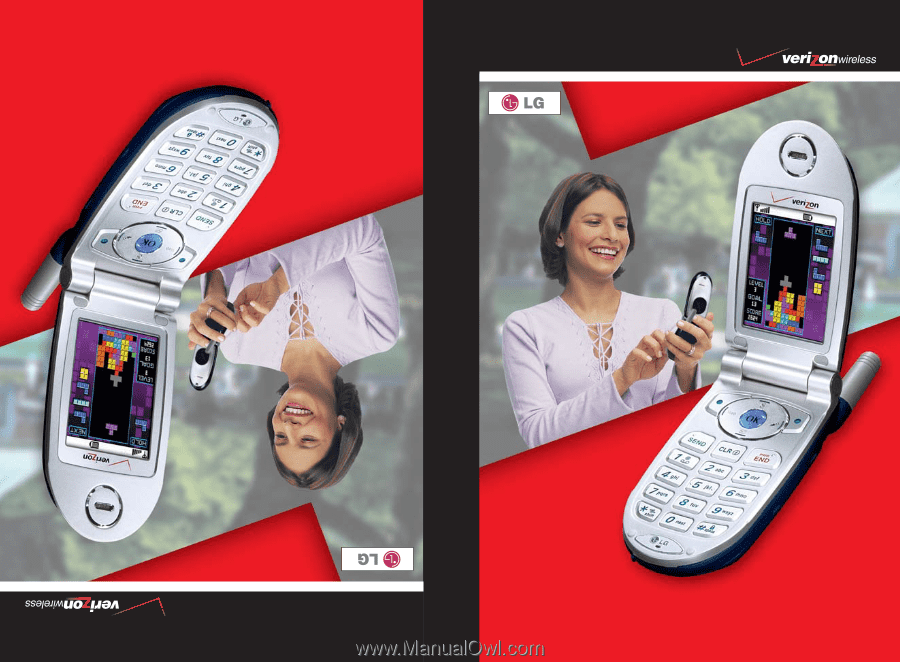
VX4600
User Guide
MMBB0089101(1.0)
User Guide
Manual del usuario
VX4600
VX4600