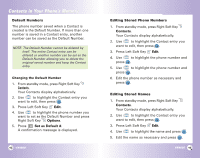LG VX4600 User Guide - Page 23
Editing Stored Phone Numbers, Editing Stored Names, Default Numbers
 |
View all LG VX4600 manuals
Add to My Manuals
Save this manual to your list of manuals |
Page 23 highlights
Contacts in Your Phone's Memory Default Numbers The phone number saved when a Contact is created is the Default Number. If more than one number is saved in a Contact entry, another number can be saved as the Default Number. NOTE: The Default Number cannot be deleted by itself. The entire Contact entry can be deleted or another number can be set as the Default Number allowing you to delete the original saved number and keep the Contact entry. Changing the Default Number 1. From standby mode, press Right Soft Key Contacts. Your Contacts display alphabetically. 2. Use to highlight the Contact entry you want to edit, then press . 3. Press Left Soft Key Edit. 4. Use to highlight the phone number you want to set as the Default Number and press Right Soft Key Options. 5. Press Set as Default #. A confirmation message is displayed. 42 VX4600 Editing Stored Phone Numbers 1. From standby mode, press Right Soft Key Contacts. Your Contacts display alphabetically. 2. Use to highlight the Contact entry you want to edit, then press . 3. Press Left Soft Key Edit. 4. Use to highlight the phone number and press . 5. Use to highlight the phone number and press . 6. Edit the phone number as necessary and press . Editing Stored Names 1. From standby mode, press Right Soft Key Contacts. Your Contacts display alphabetically. 2. Use to highlight the Contact entry you want to edit, then press . 3. Press Left Soft Key Edit. 4. Use to highlight the name and press . 5. Edit the name as necessary and press . VX4600 43