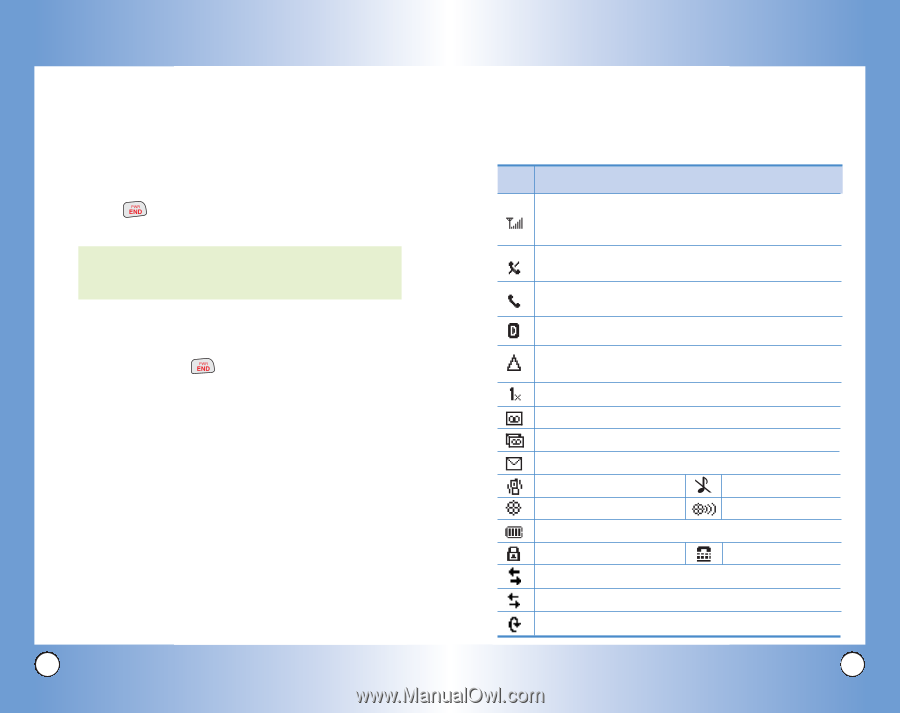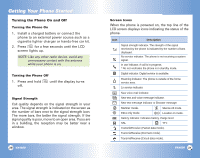LG VX4600 User Guide - Page 12
Turning the Phone On and Off - car charger
 |
View all LG VX4600 manuals
Add to My Manuals
Save this manual to your list of manuals |
Page 12 highlights
Getting Your Phone Started Turning the Phone On and Off Turning the Phone On 1. Install a charged battery or connect the phone to an external power source such as a cigarette lighter charger or hands-free car kit. 2. Press for a few seconds until the LCD screen lights up. NOTE: Like any other radio device, avoid any unnecessary contact with the antenna while your phone is on. Turning the Phone Off 1. Press and hold off. until the display turns Signal Strength Call quality depends on the signal strength in your area. The signal strength is indicated on the screen as the number of bars next to the signal strength icon: The more bars, the better the signal strength. If the signal quality is poor, move to an open area. If you are in a building, the reception may be better near a window. 20 VX4600 Screen Icons When the phone is powered on, the top line of the LCD screen displays icons indicating the status of the phone. Icon Description Signal strength indicator. The strength of the signal received by the phone is indicated by the number of bars displayed. No service indicator. The phone is not receiving a system signal. In use indicator. A call is in progress. * No icon indicates the phone is in standby mode. Digital indicator. Digital service is available. Roaming indicator. The phone is outside of the home service area. 1x service indicator. New voice mail indicator. New text and voice message indicator. New text message indicator or Browser message. Manner mode. Silence All mode. E911 only mode. Location on mode. Battery indicator. Indicates battery charge level. SSL TTY. Transmit/Receive (Packet data mode). Transmit/Receive (Dormant mode). Transmit/Receive (Circuit data mode). VX4600 21