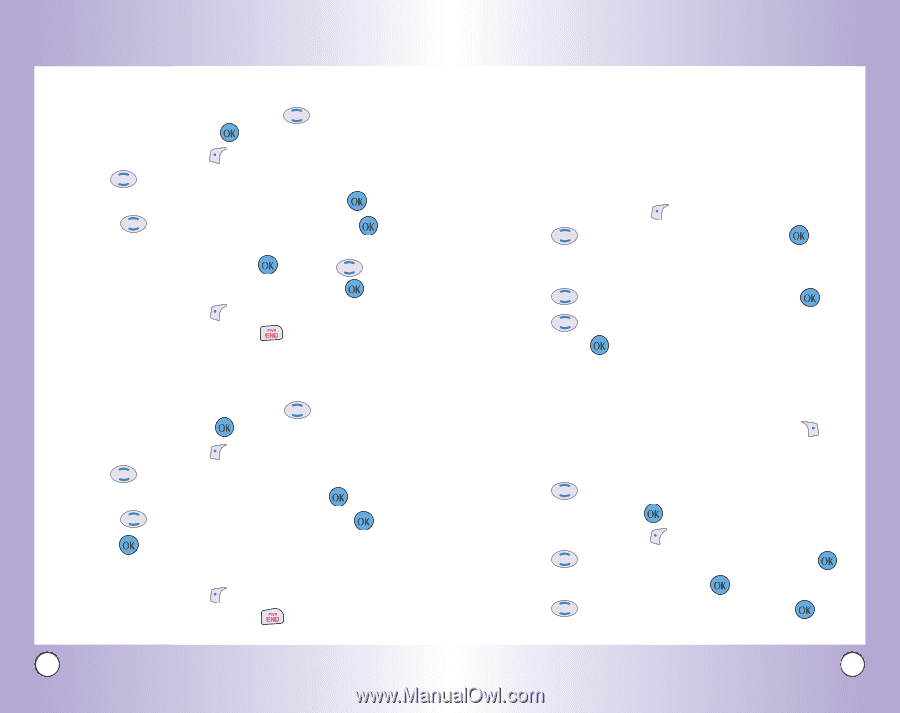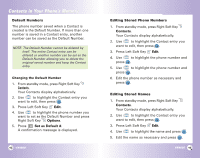LG VX4600 User Guide - Page 22
Editing Contacts Entries
 |
View all LG VX4600 manuals
Add to My Manuals
Save this manual to your list of manuals |
Page 22 highlights
Contacts in Your Phone's Memory Adding Speed Dial 1. Access your Contacts and use an entry , then press . 2. Press Left Soft Key Edit. to highlight 3. Use to highlight the phone number you want to set with a Speed Dial and press . 4. Press to select Speed Dial and press . 5. Enter a Speed Dial digit. Use the Keypad and press , or Use to highlight the Speed Dial digit and press . 6. Press Left Soft Key Done to continue editing the Contact entry, or Press to return to the Main Menu. Adding Voice Dial 1. Access your Contacts and use an entry, then press . 2. Press Left Soft Key Edit. to highlight 3. Use to highlight the phone number you want to set with Voice Dial and press . 4. Press to select Voice Dial and press . 5. Press to select OK. 6. Follow the Voice Dial prompts. 7. Press Left Soft Key Done to continue editing the Contact entry, or Press to return to the Main Menu. 40 VX4600 Editing Contacts Entries Adding Another Phone Number From the Main Menu Screen 1. From standby mode, enter the phone number you want to save (up to 48 digits). 2. Press Left Soft Key Save. 3. Use to highlight a Label and press . Home / Home2 / Office / Office2 / Mobile / Mobile2 / Pager / Fax / Fax2 / None 4. Use to highlight Existing and press . 5. Use to highlight the existing Contact entry and press . A confirmation message is displayed. Through Contacts 1. From standby mode, press Right Soft Key Contacts. Your Contacts display alphabetically. 2. Use to highlight the Contact entry you want to edit, then press . 3. Press Left Soft Key Edit. 4. Use to highlight Add Number, then press . 5. Enter the number and press . 6. Use to highlight a Label, then press . A confirmation message is displayed. VX4600 41