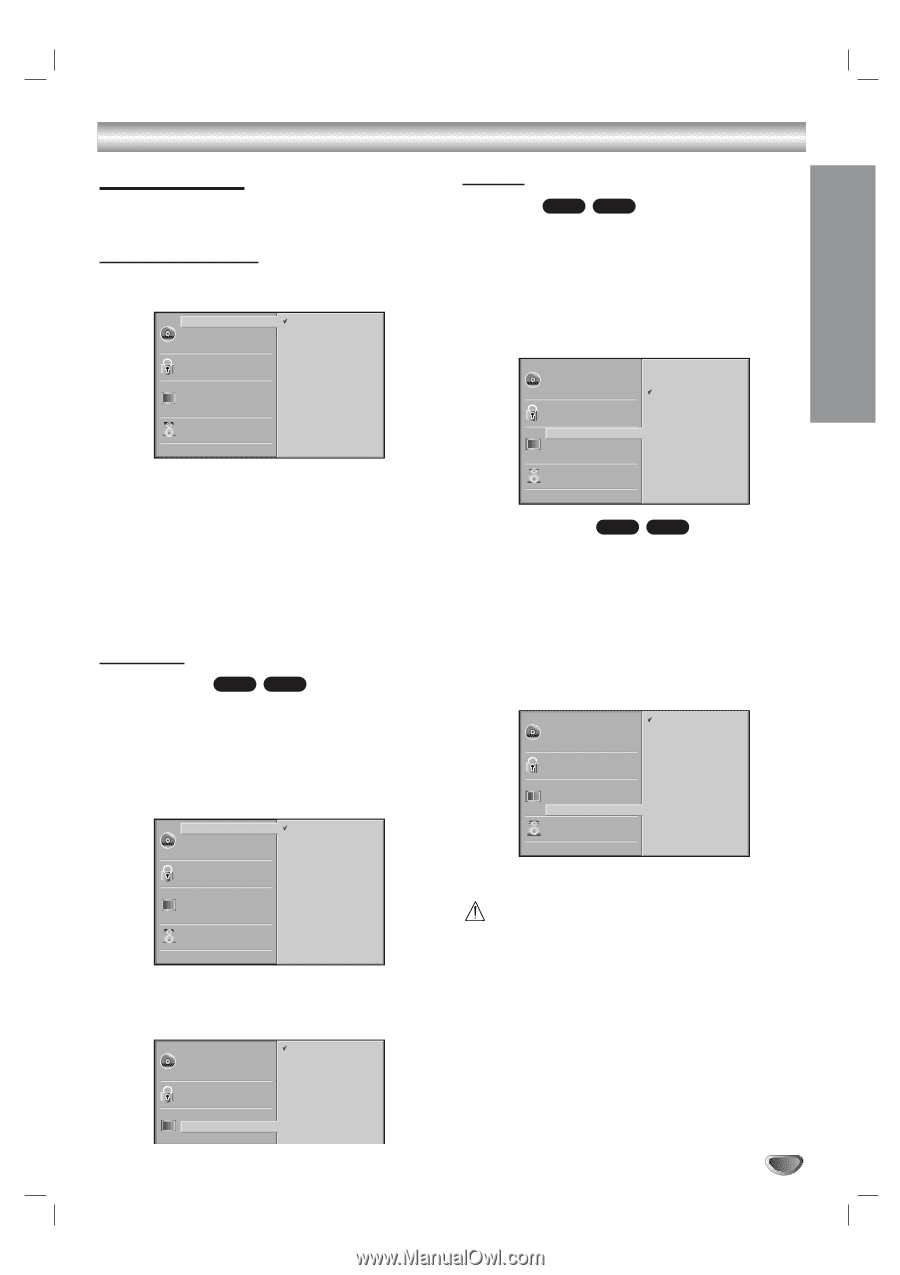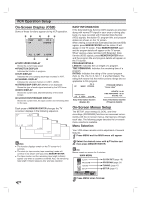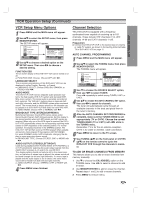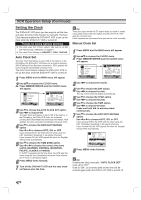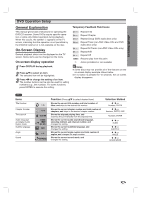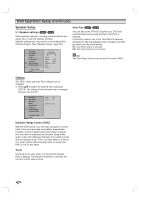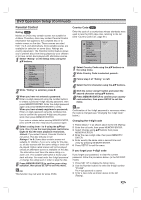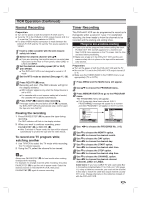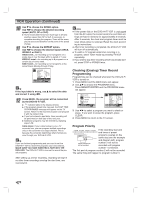LG ZHX-313 Operation Guide - Page 21
DVD Operation Setup Continued, Initial Settings - reset
 |
View all LG ZHX-313 manuals
Add to My Manuals
Save this manual to your list of manuals |
Page 21 highlights
DVD Operation Setup (Continued) SYSTEM SETUP Initial Settings You can set your own Personal Preferences on the DVD/CD receiver. General Operation 1 Press SETUP. The setup menu appears. Disc Audio Disc Subtitle Disc Menu Rating Country Code TV Aspect Menu Language Progressive Scan 5.1 Speaker Setup Others Original English French German Spanish Italian Chinese Polish Hungarian Other - - - - 2 Press 3/4 to select the desired item. The screen will show the current setting for the selected item, as well as alternate setting(s). 3 While the desired item is selected, press 2, then 3/4 to select the desired setting. 4 Press ENTER to confirm your selection. Some items require additional steps. 5 Press SETUP, RETURN, or PLAY to exit the setup menu. Language Disc Language DVD-V DVD-A Select a language for the disc's Menu, Audio, and Subtitle. Original : The original language set for the disc is selected. Other : To select another language, press number buttons to enter the corresponding 4-digit number according to the language code list on page 43. If you enter the wrong language code, press CLEAR. Disc Audio Disc Subtitle Disc Menu Rating Country Code TV Aspect Menu Language Progressive Scan 5.1 Speaker Setup Others Original English French German Spanish Italian Chinese Polish Hungarian Other - - - - Menu Language Select a language for the setup menu. This is the menu Disc Audio Disc Subtitle Disc Menu Rating Country Code TV Aspect Menu Language Progressive Scan English Spanish French you see when you press SETUP. Picture TV Aspect DVD-V DVD-A 4:3 Letterbox: Select when a standard 4:3 TV is connected. Displays theatrical images with masking bars above and below the picture. 4:3 Panscan: Select when a conventional TV set is connected. The video material formatted in the Pan & Scan style is played back in that style (Both sides of the picture are cut off). 16:9 Wide: Select when a 16:9 wide TV is connected. Disc Audio Disc Subtitle Disc Menu Rating Country Code TV Aspect Menu Language Progressive Scan 4:3 Letterbox 4:3 Panscan 16:9 Wide 5.1 Speaker Setup Others Progressive Scan DVD-V DVD-A Progressive Scan Video provides the highest quality pictures with less flickering. If you are using the COMPONENT VIDEO OUT/ PROGRESSIVE SCAN jacks, but are connecting the DVD Player to a standard (analog) television, set Progressive Scan to Off. If you are using the Component Video jacks for connection to a TV or monitor that is compatible with a progressive scan signal, set Progressive Scan to On. Disc Audio Off Disc Subtitle On Disc Menu Rating Country Code TV Aspect Menu Language Progressive Scan 5.1 Speaker Setup Others Caution Once the setting for progressive scan output is entered, an image will only be visible on a progressive scan compatible TV or monitor. If you set Progressive Scan to On in error, you must reset the unit. 1) Remove any disc from the unit and close the disc tray. See that "NO DISC" is displayed on the display window. 2) Press STOP and hold it for five seconds before releasing it. The video output will be restored to the standard setting and a picture will once again be visible on a conventional analog TV or monitor. 21